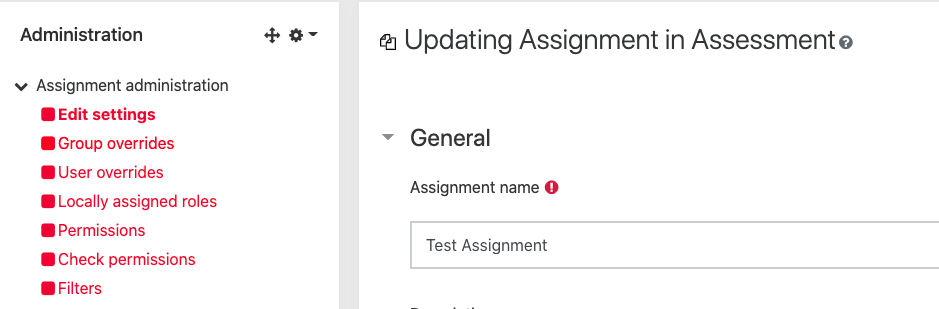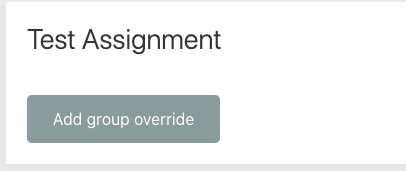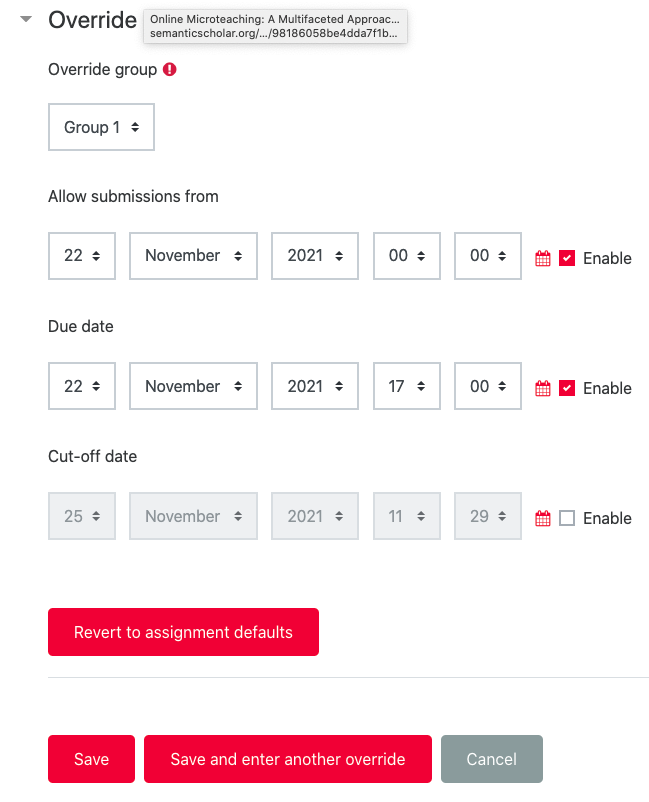Why use it?
If, for some reason, there is a change in the submission deadline, you can change the original dates by editing the assignment. However, granting extensions allows you to extend the deadline for individual students or groups of students.
How to grant an extension for an Assignment activity?
This will not work if ‘anonymous submissions’ is in use and you have the Teacher or Teacher(Editor) role.
Grant an extension on individual basis
Click the assignment and select View/grade all submissions. (You can do this regardless of whether there have been any submissions).
Select the student or students to whom you want to grant an extension.
Scroll down to the end of the page and, from the With selected drop down, select Grant extension and then Go.
Choose a new Extension due date and Save changes.
Grant an extension using User or Group overrides
It is possible to create User or Group overrides and allow one or several students to have their own agreed extension when setting up the original assignment. When you are in the assignment settings select either User or Group overrides from the Administration block on the left hand side.
Click on either Add user override or Add group override (depending on which you originally selected).
You can then select a user or a group (depending on whether you are adding a user or group override) and change the due date as required. To save your changes, lick either Save or Save and enter another override.