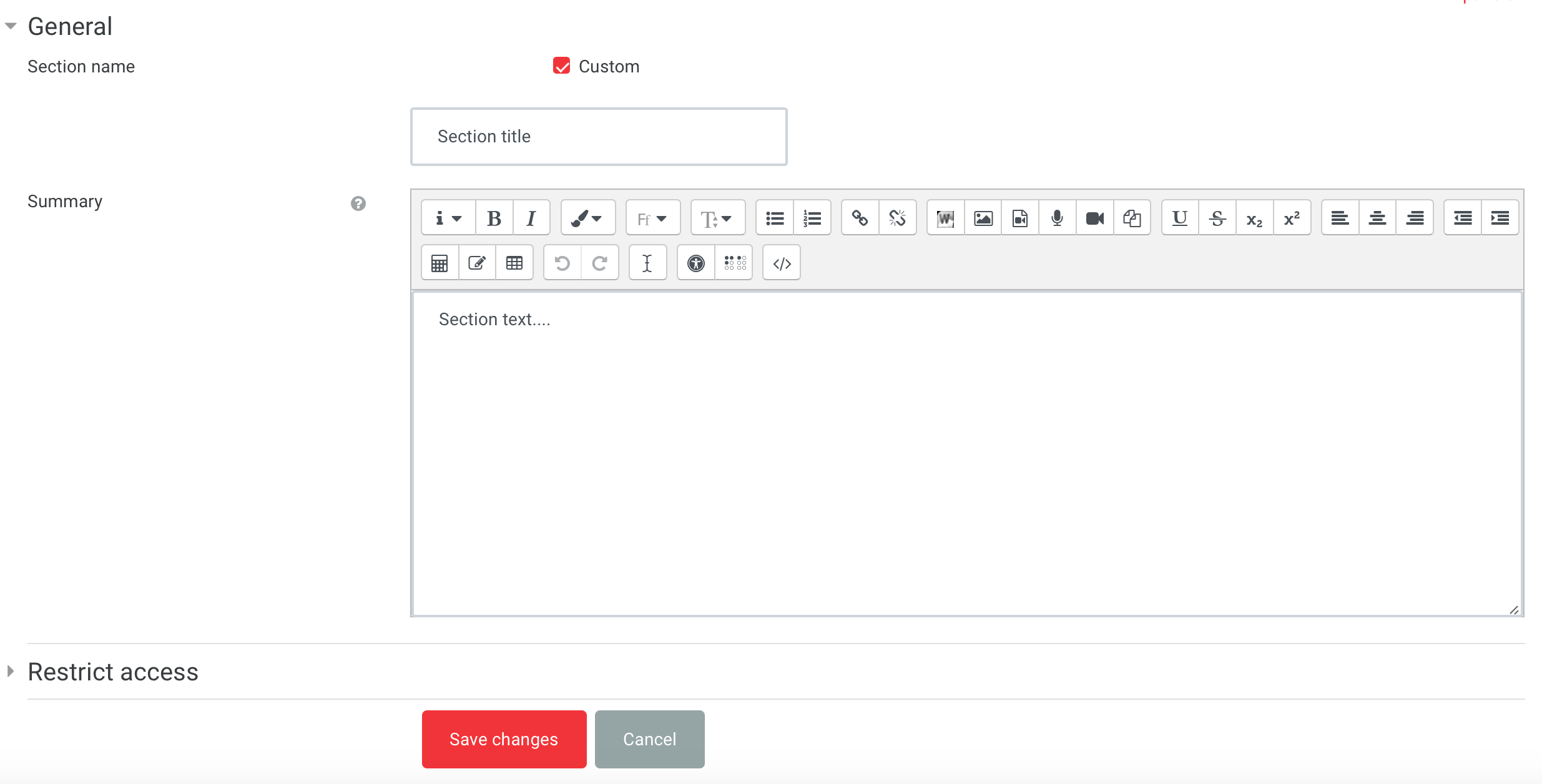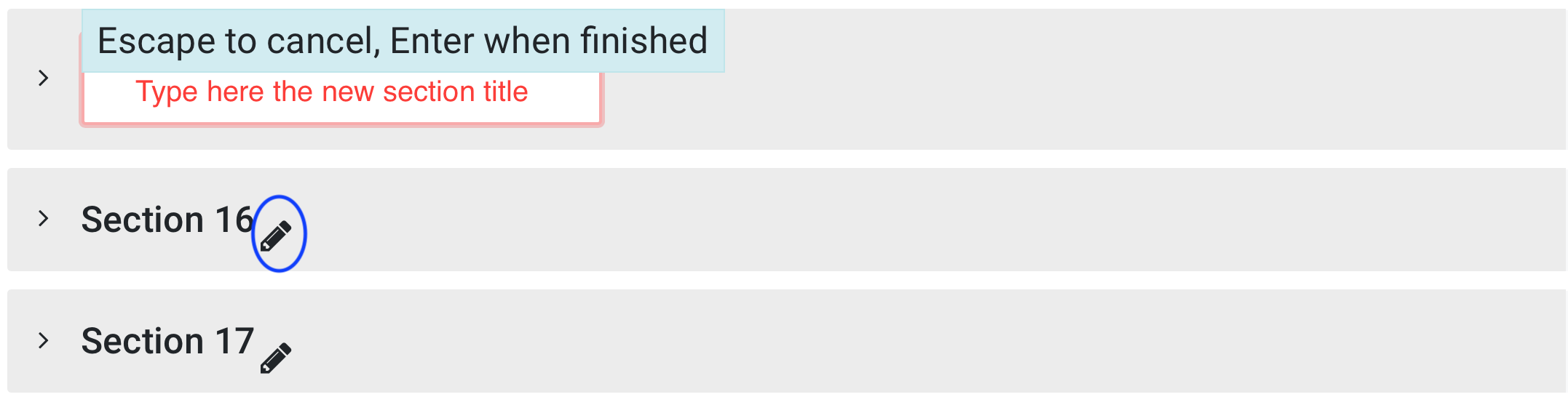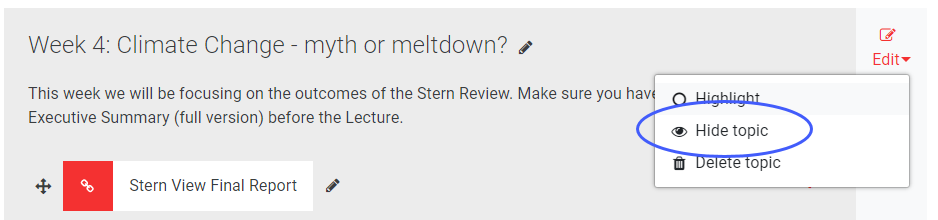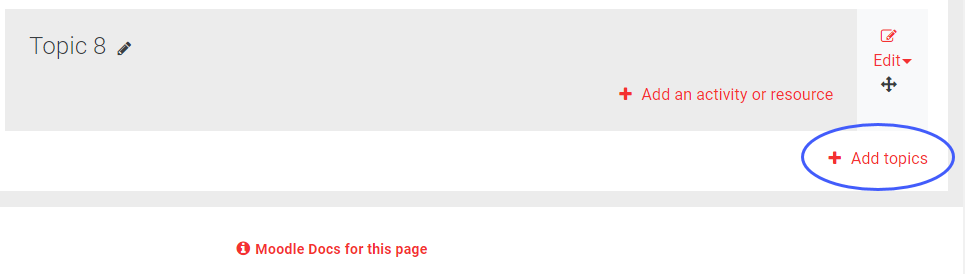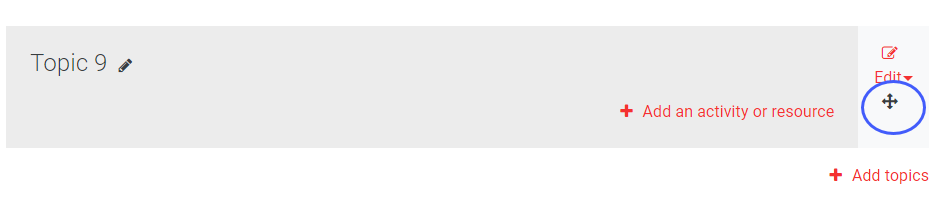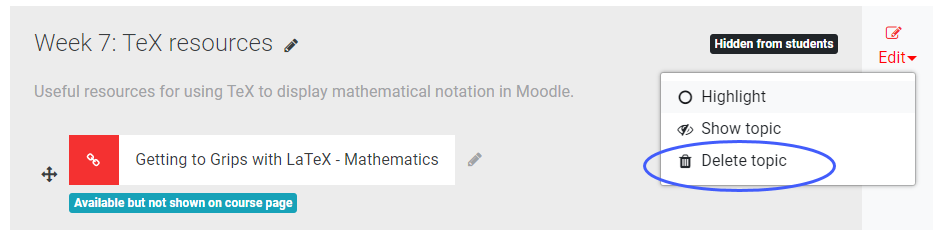Why use them?
Every Moodle course is divided into separate sections. Depending on the course format, the content is structured into topics, weeks.
All Moodle courses have a General section at the top, which allows you to display a summary or general information about the course ( e.g. contact details for teaching staff, learning objectives… ).
The remaining sections contain more specific content, resources and activities relating to the different weeks, topics or aspects of the course.
Edit the section name and summary
Go to the course page and Turn editing on.
Click on the pencil icon ![]() next to the section title. From the edit section page, enter a new Section name and Summary.
next to the section title. From the edit section page, enter a new Section name and Summary.
Click Save changes.
Quick editing of the section name
Click on the pencil icon ![]() next to the title and enter a new section name. Press the enter keyboard to save changes.
next to the title and enter a new section name. Press the enter keyboard to save changes.
Hide sections
To hide a section from students, click on Edit next to the section title and choose Hide topic/section/week.
Add sections
To add more sections, scroll to the bottom of the page and click the plus sign icon ➕ or Add topics / weeks link.
The new sections are displayed at the bottom of the page.
Move sections
To move sections, use the cross icon ![]() on displayed next to each section.
on displayed next to each section.
Delete sections
To delete a section, click on Edit next to the section title and choose Delete topic/week/section.