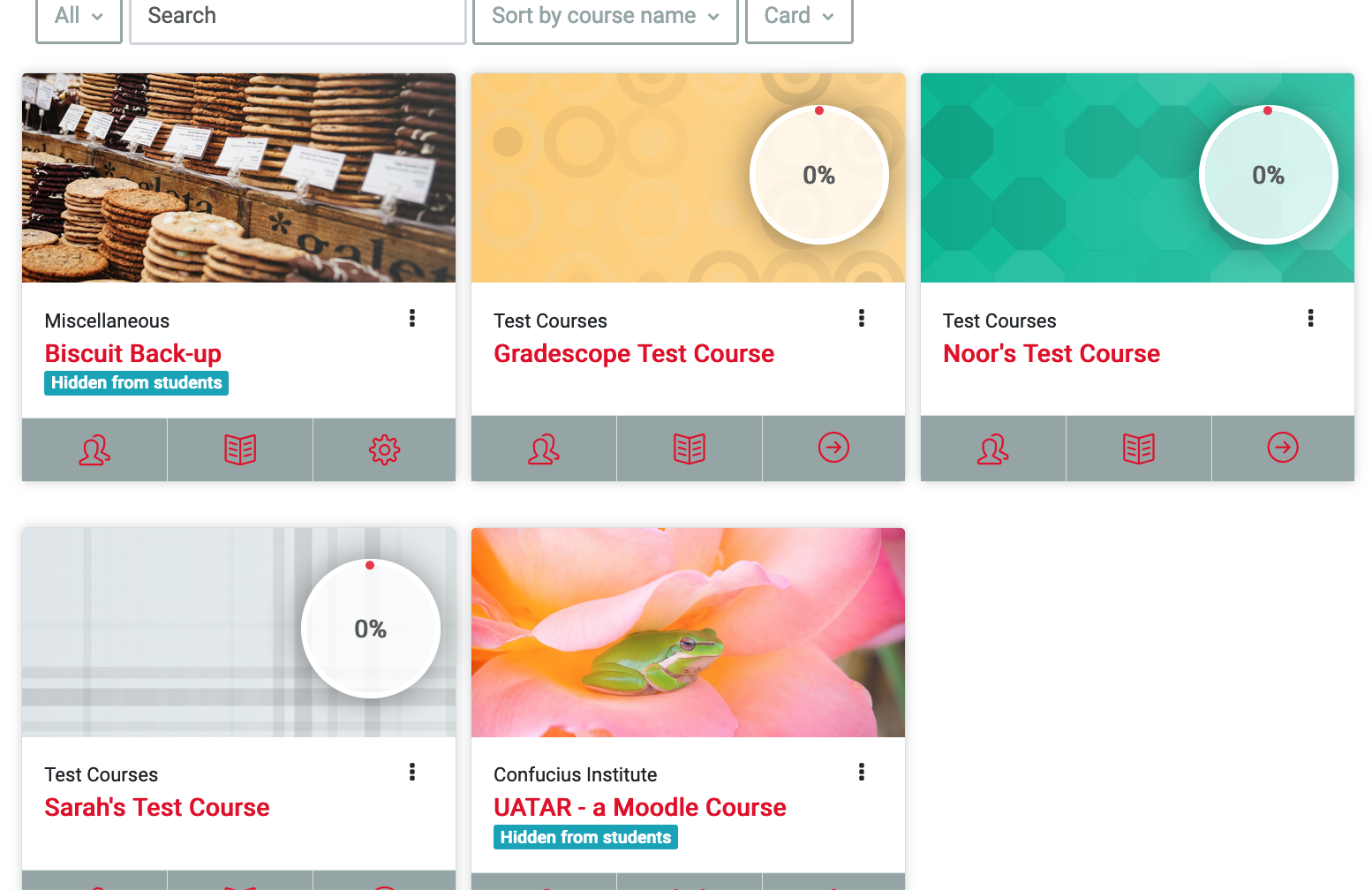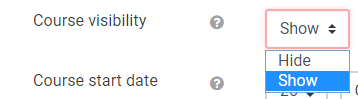Why use it?
Students cannot see or access courses that are hidden, even if they are enrolled onto them. This can be useful to allow course editors to update the content before teaching starts.
After the annual refresh at the end of August, all courses are made hidden, editors will need to make them visible.
Note: on your dashboard, course cards display the warning that they are hidden from students, which means they cannot search, find, or enter them.
Step 1: Go to your course
Go to your course and find Administration block on the left-hand side. Click Edit settings.
Change the Course visibility setting to Show.
Click Save and Display at the bottom of the page.