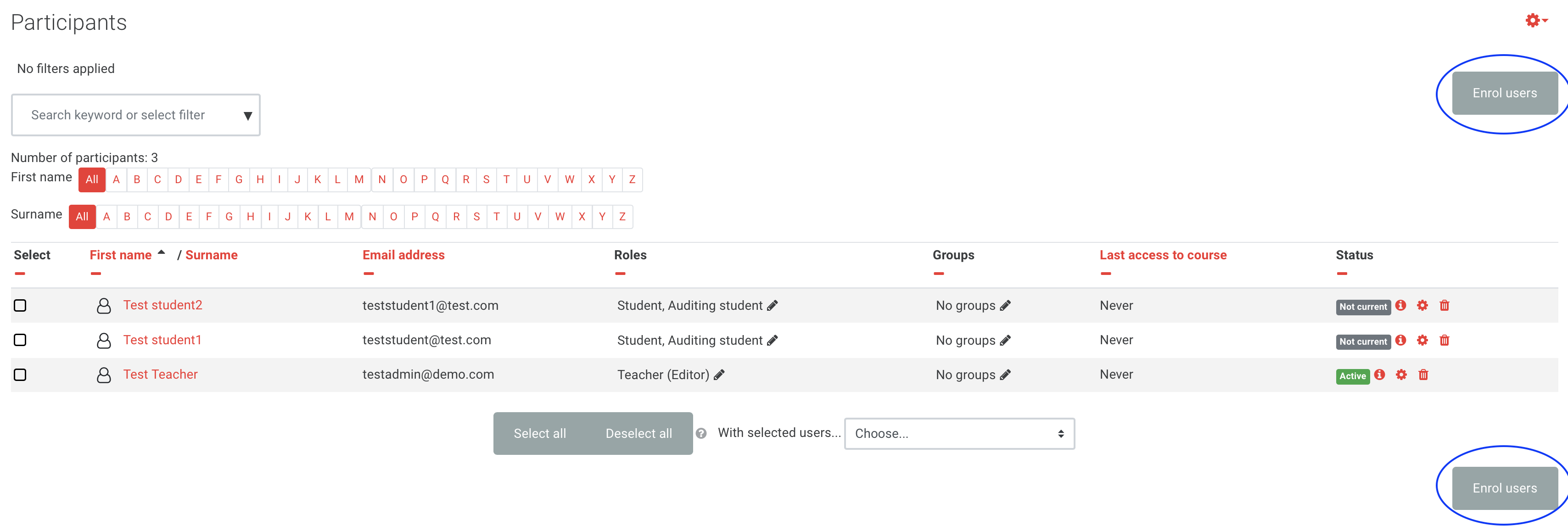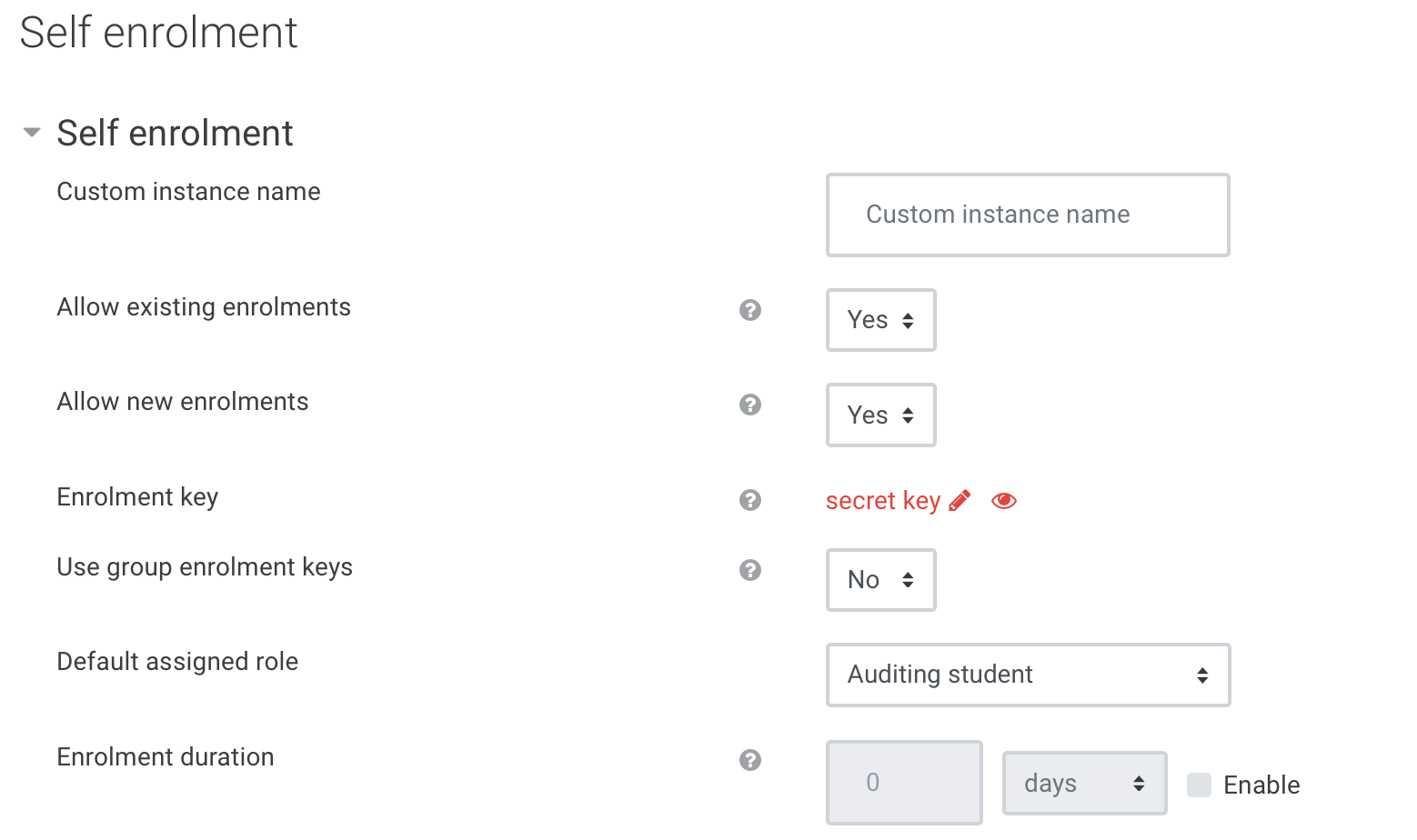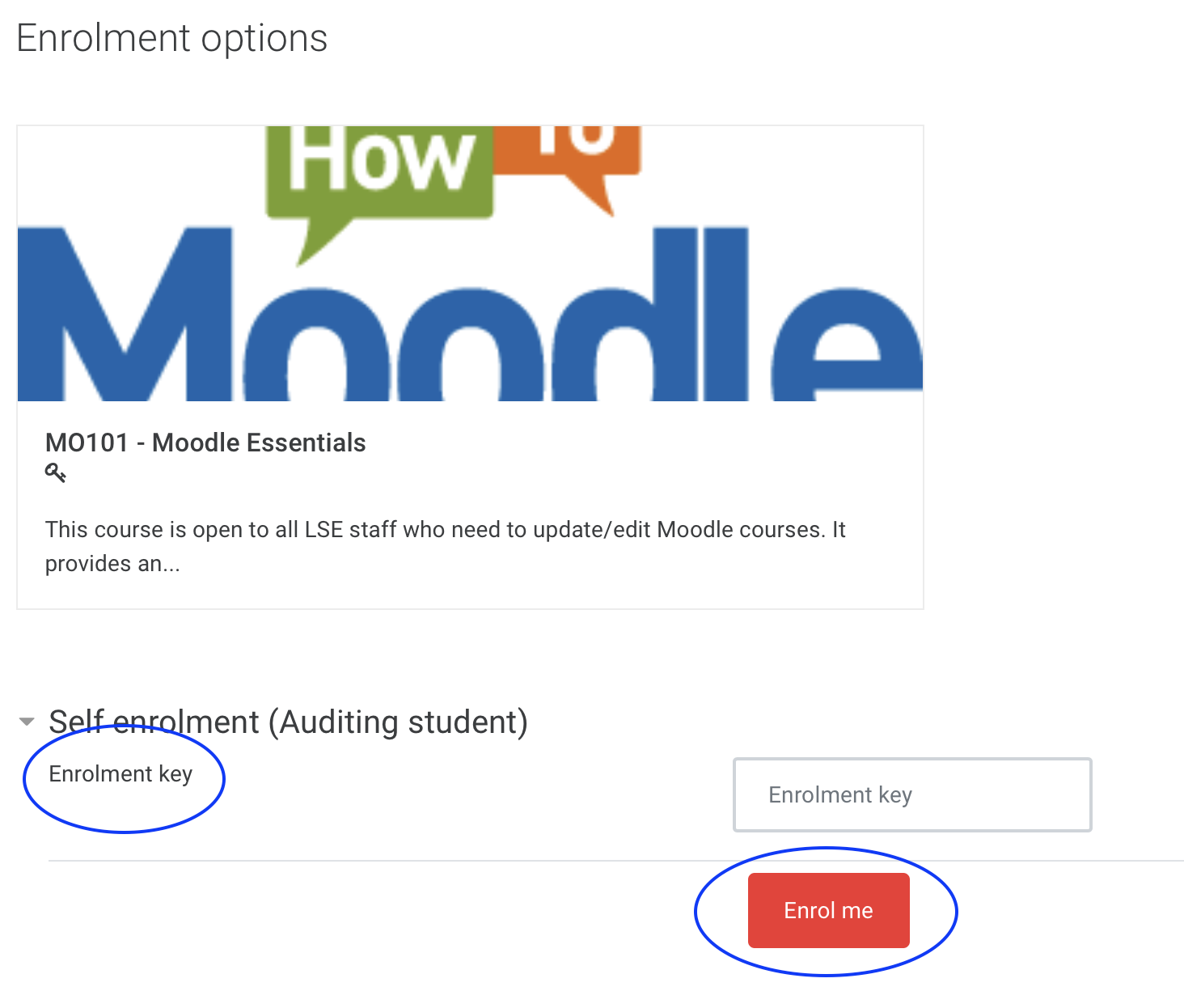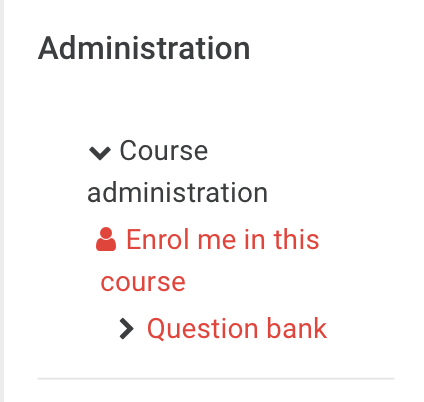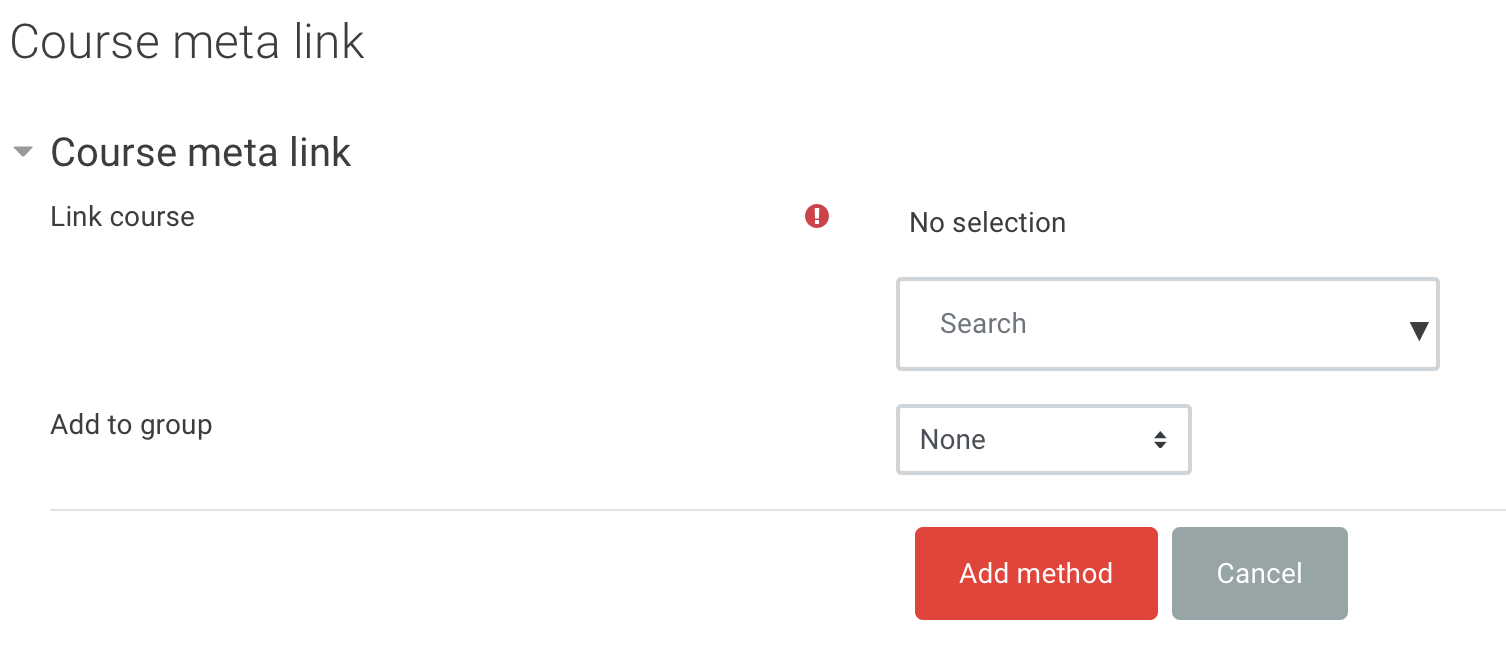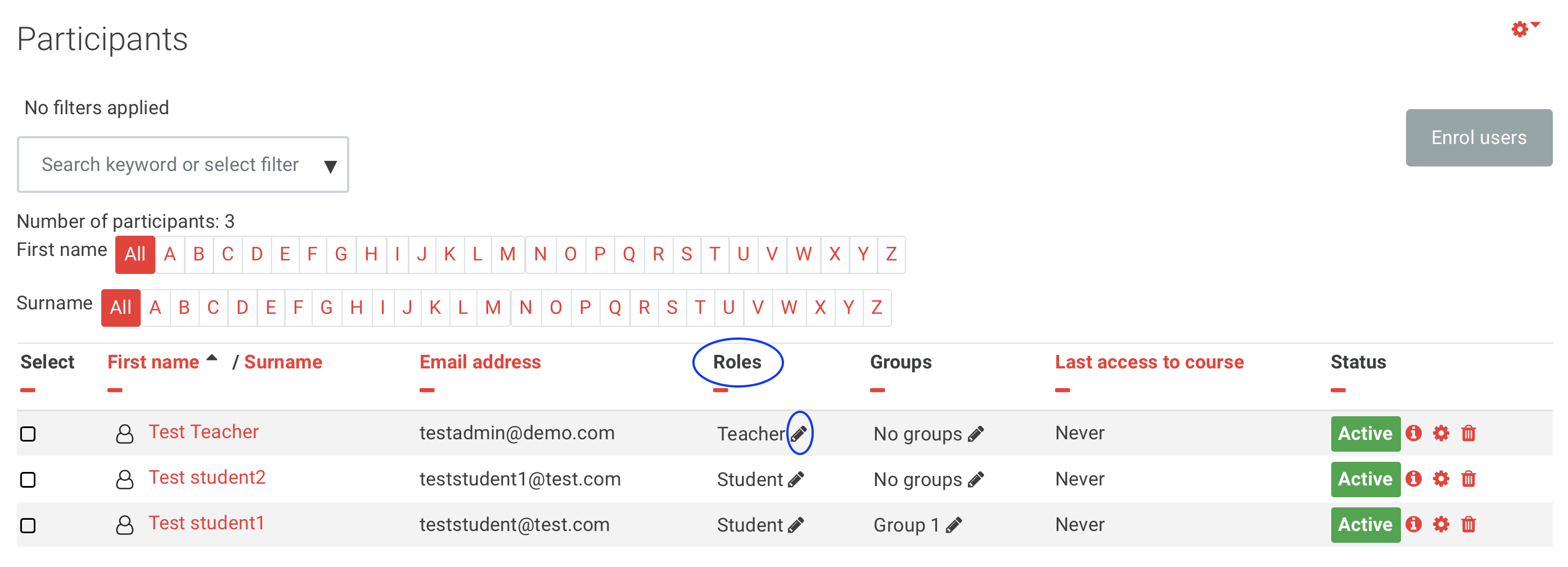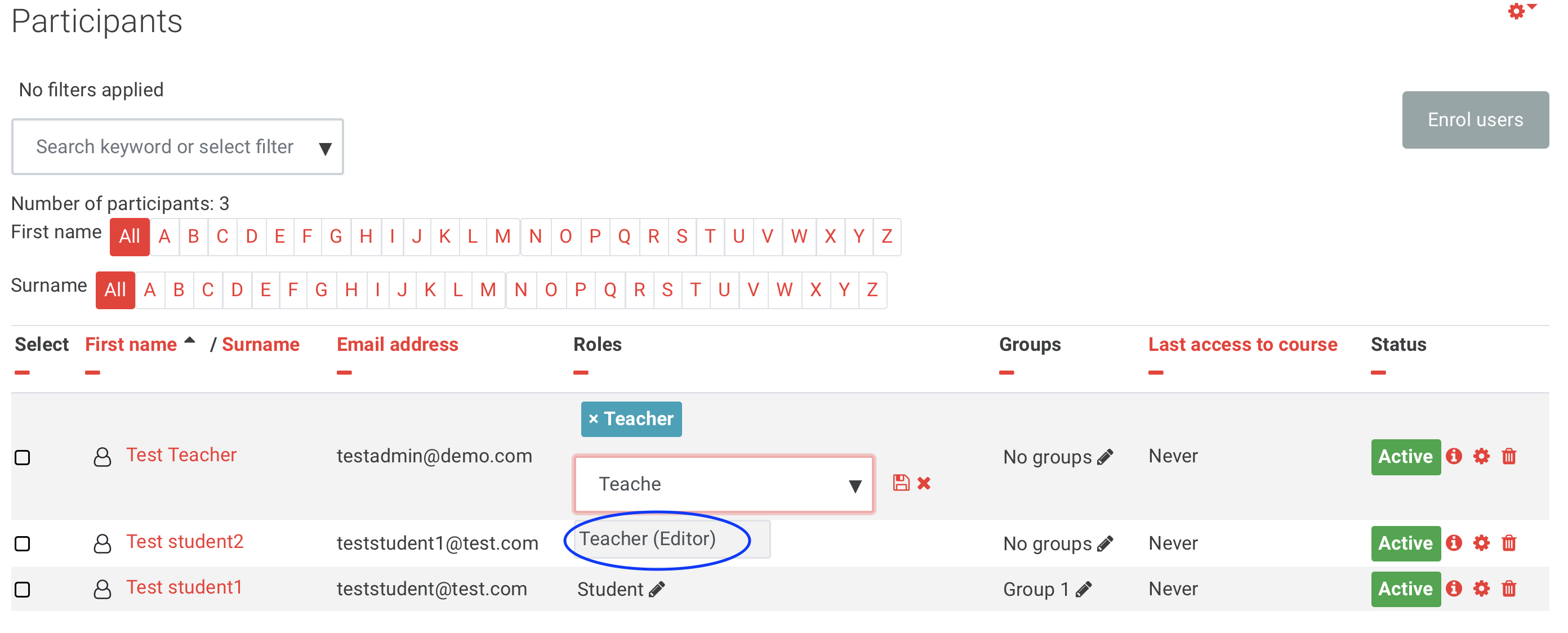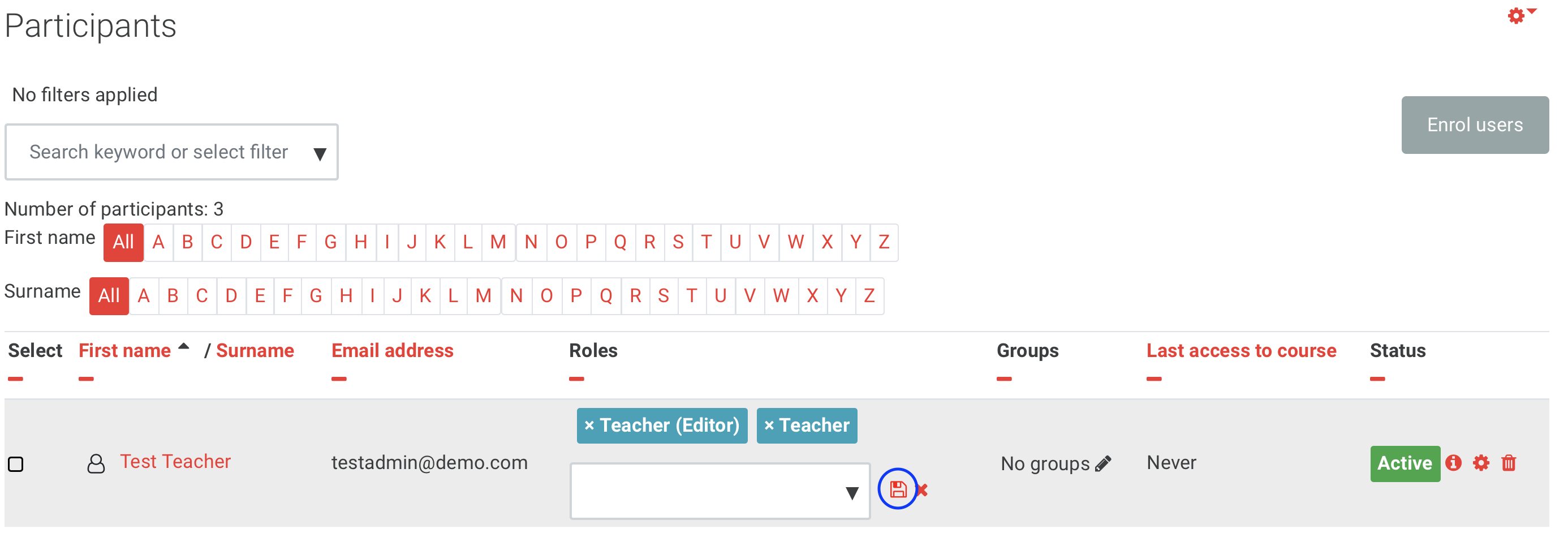Why use it?
Enrolment methods make it possible for users to be added to Moodle courses in different ways.
Step 1: Add an Enrolment method
Go to the course page where you would like to enrol users.
In the Administration block on the left-hand side of the page, click Users > Enrolment methods. You will be redirected to a new page.
On the Enrolment methods page, you will find the already enabled enrolment methods.
To add a new one, select a method from the Add method drop down menu.
On the next page, complete the required settings and click the Add method button.
Step 2: Enrolment method settings
Tip: Click on the question mark icon ![]() next to any setting to display extra help or click on Moodle Docs for this page link at the bottom of each page in Moodle for accessing context-specific documentation.
next to any setting to display extra help or click on Moodle Docs for this page link at the bottom of each page in Moodle for accessing context-specific documentation.
Manual enrolments
Use this method to manually enrol individual users. Go to Administration block > Users > Enrolled users.
On the Enrolled users page, you can view and filter all currently enrolled users.
To enrol a new user in the course, click the Enrol users button on the top or bottom right hand side of the page.
Self enrolment
Add a self-enrolment method to allow users to directly self-enrol on the course page.
On the settings page, select a role from the Default assigned role drop-down. As default, the self-enrolment method will enable users to self-enrol as Auditing-students.
To restrict access to the course, you can set an Enrolment key. When students go to the course for the first time, they will be asked to input the enrolment key.
Note: most courses at LSE have self-enrolment enabled without an enrolment key.
Guest access
As of April 2020, guest access to LSE Moodle courses is no longer available. This was a consequence of moving LSE Moodle to a more scalable platform (to handle increased demand from fully online learning).
Course metalink
Use this method if you wish all the students from another course to be added on your course.
Please note that if students are added via this method, they can only be removed from the course by removing them from the original one. As this method is only used for special circumstances, please contact Eden.Digital@lse.ac.uk before using it.
Step 3: Manage enrolment methods
Go to Administration block > Users > Enrolment methods page. Use the icons next to the enrolment method to delete, enable/disable, enrol users or edit the enrolment method settings, respectively.
Automatic enrolments (LSE IMS Messaging)
At the beginning of every academic year, most students and teachers are automatically enrolled via LSE IMS Messaging enrolment method.
This method automatically creates groups and cohorts, and enrols students and teachers based on the current timetable.
Category enrolments
Users can be enrolled at a Category level, meaning they will have access and permissions for all courses under that category.
Note: Contact Eden.Digital@lse.ac.uk if you would like us to enrol a user at a category level.
Roles and permissions
Roles are assigned to users to define their permissions and capabilities in Moodle. Below is a list of default roles available.
Role | Permissions | Assign to |
|---|---|---|
Manager | Can access and edit a course. Can manage enrolments, including the ability to enrol Teacher (Editors). Managers are always able to view student identities even when anonymity settings are enabled (for example ‘anonymous submissions’). | Course, programme, departmental managers and administrators. |
Teacher (Editor) | Can access and edit a course. Can manage enrolments (for Teacher and Student roles). | Teachers and administrators that will need to make changes to the course content, activities and resources. |
Teacher | Can access a course and grade activities but cannot edit or delete any course content, activities or resources. | Teachers that will not need to edit the course content, activities or resources. |
Student | Can access a course and participate in the course activities without editing permissions. | To students registered in a course. |
Auditing - student | Can access a course and participate in the course activities without editing permissions. | Students not registered in a course via LSE For You. |
How to assign a role to an enrolled user?
Go to Administration block > Users > Enrolled users page.
Search the enrolled user. From the Roles column, click the pencil icon. Type the new role you wish to assign and click the save (disk) icon to save the changes.