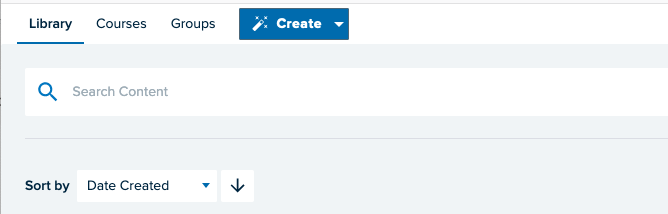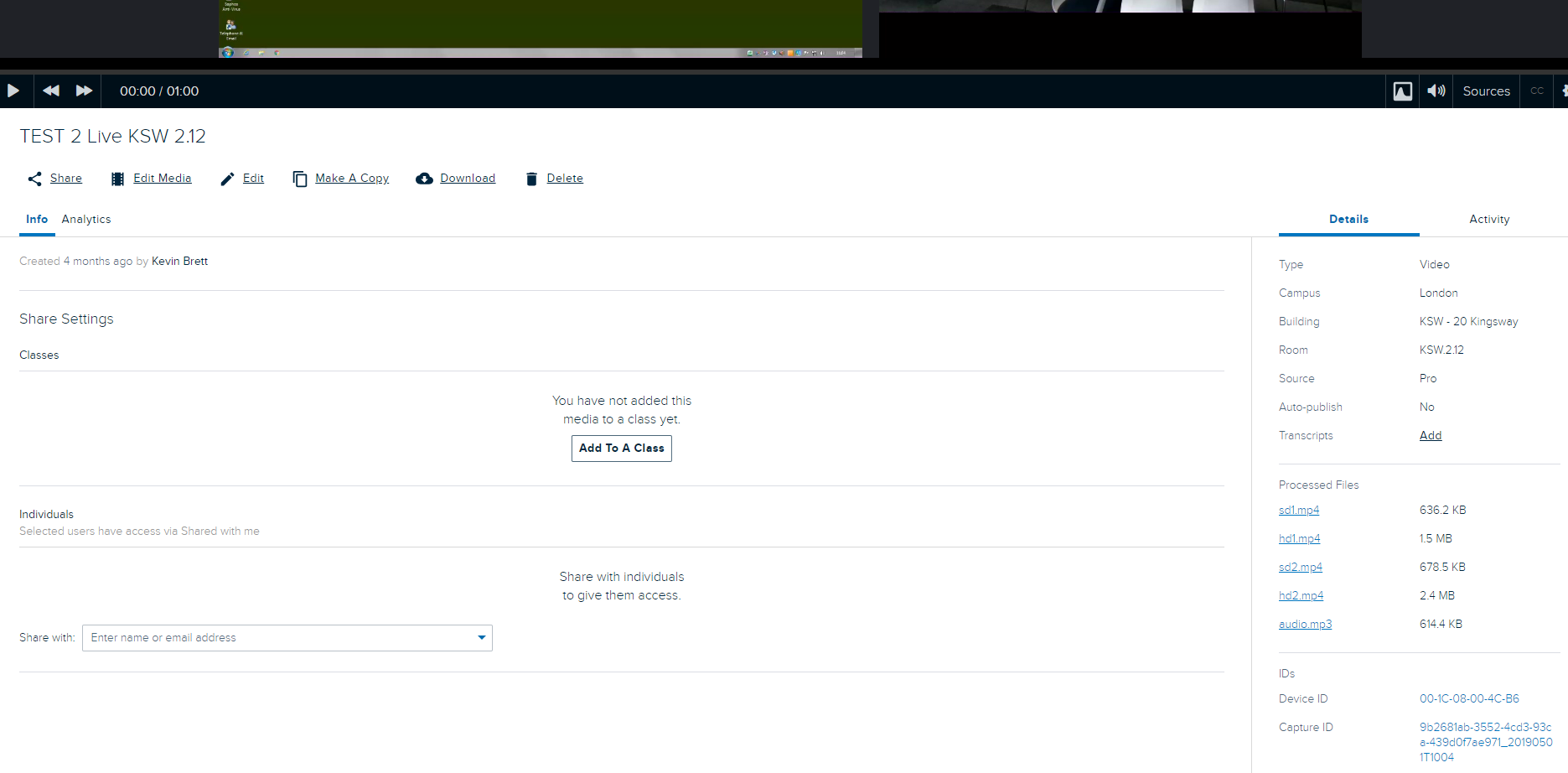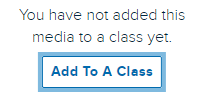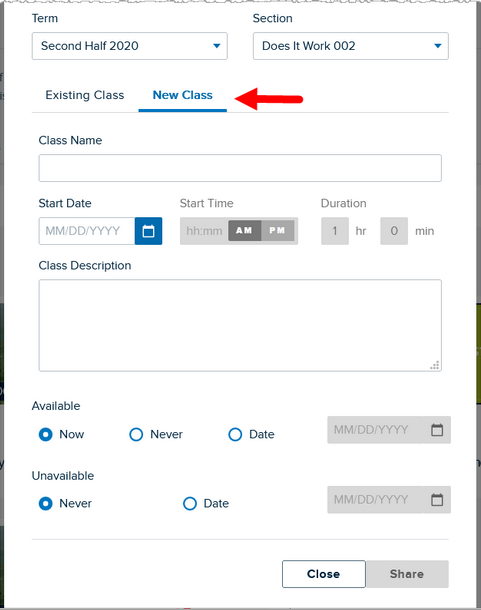Timetabled on-campus teaching will be automatically published to the related course but for those recordings uploaded to your library (e.g. made off-campus using Zoom or other software), you will need to publish them from your library to a course in Echo 360 before you can link to the recordings from Moodle.
Also, departmental events need to be published to an Echo 360 ‘course’ for recordings to be captioned and to allow the film and audio team access to edit them.
How to publish:
Written instructions
Log into Echo360 using your LSE email address and password.
Note: You might need to request an account from Eden.lecturerecording@lse.ac.uk
Navigate to your Library section
Locate the video you wish to publish and click on it.
You should now see the following information if you scroll down to below the caption.
Click the Add to A Class button
Select Course to link the content to the course code you require.
Note: You will not be able to see courses in the drop down of courses if you are not an instructor within the section. Get in touch with Eden.lecturerecording@lse.ac.uk if this is the case.
Select New Class and populate the fields that appear. Existing Class will delete and overwrite a caption that is already in place.
Note the Availability settings here - use these to determine if and when students can access your video.
Upon completion, click the share button to complete the publishing process.
You should now see that the recording has been published to that course in Echo which in turn can be linked to Moodle.