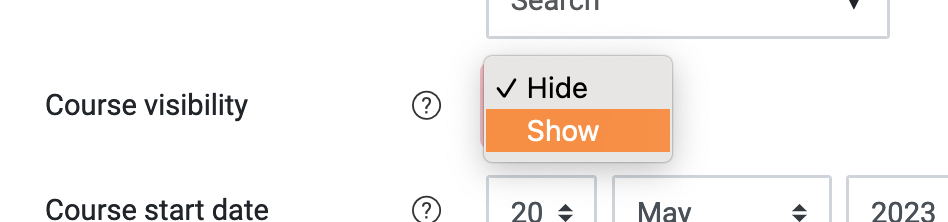Step 1: Make sure everything is up to date
Make sure you have set your course to grid format or collapsed topics format (check with your department).
Check all your web links work.
Ensure all course information, resources and activities on display are up-to-date and accurate.
Make sure that any links to reading lists are correct and that you have updated your reading lists via the library system.
Make sure that any links to lecture recordings are up to date. Any existing links will go to the previous academic year so you will need to add new links for this academic year once the lecture recordings are available.
Assignment activities should not be re-used. They should either be created from scratch or duplicated. Re-using assignment activities risks breaking the link between Moodle courses and Turnitin, which stops the generation of Turnitin similarity reports. You can easily duplicate the previous year’s assignment activities to save having to configure all the settings again.
Step 2: Tidy – Delete and declutter
Delete any resources, activities and sections that are outdated or no longer needed. This can be done by turning EDITING MODE on and then clicking “Edit” on each of these and choosing delete. Note: This can now also be done for individual sections/topics.
Check that the correct users have access to the course. This can be done by clicking on PARTICIPANTS in the quick menu at the top of the course page. Manually enrolled users can be deleted by clicking the ‘bin’ icon to the right of the row to unenrol them. If a user has been enrolled via the ‘IMS messaging’ method, the changes would need to be made on the timetabling system. Likewise, you will be able to enrol users manually by clicking the ‘enrol user’ button. You may need to contact Eden Digital to grant users editing access.
See our Moodle Baseline for details on how to best arrange and declutter a Moodle course page.
Step 3: Check students have access
Check your course is set up for automatic enrolment. This can be done by going into SETTINNGS. If the “Course ID number” field is empty, please contact Eden Digital.
If using alternative methods of enrolment please check that they have been set up properly. This can be done by looking in the Administration block > Users > Enrolment methods.
Step 4: Make sure the course is visible
Students cannot see hidden courses. Courses can be made visible by going into SETTINGS and set Course Visibility to SHOW.