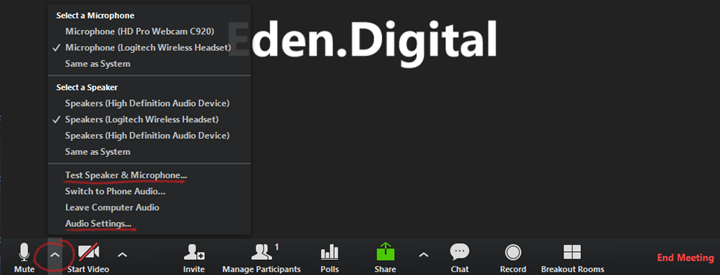This short guide will help you fix problems connecting and selecting your microphone and speakers for use with Zoom.
Step 1: Make sure you have a microphone either built-in or connected to your PC or Mac.
If you are using a laptop, you are likely to have built-in microphone and speakers. You still have the option of connecting an external headset, which will improve sound quality for yourself and other participants in the Zoom meeting. If using an external headset, connect it to a USB port or 3.5 mm audio connector on your PC.
Step 2: Check Zoom Settings
Tip: First, open the Zoom application and login using your LSE username and password. Start an ad hoc meeting without inviting other participants.
Microphone and Speaker settings
Click the upward pointing ‘chevron’ to the right of the microphone icon.
Either click "test speaker and microphone" to be taken through a step-by-step check of your settings or click "audio settings" to be able to select the microphone and change settings directly.