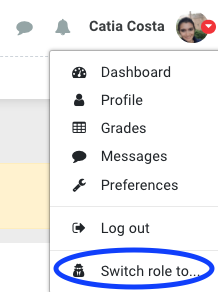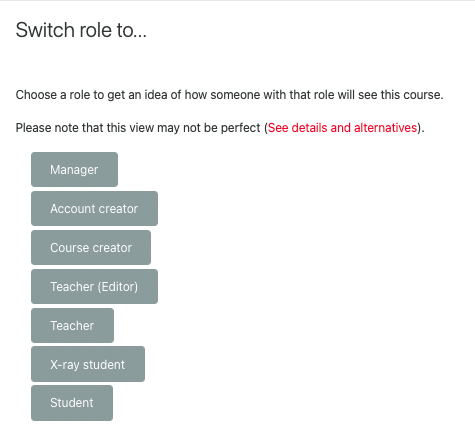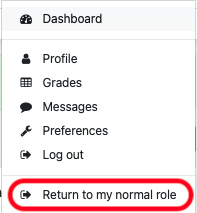Why use it?
Switching roles will allow you to view pages in Moodle as a user with a different Role. For example, you can view how your course content is displayed to students.
Step 1: Switch role to…
Click on the user icon or your user image in the top right-hand corner of the page and select Switch role to… from the drop-down list.
Step 2: Select a role
Choose a role to get an idea of how someone with that role will see the course.
Note: Switching roles is not perfect because you remain the same user, and your user may not have things like grades, which will make some student views look different than a real student might see. Therefore, this will not be a 100% accurate view.
Step 2: Return to your normal role
Click on the user icon again (top right corner) and select Return to my normal role.