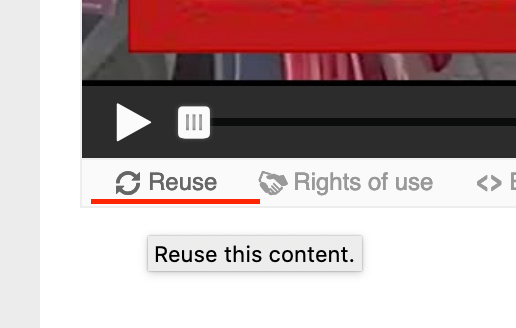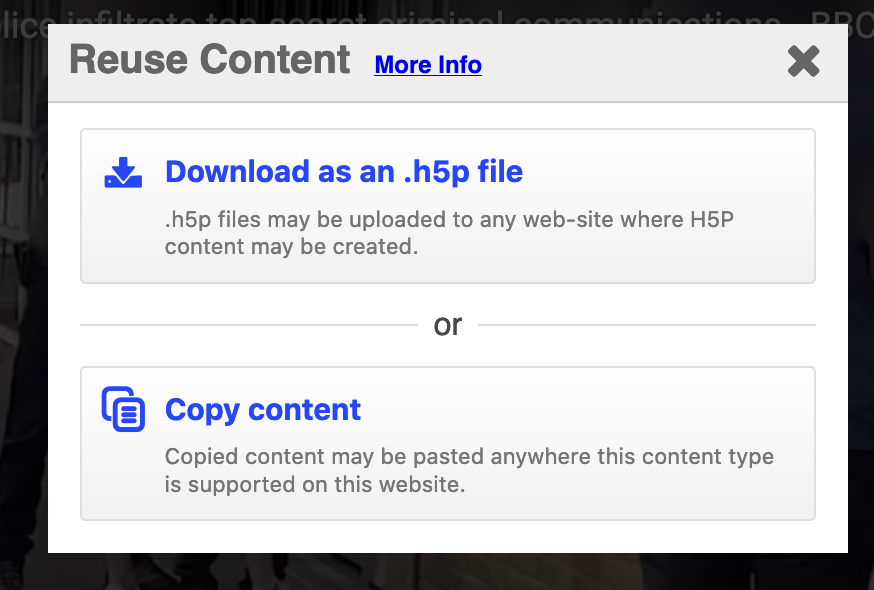Why use it?
In any one course you may want to use similar activities but with different content. Duplication allows you to keep the formatting and settings and then quickly to edit the content.
Reusing allows you to use your developed activity in other courses.
Step 1: Duplicate
Go to the course page and Turn editing on. Scroll to the H5P activity you want to duplicate. Click on the cog to bring up the editing menu and choose “duplicate”. A copy with the same name will be created right underneath the original.
Step 2: Reuse
Select an H5P activity you want to reuse, and open it
Open it
At the bottom of your content, you will find a clickable link to “Reuse”:
4. Click “Reuse” and an option menu will appear in a pop-up window at the top of your Moodle window (you may have to scroll up to see it).
5. Simply choose to copy content. This will put it on your “clipboard” and you can paste it into a new H5P activity in either the same or another course by adding H5P activity and within its settings choose “paste”: