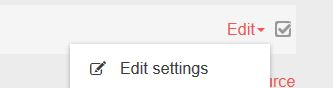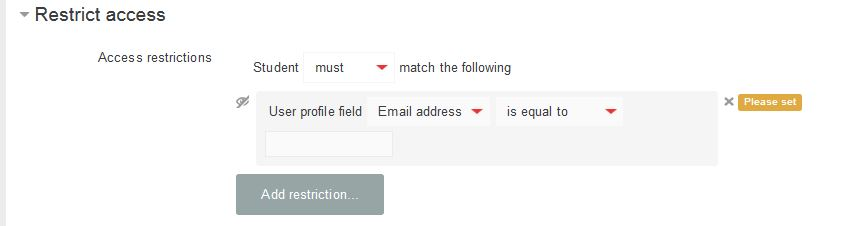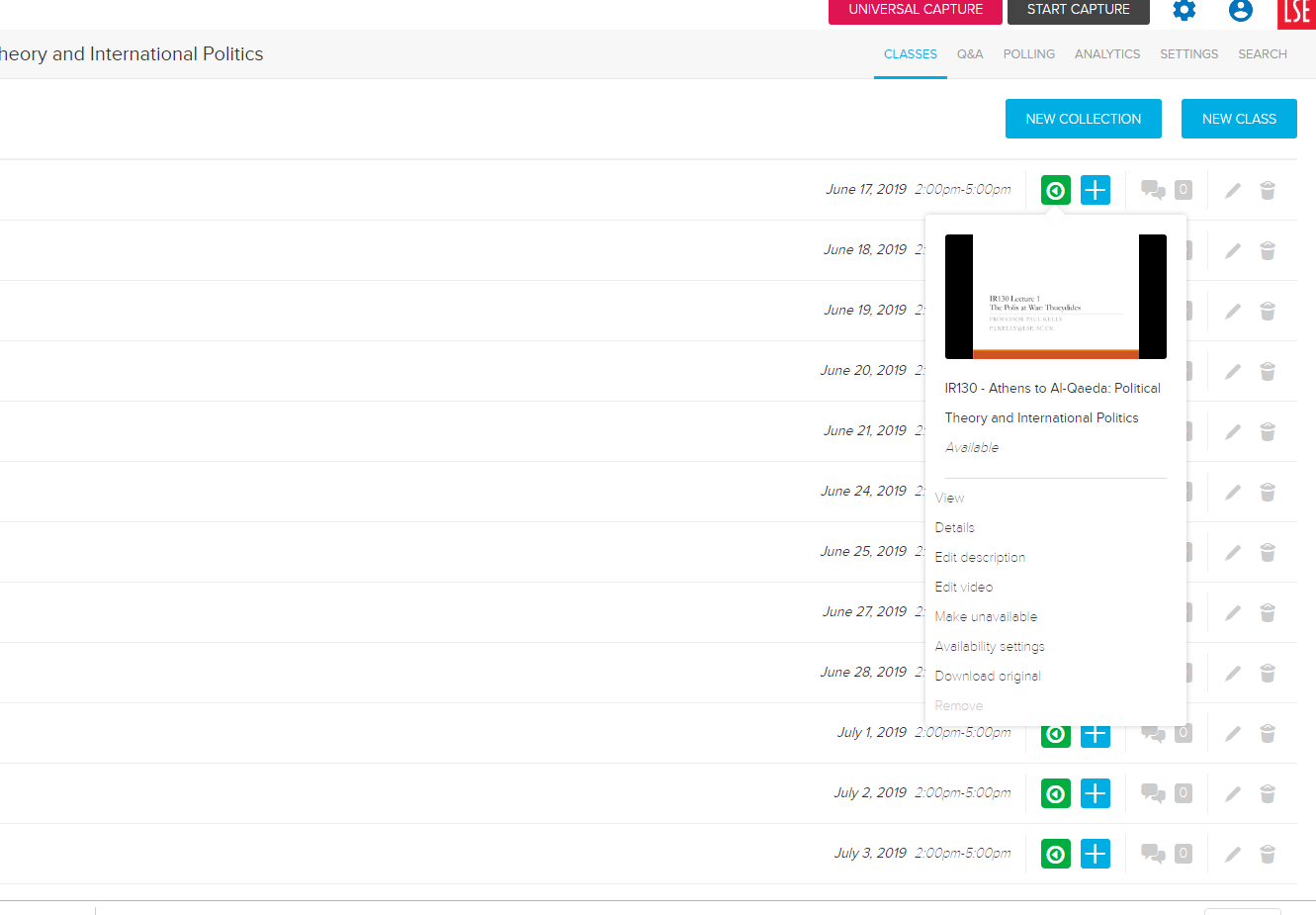...
| Expand | ||
|---|---|---|
| ||
Lecture recordings for 15/16 & 16/17 were hosted on the old, locally hosted, Echo360 system. Unfortunately as of Easter 2019 these recordings will no longer be available as we are only permitted to keep the recordings for a two year period. Periodically we will remove any recordings older than two years at the end of each Easter break. If you wish to keep the recordings you can download and save them locally. For anymore information in relation to this please contact Eden.Lecturerecording@lse.ac.uk. |
| Expand | ||
|---|---|---|
| ||
Our current license with Echo360 allows us to keep lectures for a four year period. Recordings will be deleted periodically at Easter of each year. Please download any recordings you wish to keep and store them locally. |
| Expand | ||
|---|---|---|
| ||
As of academic year 2022/23, the LSE will move to an ‘opt out’ recording policy. This means that anything indexed in timetables as a lecture (LEC), taking place within rooms with lecture capture facility will be automatically recorded. Anything indexed in timetables as a Seminar (SEM) will not be automatically scheduled for recording, except for the Departments of Law, Management and Finance where seminars are recorded by default. To Inquire about existing schedules or to request seminars are recorded please contact Eden.lecturerecording@lse.ac.uk. |
| Expand | ||
|---|---|---|
| ||
If you are teaching in a recording enabled room but have not scheduled the recording, you can start an ad hoc recording by following the step by step guide Set up an Ad Hoc Recording . This option can be used to record seminars as long as you have obtained written consent from your students to be recorded. |
| Expand | ||
|---|---|---|
| ||
The automatic settings for the room will determine what is recorded, by default we record everything. If you are using the Set up an Ad Hoc Recording then you will have the option to record audio only. |
| Expand | ||
|---|---|---|
| ||
If you have not opted out from lecture recording you will be automatically be set up as an instructor on Echo360. You will receive an invitation from Echo360 to create an account but you do not need to set one up unless you want to carry out Use Echo360 Universal Capture Personal to record video and pre-record lectures |
| Expand | ||||||||
|---|---|---|---|---|---|---|---|---|
| ||||||||
If any of your timetabled lectures are being delivered by a guest lecturer from outside of LSE then, please contact Eden.lecturerecording@lse.ac.uk for advice on obtaining their consent. The consent form can be downloaded and attached to the web form below.
For guest lecturers delivering lecturers which are not timetabled but departmental events or public events please see this on the process.
|
| Expand | ||
|---|---|---|
| ||
You can view your lecture recordings by setting up a link to Echo360 on Moodle see our Add a Moodle link to lecture recordings (Echo 360 recordings) on how to set this up. |
| Expand | ||
|---|---|---|
| ||
our students won’t hear anything unless you use a microphone. In most rooms you can use the built-in microphone on the desktop, but in some you will need to use a radio microphone (provided in the room). In all cases, you have to make sure the microphone is plugged in and turned on. A list of the microphone options for each room is on our main page. If you want to request a lapel mic or think that there is an issue with the podium mic please contact AV email: imt.av.support@lse.ac.uk, extension: 5300/5400 from any internal phone. Please also note: A podium mic has a range of approximately 2m from the mic, however the closer you are to the mic the better. A lapel mic often has an on/off button, a mute button and also an indication of battery levels. Training can be provided at the start of the lecture (email imt.av.support@lse.ac.uk). Boundary mics have a wider range, but sound quality isn’t as good as a podium mic when near the mic. All safes have a digit access code. This is available by calling 5300/5400 from any internal phone including the one in the teaching room. |
| Expand | ||
|---|---|---|
| ||
Lecture recordings can be viewed through Moodle. See our Add a Moodle link to lecture recordings (Echo 360 recordings) on how to set this up. Please note that your students must use the Echo360 activity in your Moodle course to access the recordings. You will not be able to distribute these links to your students by email, or on a web page outside of Moodle. Using the method above ensures that your students are correctly enrolled in your Echo360 sections. If you want to make recordings from other courses available to students on your Moodle course see our guide. |
| Expand | ||
|---|---|---|
| ||
All recordings are kept for a four year period. They are removed periodically at Easter of each year. If you wish to keep the recordings permanently you should download these to a local storage space. |
| Expand | ||
|---|---|---|
| ||
You may want to make your lecture recordings immediately available to select students, you can do this by setting up the Add a Moodle link to lecture recordings (Echo 360 recordings) and then going into the edit settings of the Echo360 activity. In the edit settings under Restrict Access, you can Add Restriction and then select User profile and Email address. You can now enter the students email address and Add restriction. Click on the eye icon to make the activity hidden to those that do not meet the conditions. Repeat as necessary, then Save and display, the activity will only be available and visible to the nominated students. |
| Expand | ||
|---|---|---|
| ||
Set up the Add a Moodle link to lecture recordings (Echo 360 recordings) and then go into the edit settings in Moodle for the Echo360 activity. In the edit settings under Restrict Access, you can Add Restriction and then select Date fill in the details and select Add restriction and then save and display the activity will only be available to students according to the date set. |
| Expand | ||
|---|---|---|
| ||
If you are the owner of the recordings then you can download them. Set up the Add a Moodle link to lecture recordings (Echo 360 recordings), click on the link to bring up your list of recordings in Echo360 in a new tab, then click on the green triangle next to the recording you want to download. This should bring up a drop down list – select the Download original option. Alternatively you can enable a download feature for all students and lectures within a course - see the guide for Allowing users to download your lecture recordings |
| Expand | ||
|---|---|---|
| ||
Yes, follow our step by step guide on Editing your Echo360 recording you may also find this video helpful. |
| Expand | ||
|---|---|---|
| ||
Echo only supports Powerpoints (.ppt) or PDF (.pdf) files. Follow the guide Upload Slides into an Echo360 recording. |
| Expand | ||
|---|---|---|
| ||
Students can find lecture recordings from previous years in the LSE Moodle Archives. Only students from the corresponding academic year can watch these recordings without you having to republish these. This is useful eg for resit students needing access to last year’s material. You can re-publish recordings from previous years to current students by following this guide" You may also consult echo360’s own instructions. |
| Expand | ||
|---|---|---|
| ||
Yes you can download the Echo360 Universal Capture to your personal or work computer and make recordings of your audio and screen. See our Use Echo360 Universal Capture Personal to record video and pre-record lectures for details. If you are teaching in a recording enabled room but have not scheduled the recording, you can start an ad hoc recording by following the step by step guide to Set up an Ad Hoc Recording . This option can be used to record seminars as long as you have obtained written consent from your students to be recorded. |
| Expand | ||
|---|---|---|
| ||
Lecture recordings are may not be available for all courses and it is up to , for example if individual lecturers to request and then make the recordings available to students. Please contact your individual lecturers to find out if they have opted in for lecture recording and when they will make the recordings available to studentshave chosen to opt out from recording or recordings have not yet been made available via Moodle. Please contact the academic department concerned if lecture recordings are not currently available for your course. If you wish to set up a recording for an event or study session please contact eden.lecturerecording@lse.ac.uk. |
| Expand | ||
|---|---|---|
| ||
The Events Office and the Film and Audio Team work in partnership with AV Services to deliver podcasts and videos of LSE public lectures and events. See the AV website and this flowchart for more details. |
| Expand | ||
|---|---|---|
| ||
You can pause the recording in the classroom, by depressing the beacon on the lectern (see images below). If you push down on the red beacon it will turn from solid red to flashing amber, meaning the recording is stopped (paused) until you press it again, at which point the beacon will turn from flashing amber back to solid red. The recording statuses which the beacon light colours represent are outlined below: |