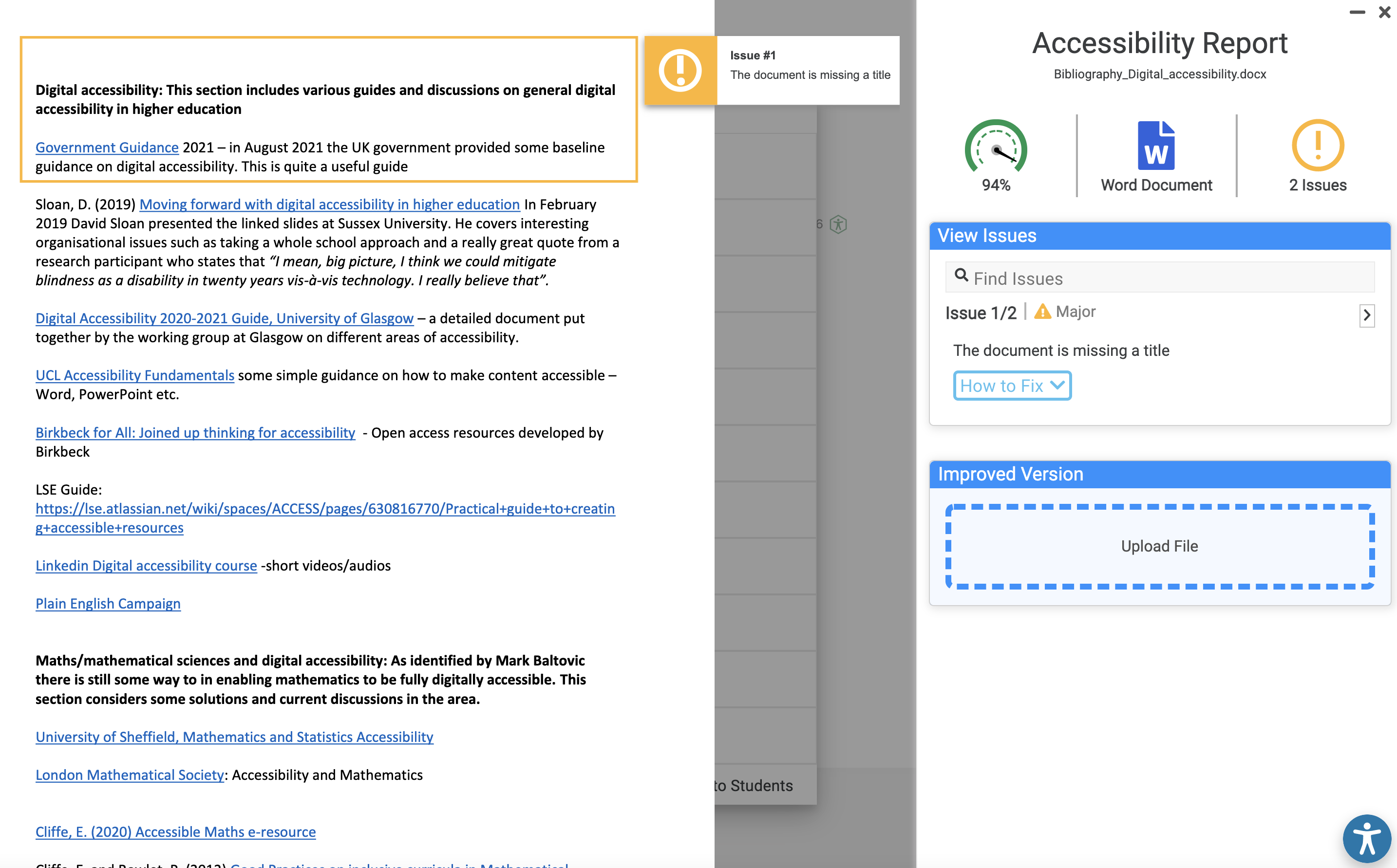| Table of Contents | ||||||||||||||||||||
|---|---|---|---|---|---|---|---|---|---|---|---|---|---|---|---|---|---|---|---|---|
|
| Note |
|---|
Teachers with Editing Permissions: Role Unrecognised Yuja Panorama does not currently recognise teachers with editing permissions on Moodle. As a result, the Panorama ‘Alternative Formats’ menu may not display Accessibility Reports or overall Accessibility Scores for resources hosted on Moodle. The issue has been reported to Yuja and we are working on a fix currently. Refer to ‘https://lse.atlassian.net/wiki/spaces/ACCESS/pages/2005041153/Yuja+Panorama+for+Moodle+Guide+for+Editing+Teachers#Mapping-Editing-Teacher-Role-in-Moodle-Courses’ for steps to map the correct editing permissions to Panorama in your Moodle course. |
| Note |
|---|
Incorrect Files Displayed in Panorama Alternative Formats Menu We are investigating an issue where Yuja Panorama does detect that a Moodle resource has been replaced if the file has has the same name. The result is Panorama does not generate new alternative formats and the old version of the file is still accessible via the Panorama ‘Alternative Formats Menu'. The issue has been reported to Yuja and we are working on a fix currently. Refer to https://lse.atlassian.net/wiki/spaces/ACCESS/pages/2005041153/Yuja+Panorama+for+Moodle+Guide+for+Editing+Teachers#Reprocessing-Moodle-%27Source-Files%27 for the steps to reprocess the source file and generate new alternative formats. |
What is Yuja Panorama?
Yuja Panorama is a digital accessibility platform designed to enhance the new accessibility tool for Moodle. It allows students to access alternative formats for the content uploaded to their Moodle courses and for editing teachers to check the accessibility of their content.
...
accessibility of digital content. It operates as a plugin that is accessed directly within Moodle and allows:
access to a variety of alternative formats for digital content
editing teachers to review the accessibility of their content via an ‘accessibility report’
use of a ‘website accessibility’ tool to adjust content and colour settings to individual needs
Why Use Panorama?
Panorama is designed to meet the requirements of the Web Content Accessibility Guidelines and its use reflects LSE’s obligations to The Public Sector Bodies (Websites and Mobile Applications) Accessibility Regulations 2018. Panorama is enabled by default and automatically generates accessibility reports for material created within the Moodle environment or content created in third party applications (e.g Word) and uploaded. Editing teachers are encouraged to use accessibility reports to identify potential accessibility issues with content they share via Moodle. The plugin provides suggestions that can help teachers make their material more accessible and improve the experience for all learners.
Mapping Editing Teacher Role in Moodle Courses
Yuja Panorama does not currently recognise teachers with editing permissions on Moodle. As a result, the Panorama ‘Alternative Formats’ menu may not display Accessibility Reports or overall Accessibility Scores for resources hosted on Moodle. If the editing permissions are incorrectly mapped, you will see a blue circular Panorama Icon next to the resource, as in the example below.
...
Editors can map the Teacher Editor role to a Moodle course by following these steps:
Click the Panorama extension in the Moodle side panel menu (‘cog’ icon labelled Panorama). The Panorama course report will launch in the same window.
Once inside the course report, click the browser back button to return to the course.
Editing permissions will now be recognised by Panorama and you will be able to view Accessibility Reports from the Accessibility Formats menu.
Step by step visual instructions are provided below.
...
Accessing Panorama Accessibility Reports
| Note |
|---|
If a blue circular Panorama icon is displaying next to your resources, you need to follow the steps in https://lse.atlassian.net/wiki/spaces/ACCESS/pages/2005041153/Yuja+Panorama+for+Moodle+Guide+for+Editing+Teachers#Mapping-Editing-Teacher-Role-in-Moodle-Courses to map the editing permissions for your course. |
Log into Moodle and navigate to the course where you where wish to use Panorama.
Ensure you are a teacher with editing rights then click the “turn editing on” button.
Go to the section you want to upload a file to.
Click “Add an activity or resource” then choose “resources”, choose “file”, and add a file such as a PDF, Microsoft Word or PowerPoint document as you would usually.
Click ‘turn editing off”. A small accessibility Yuja Panorama icon will appear to the right of the files uploaded to the Moodle course page after a few minutes. This indicates visually with amber, red or green how well a document didperformed against a set of criteria. A percentage score will also appear when you hover over the icon. This will not be visible to students.
...
Click on one of these the Panorama icons to open a detailed menu. Here you will see the options the that students have for downloading the source file or converting it to alternative formats. At the top of this menu, you will can also see access an accessibility report. To view the report, hover over “Accessibility Report” and click “View”.
...
A new window will open which will break that further breaks down the accessibility details about a particular file further. This will show a preview of the file you have uploaded on the left-hand side and an itemised list of issues you can navigate through on the right.
The example below is a Word document with an accessibility score of 94%. It has 1 minor issue and 1 99% with 1 identified major issue. In the this example, the first issue is a major issue because the document has no title which would be problematic for screen readers. Below the issue, Yuja Panorama offers suggestions on how to fix it.
...
How to improve files
Expand the details below the “How to fix” issue button issue to see Panorama’s inbuilt advice on how to improve the file.
...
You can make the recommended changes in the program in which you created the document (Word in the example above) while navigating through the issues in from the Panorama file preview.
In addition to following guidance provided by Panorama we recommend content creators make use of the inbuilt Accessibility Checkers for Microsoft Products before uploading to Moodle and refer to the Accessibility section of the Digital Education Wiki spaces for practical guides to creating accessible resources.
When you have made the recommended changes, upload your improved file. To ensure that both the original and alternative format is updated with your improved version, use the usual approach to replace a file in Moodle: click “Turn editing on” then go to “edit settings” to the right of the file on the Moodle page, then remove the original file and add your improved file with the file picker.
...
The accessibility score should update in a few minutes. You can then view the updated accessibility report and make further changes if needed.
...
Finally, scroll down and click “Save and return to course”.
Click the ‘Reprocess’ option under the accessibility report to update the accessibility report.
Reprocessing Moodle 'Source Files'
Uploading a new resource to Moodle should automatically generate both the Panorama “Accessibility Report” and accompanying alternative formats in the “Alternative Formats Menu”. If you have replaced a Moodle resource and the Panorama menu has not updated, you can reprocess the Moodle ‘source file’ and generate a new Panorama accessibility report and alternative formats. This is done by selecting the option to
...
Restoring Expired Alternative Formats
YujaPanorama retains files and associated Alternative Formats for a maximum of 12 months. After this the files are automatically removed from Panorama and a message confirms that alternative formats have expired. Click the ‘Restore Document’ button within the Alternative Formats menu to restore the alternative formats in the Panorama resource viewer.
...
Viewing Detailed Course Reports and Summary of Accessibility Issues
Go to the home page for your the Moodle course you are editing. Expand Either expand the “Reports” options in the administration block in the left column of the course page. Click on “Panorama”. Go to “Course Report” pageand click on the Panorama extension in the Moodle side panel menu (indicated by a cog labelled “Panorama”) .
The Panorama “Course Report” opens. At the top, you will have access to an overall accessibliity accessibility score, total files processed, number of files improved using Panorama and the number of alternative formats downloaded. You also have the option to reprocess all files on the course using the “Reprocess Course” button in the top right. This will update the accessibility score based on the latest file uploadsuploaded. To update the Moodle course displayed in the course report select the option to “Switch Course”.
...
3. Scroll down a little and you have the option to switch courses. Beneath that, you will see Beneath the course report summary, there is an overview of your the course’s average monthly accessibility score and the option options to download the reportfilter the score by resource file type.
...
4. Scroll down a little further and you will see two pie charts. One shows files processed on the Moodle course by document type and one shows alternative formats downloaded by format type. Roll over the smaller pie segments to see a pop up description of the document or format type.
...
5. If you scroll further Further down the page , you will see a to view a searchable table describing accessibility issues which Panorama has flagged up within course content. You can search for particular files and you can view items by file or by issue, presented by content and issue type. In the content view, you will see a score to the right of each file and also a dustbin iconthree dots.
...
If you click the dustbin icon, you will have Clicking the three dots provides the option to remove a file from Panorama but not from Moodle. Deleting the file here will remove all accessibility reports generated by the file and also any alternative formats. You will be asked if you are sure if you wish to complete the action.
If you click the score to the right of a file, a menu will appear with alternative formats and the option to view a detailed accessibility report for the corresponding file.
...
In the issues view, all issues are categorised by severity: severe issues, major issues or minor issues.
| Info |
|---|
Tip: you can use the Panorama Course Report page as your a dashboard for checking accessibility checks. |