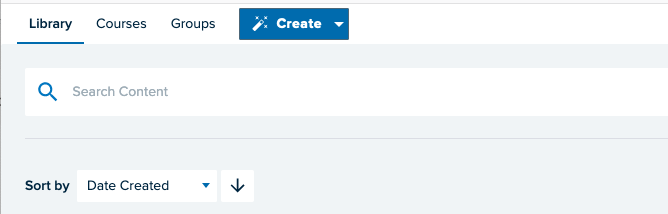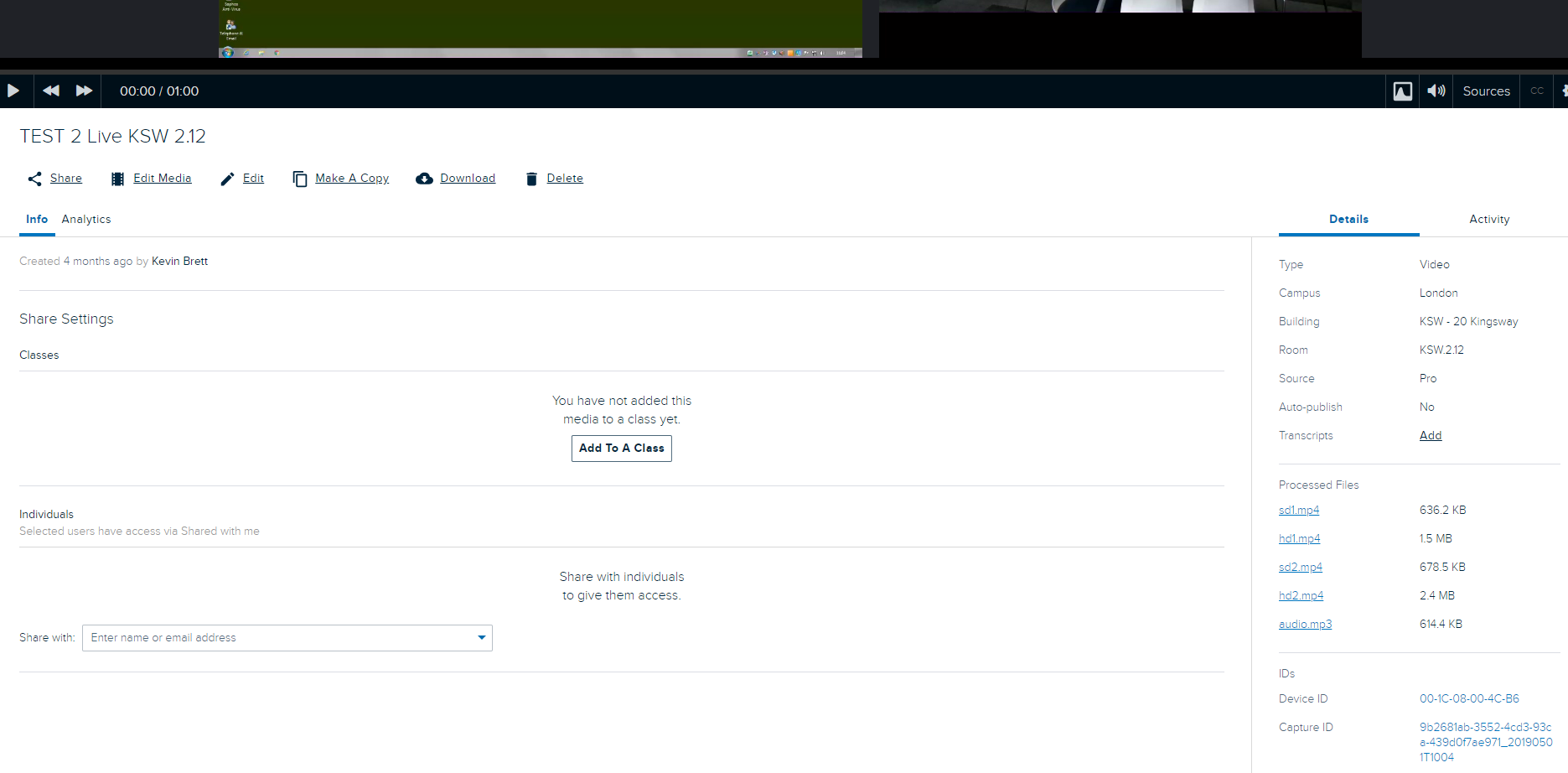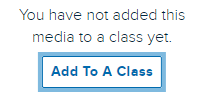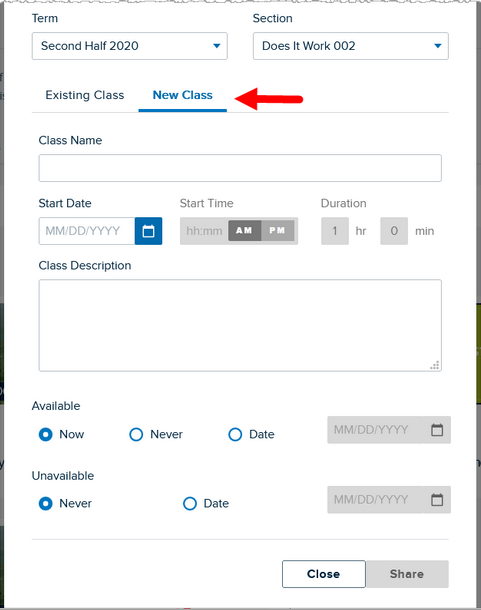...
| Widget Connector | ||||||
|---|---|---|---|---|---|---|
|
Written instructions
Log into Echo360 using your LSE email address and password.
Note: You might need to request an account from Eden.lecturerecording@lse.ac.uk if you are unable to login.
Navigate to your Library section
Locate the video you wish to publish and click on it.
You should now see the following information
...
when scrolling down to below the caption.
Click the Add to A Class button
Select Course to link the content to the course code you require.
Note:
...
If you are not
...
a listed ‘Instructor’ within the section
...
you will be unable to view the course in question. Please contact Eden.lecturerecording@lse.ac.uk if this is the case so they can add you to the required section.
Select New Class and populate the fields that appear. Selecting Existing Class at this point will delete and overwrite a caption that is already in place.
Note the Availability settings here - use these to determine if and when students can access your video.
Upon completion, click the sharebutton to complete the publishing process.
You should now see that the recording has been published to that course in Echo which in turn can be linked to Moodle.