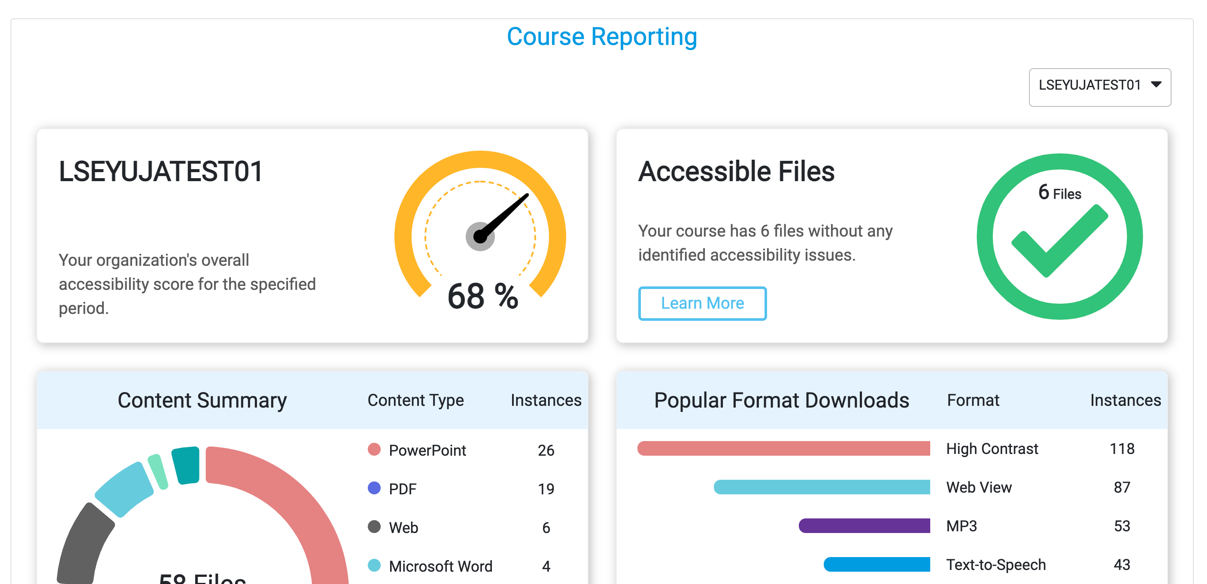...
The accessibility score should update in a few minutes. You can then view the updated accessibility report and make further changes if needed.
Viewing detailed course reports and summary of issues
Go to the home page for your Moodle course. Expand the “Reports” options in the administration block in the left column of the course page. Click on “Panorama”.Click on the “Course Reporting”
Go to “Course Report” page. Here you will see a combined accessibility score for all of the resources within your Moodle course, the number of files which are deemed “accessible” on your course, a summary of content types and an overview of popular formats downloaded by your students.
If you scroll At the top, you will have access to an overall accessibliity score, total files processed, files improved using Panorama and the number of alternative formats downloaded. You also have the option to reprocess all files on the course using the “Reprocess Course” button in the top right. This will update the accessibility score based on the latest file uploads.
...
3. Scroll down a little and you have the option to switch courses. Beneath that, you will see an overview of your course’s average monthly accessibility score and the option to download the report.
...
4. Scroll down a little further and you will see two pie charts. One shows files processed on the Moodle course by document type and one shows alternative formats downloaded by format type. Roll over the smaller segments to see a pop up description of the document or format type.
...
If you scroll further down the page, you will see a table describing accessibility issues which Panorama has flagged up within course content. You can search for particular files and you can view items by file or by issue.
...
In the
...
content view, you will see a score to the right of each file and also a dustbin icon.
...
If you click the dustbin icon, you will have the option to remove a file from Panorama but not from Moodle. Deleting the file here will remove all accessibility reports generated by the file and also any alternative formats. You will be asked if you are sure if you wish to complete the action.
If you click the score to the right of a file, a menu will appear with alternative formats and the option to view a detailed accessibility report for the corresponding file.
...
In the issues view, issues are categorised by severity: severe issues, major issues or
...
...
minor issues
...
.
...
| Info |
|---|
Tip: you can use the Panorama Course Report page as your dashboard for accessibility checks. |
...