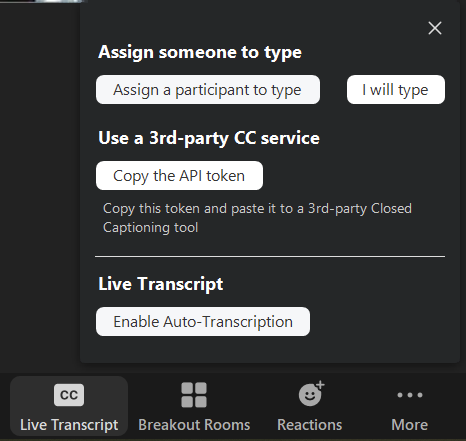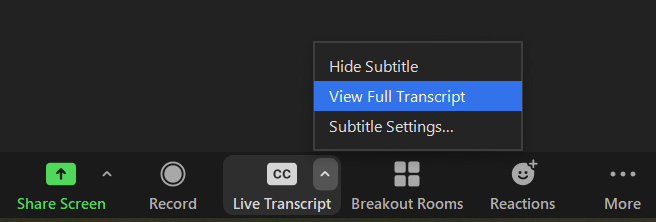...
Click on the Live Transcript button in the meeting toolbar.
You will see live subtitles appear in the bottom portion of the meeting video.
...
Once the host has enabled the live transcript, participants will be notified and will be able to click on the live transcript menu (click the small upwards pointing arrow).
Participants can choose to display a full transcript to the right hand side of the meeting video window, or subtitles (captions) superimposed on the meeting video.
Participants can also choose to save the transcript at any point during the meeting. If the meeting is not being recorded and the transcript is not saved by a participant, the transcript will not be available after the meeting.
...