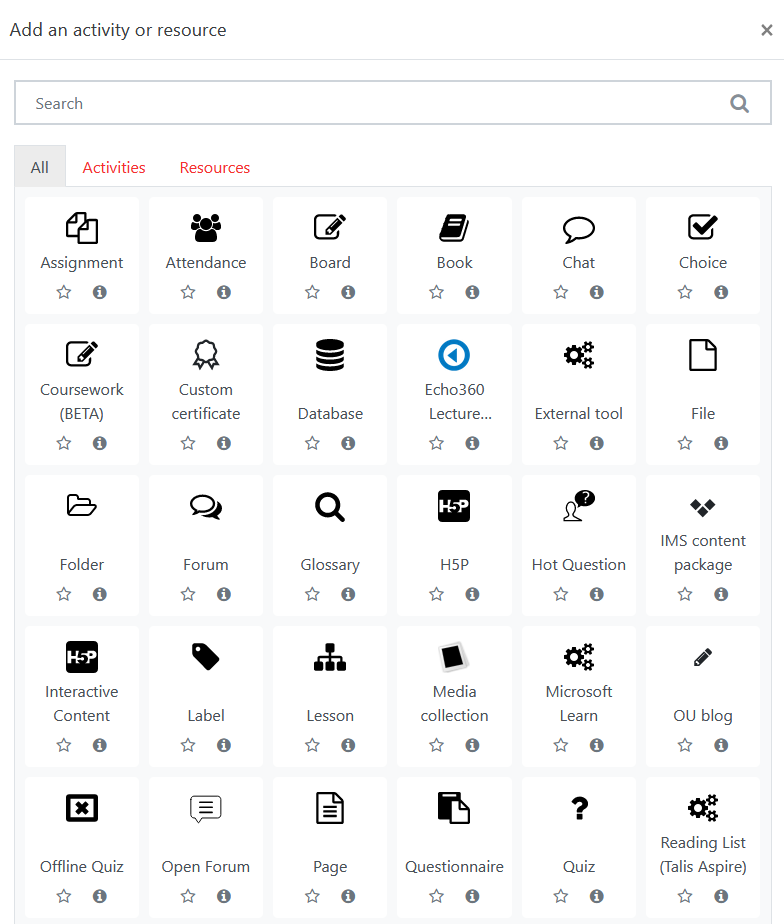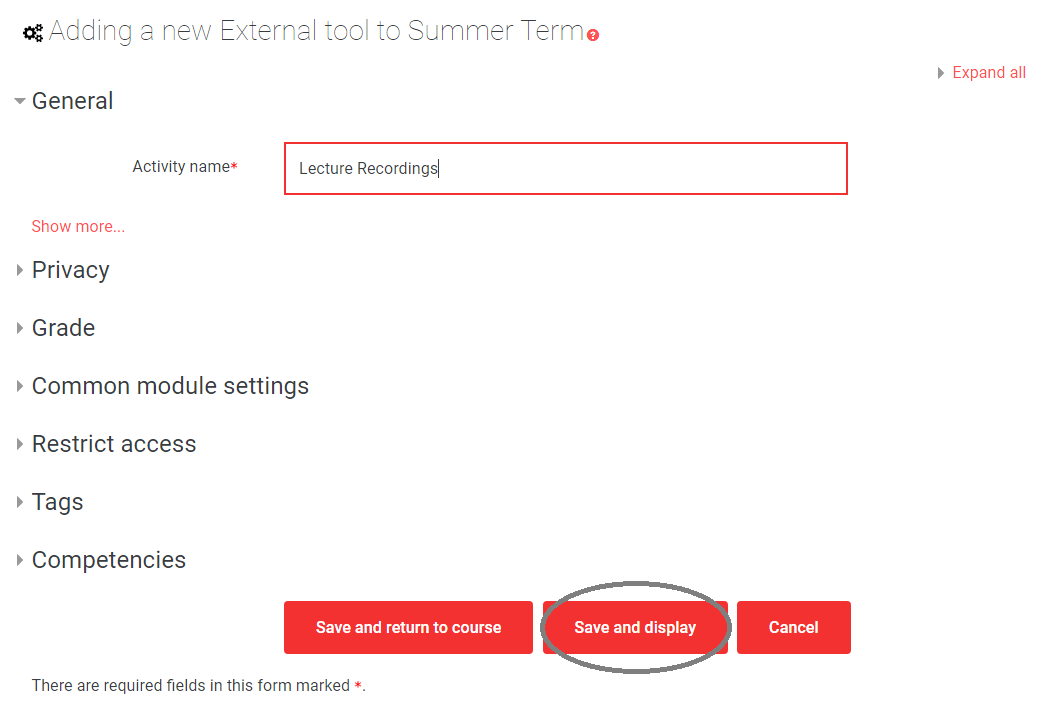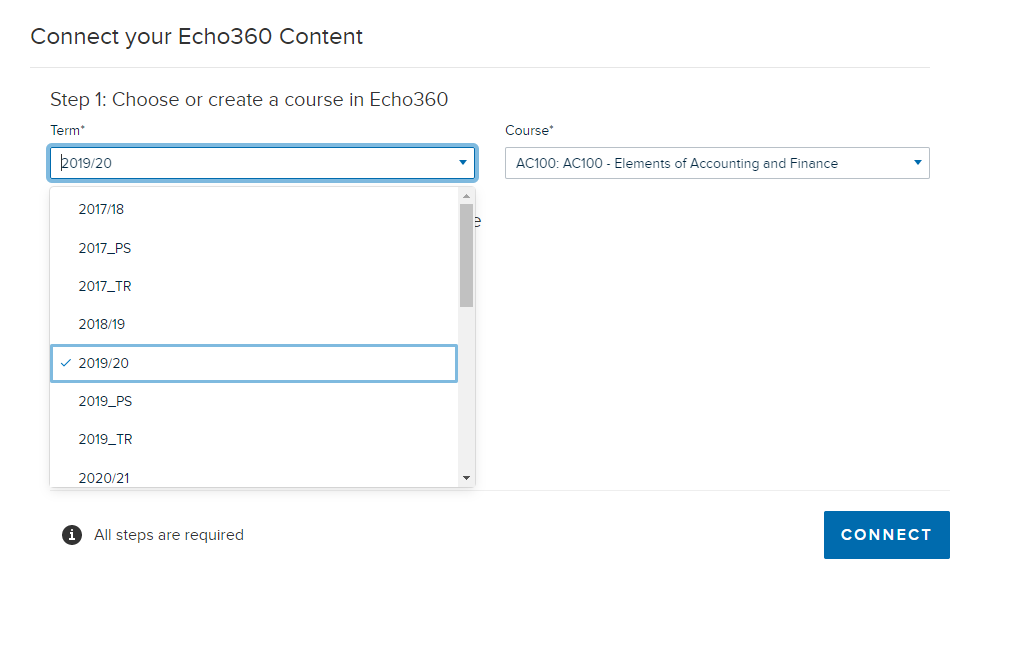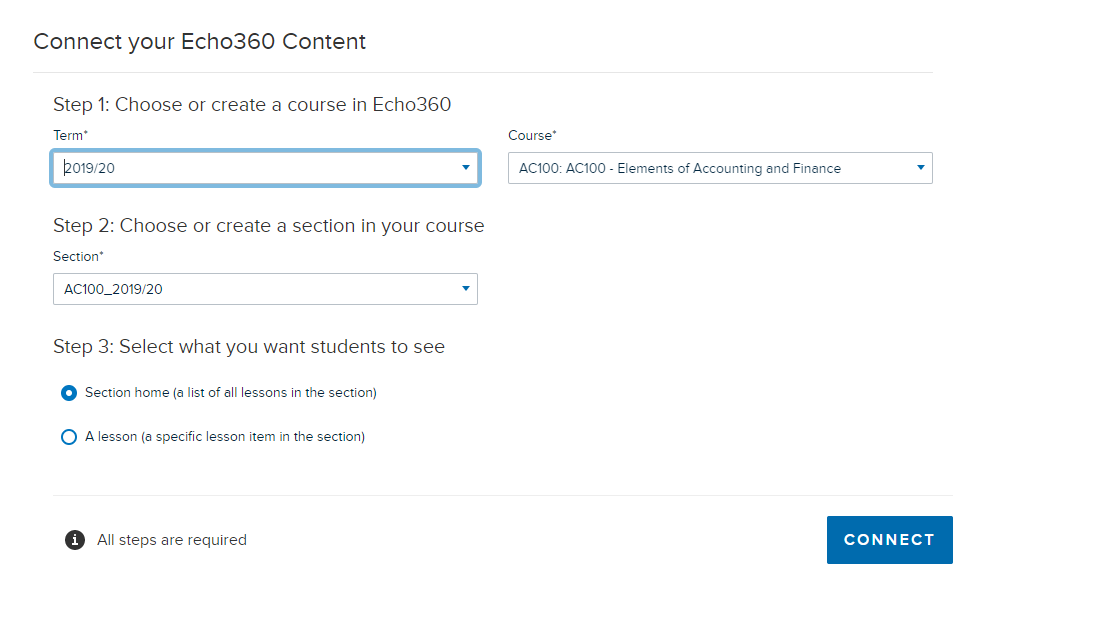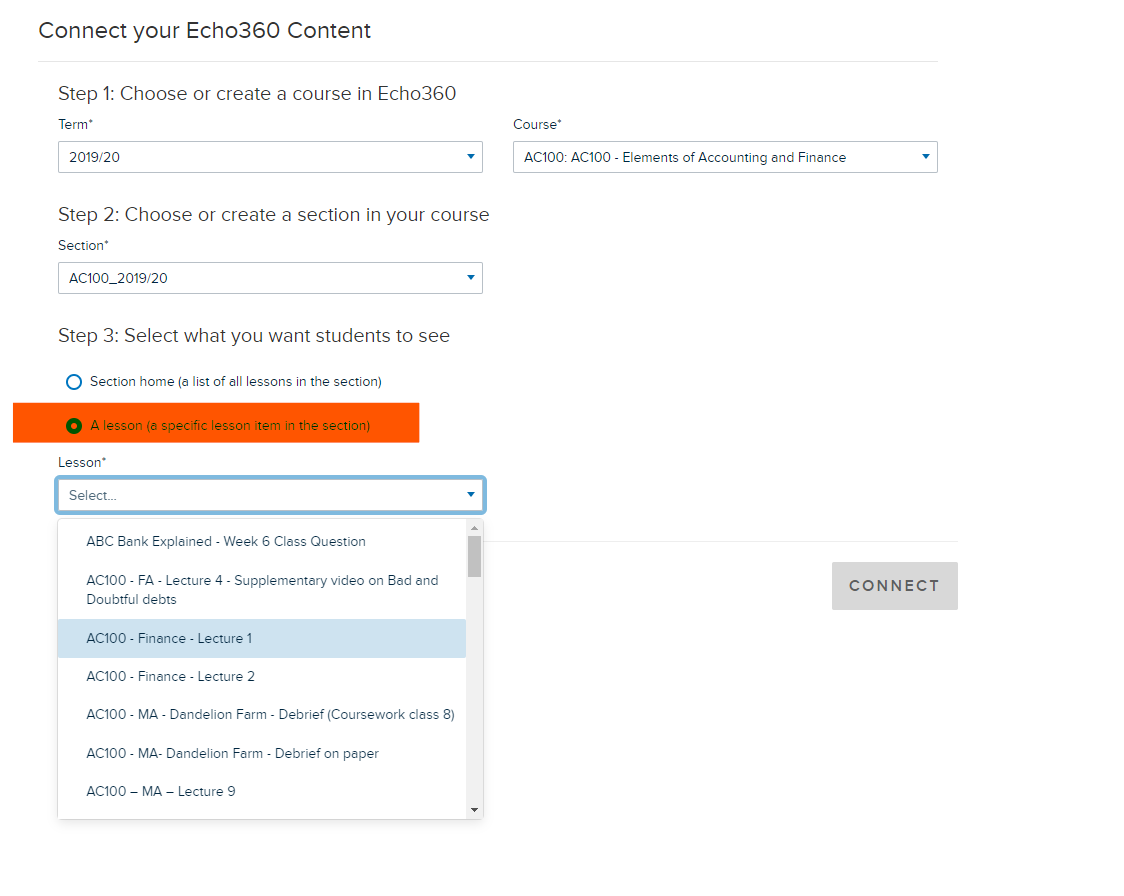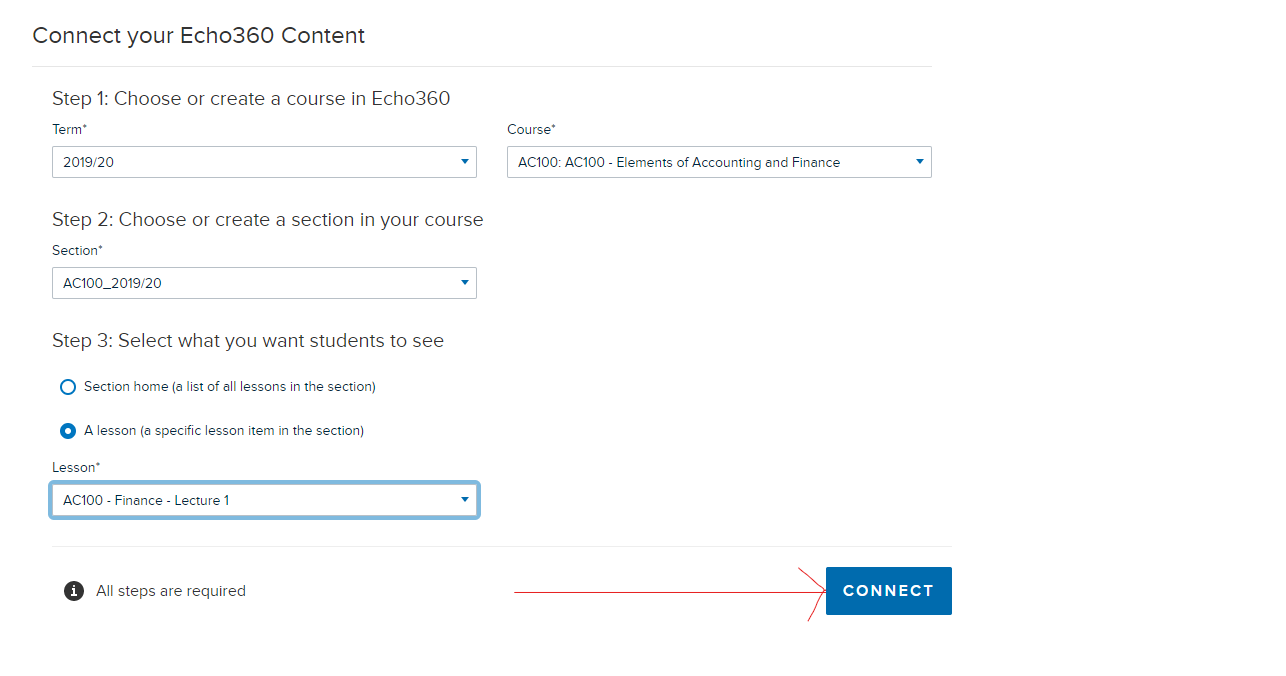...
Log in to Moodle with your LSE Network Username and password.
Navigate to your course, and click Turn editing on.
Scroll to the section in which you want the link to your recordings to appear.
Click Add an activity or resource.
In the “Activity chooser”, select Echo360 Lecture Recordings and Add.
Type a name for the activity, e.g. “Lecture recordings”.
Click Save and display.
At this point you can now choose the academic year that you wish to publish (in this case we are choosing to link publish recordings from 2019/20). Please contact eden.lecturerecording@lse.ac.uk if you do not see the course section you wish to publish, as you will need to be added as an ‘Instructor’ if this is the case.
Now you can simply continue to fill out the ‘Section’ field to match the academic year:
Hitting the ‘CONNECT’ ‘CONNECT’ button at this point will create a recording container on the Moodle page where all recordings previously published to that year will reside. (See below for how to link single recordings)
To publish a single recording from a previous academic year, follow the steps above, but select the option labelled ‘A ‘A lesson (a specific lesson item in the the section)’ - See below image highlighted in red:
Once the specific lecture has been located, simply click on the ‘CONNECT’ ‘CONNECT’ button. At this point an activity, containing only that one lecture the single lecture only, will be published to the Moodle page:
You are finished. You can now navigate back to the main course page.
...