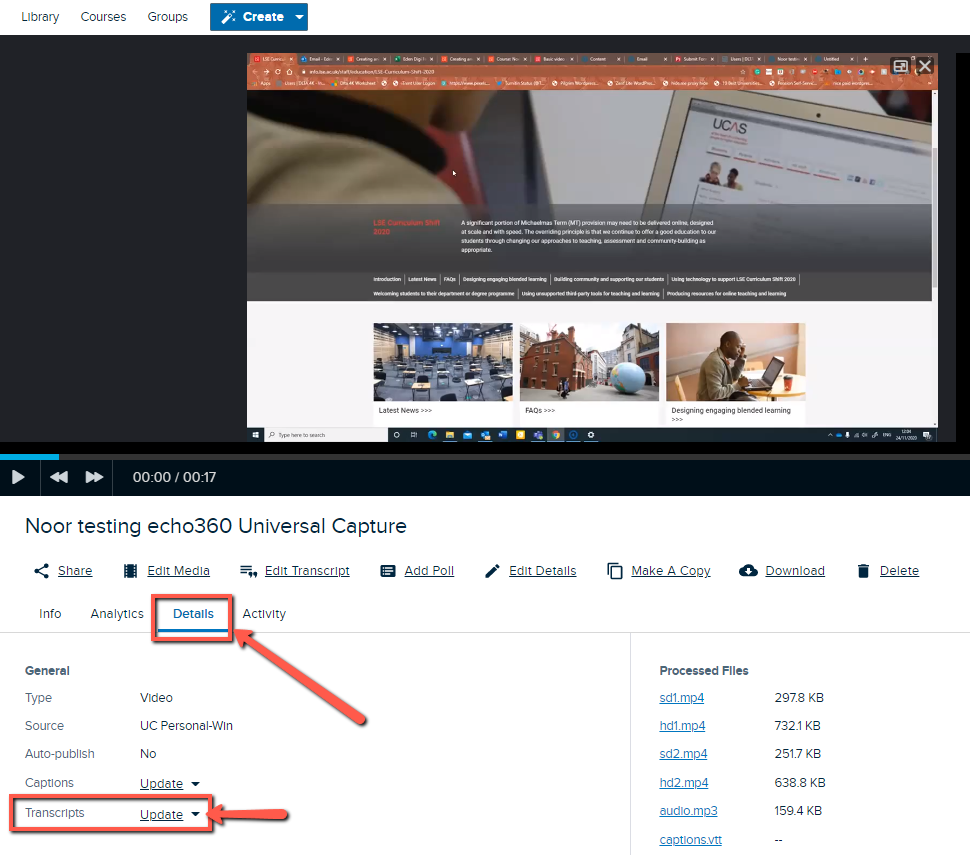...
Automatic speech recognition has been enabled on Echo 360 on 9th December 2020. All new captures on or after 9th December will be automatically transcribed when they are published to a course, and for existing captures will not be transcribed unless they are published or re-published. This guide explains how to unpublish your recording from a course, but you will then need to re-publish the recording so that it generates the transcription.
...
It takes at least 30 minutes for a video to receive automatic transcriptions, longer for videos that are more than an hour in length and/or if the transcription service is processing a large number of requests at the time. Further details re. transcription can be found here.
Transcription accuracy
...
Publishing your Echo360 Recording (if it is already published before 9th December 2020, you will need to unpublish and re-publish the recording).
Allow at least 30 minutes for the recording to receive automatic transcriptions
Locate the video you wish to receive automatic transcriptions and click on it.
Click Details and then for the Transcripts entry click “Update” followed by Edit Transcript (if the transcript is not ready yet, the Transcript entry will read "Add")
You can edit the transcript using the Transcript Editor
Finally, click “Apply to CC”. To see the applied transcript in action, play the video in the playback panel, with the CC button turned on.
| Note |
|---|
Do not apply an automatically generated transcript to closed captions (CC) where human authored captions already exist. |
Using Zoom to generate transcripts/captions for recorded Zoom meetings
...