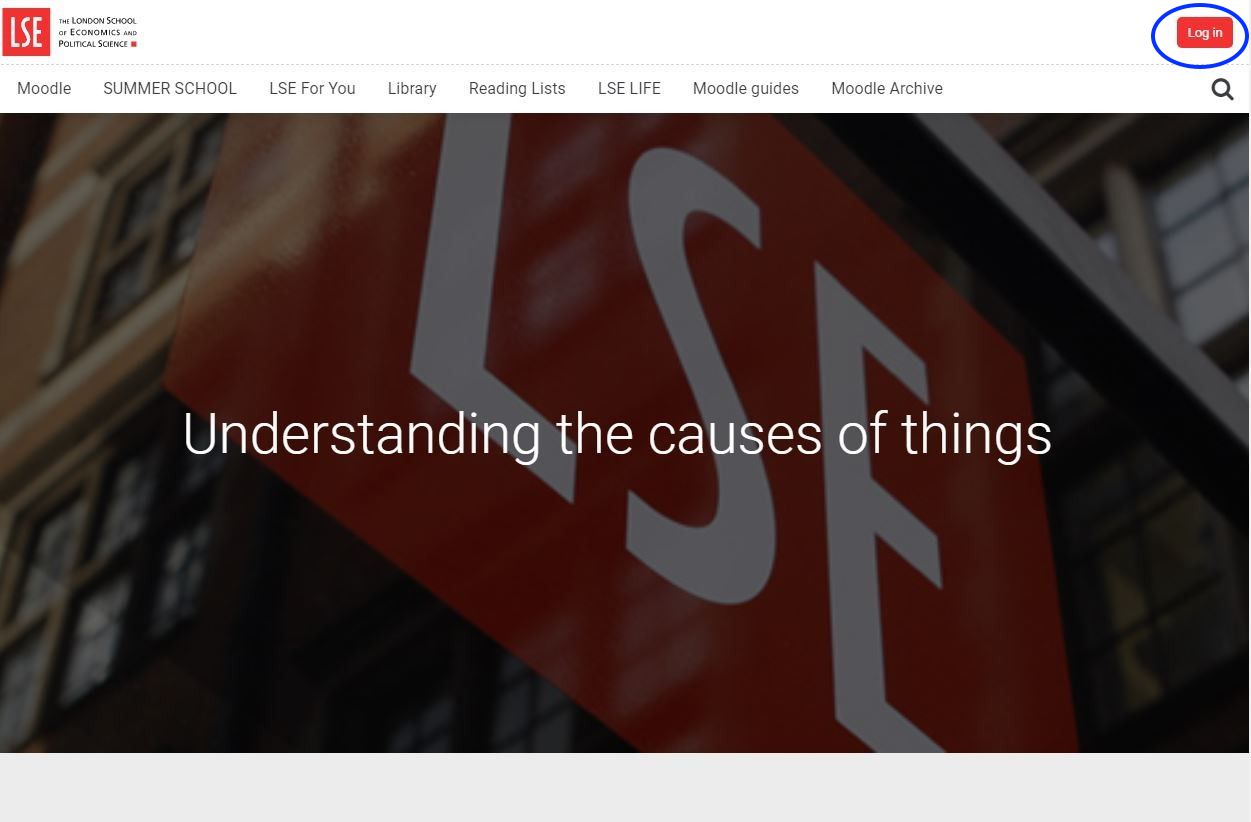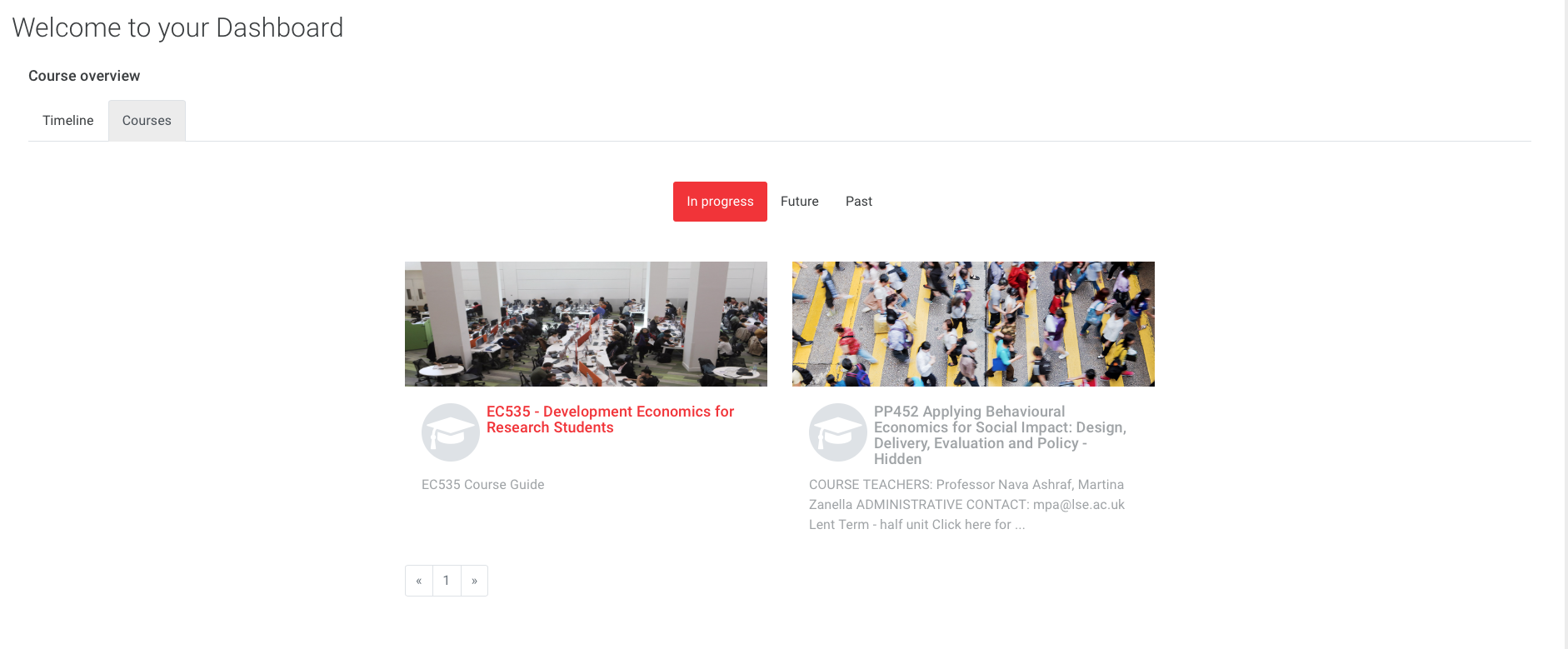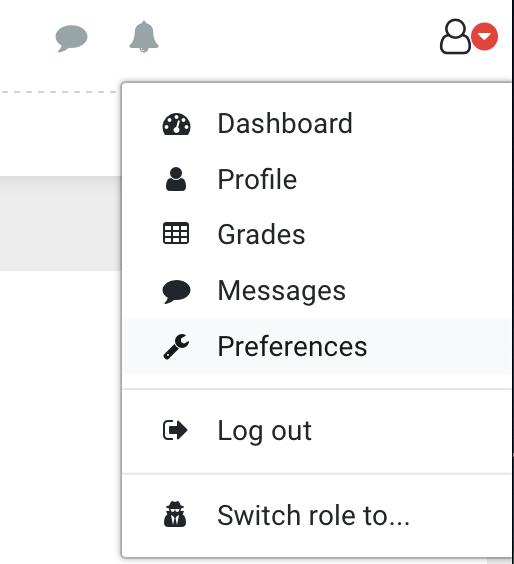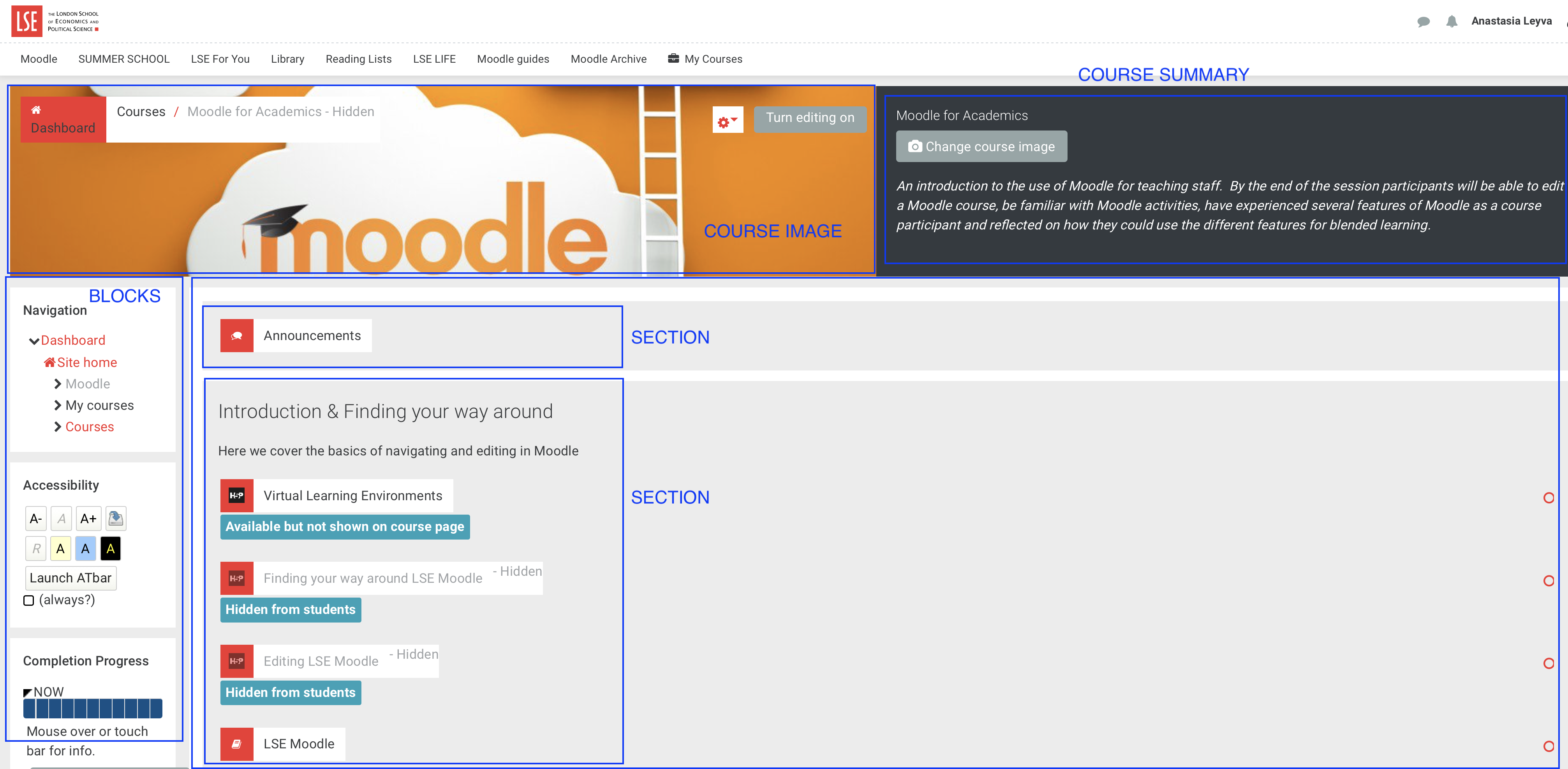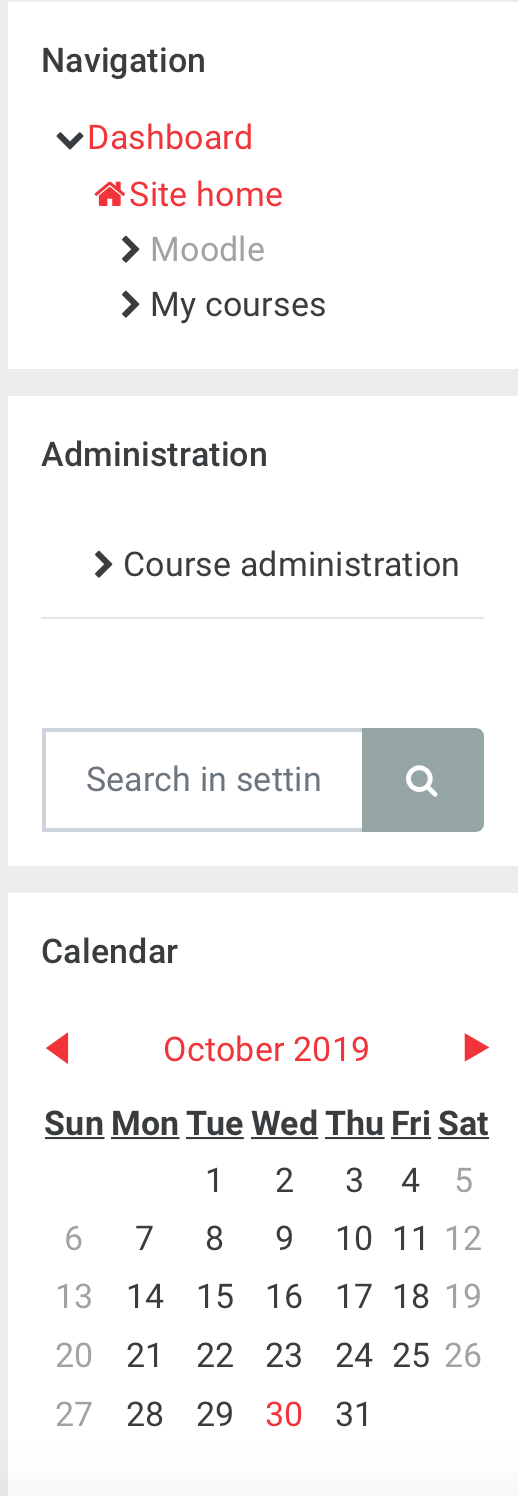| Table of Contents |
|---|
What is Moodle and why to use it?
Moodle is an open source Virtual Learning Environment (VLE) used at the LSE that provides an online presence for courses and programmes.
LSE Moodle is available to all teaching staff and students and is used for a variety of academic purposes. Timetabled LSE Undergraduate and Postgraduate courses are automatically created.
Step 1: Go to LSE Moodle
The LSE Moodle homepage is https://moodle.lse.ac.uk
Step 2: Log in
Click on the Login button in the top right hand corner.
...
| Expand | ||
|---|---|---|
| ||
Forgotten password
In case you have forgotten your credentials:
If you have an LSE account reset your password following the instructions from the Data and Technologies Services website https://info.lse.ac.uk/staff/divisions/dts/help/guides-faqs/accounts/changing-your-LSE-network-password
If you have a public account (non LSE account) click Forgot username of password and follow the steps.
Step 3: Finding your way around
Your Dashboard
After logging in, you will be taken to your Dashboard.
...
| Expand | ||
|---|---|---|
| ||
Blocks
On the left hand side you will see various blocks:
...
Library Search - this blockallows you to view and renew your library loans and search the library catalogue.
Profile
In the top right hand corner you will see your name and an icon with an arrow. Click on the arrow to access your Profile, Preferences, Dashboard, Grades and Messages.
| Expand | ||
|---|---|---|
| ||
Menu
The top navigation menu, includes links to other services (LSE Life, Library, Moodle Archive).
It also contains a drop down list of the courses you are enrolled on and a search feature where you can search courses by course name or course code.
Course page
Once you have selected a course, you will be taken to the course main page. The layout consists of a two-column layout on the left, you will find blocks, and next to it, the main course content divided into sections.
Sections
Sections represent weeks or topics, depending on the selected course format. In each section, you can add content, activities and resources.
| Expand | ||
|---|---|---|
| ||
Blocks
Blocks display additional information and features for courses.
| Expand | ||
|---|---|---|
| ||
Hidden content
Some resources on the page are coloured grey, which means that they are hidden from students. Only teachers and editors can see such items. Entire sections can be hidden if required.
Course formats
The most commonly-used formats are:
...
Similar to the Topics format, but all sections can be toggled on and off.
Navigating within a course
In this of blocks, you will find the Navigation block. This will provide easy access to the different sections, pages, features, activities and resources of your course.
...