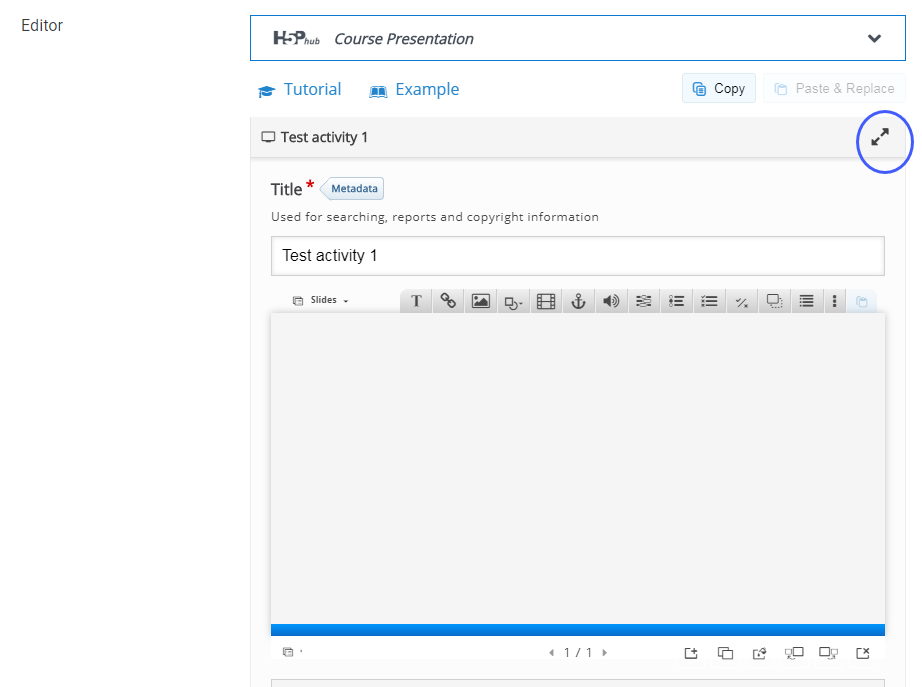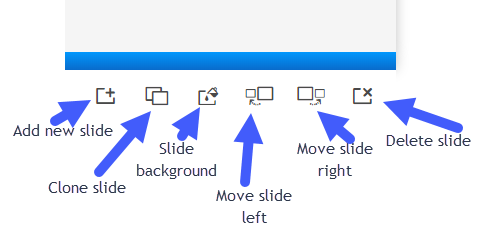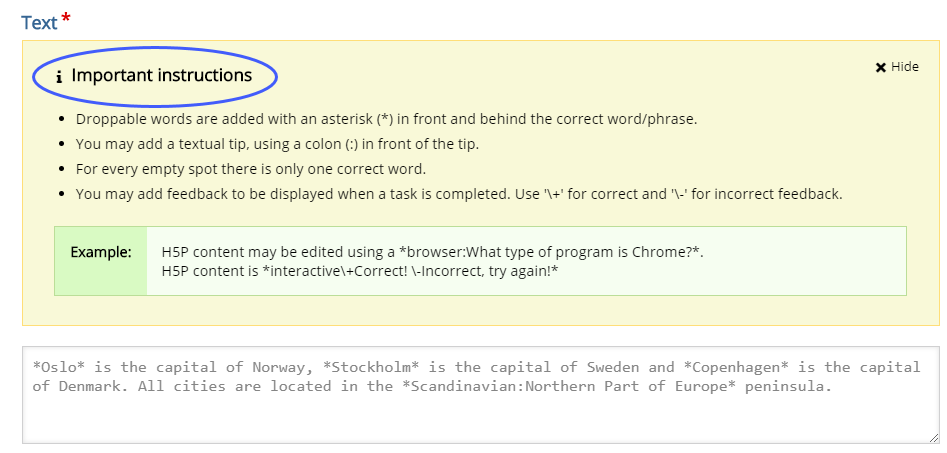...
| Info |
|---|
Tip: For a full list of content types and examples, go to https://h5p.org/content-types-and-applications |
To be able to combine informational slides with activitiescreate a presentation with interactive slides, choose Course Presentation by clicking on the name.
| Expand | ||
|---|---|---|
| ||
...
Give a Title to the activity in the Editor. This will be the title displayed on the course’s main page.
...
If you have clicked Save and display in the previous step, find the cog icon ![]() in the top right corner and click on Edit settings.
in the top right corner and click on Edit settings.
| Expand | ||
|---|---|---|
| ||
The editing of the activity happens embedded on the settings page, but you Scroll down to the Editor and edit the activity.
You also have an option to make the editor full-screen by clicking on the arrow icon next to the title.
| Expand | ||
|---|---|---|
| ||
...
Managing slides in Course Presentation
The menu bar on in the bottom right corner displays the options to edit the slides.
| Expand | ||
|---|---|---|
| ||
The editing options are:
Add new slide
Clone slide
Slide background
Move slide left and Move slide right
Delete slide
Adding content to the slides
Choose the content option from the menu Editing and content options are displayed on top of the slide. More options get revealed by clicking on the 3 dots icon.
| Expand | ||
|---|---|---|
| ||
Passive content
...
Text and Media content
Similarly to other presentation tools (e.g. Power Point), text and media content types can be added to the slides, such as Text, Link, Image, Shapes and Video.
...
The instructions for each activity are integrated into the editing area.
| Expand | ||
|---|---|---|
| ||
Once finished adding an activity, click on Done.
Once finished editing, click Proceed to save, finally click and Save and display.
| Filter by label (Content by label) | ||
|---|---|---|
|