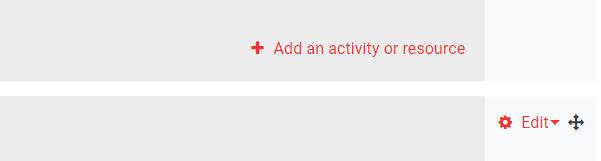| Table of Contents |
|---|
...
Turn editing on
Go to the course page and Turn editing on.
...
| Expand | ||
|---|---|---|
| ||
...
Add activities and resources to the course sections
In the section where you would like your activity or resource to be displayed, click Add an activity or resource. See from our guides site, more detailed guides on how to add different types of activities and resources.
| Info |
|---|
Tip: Click on the question mark icon |
...
Edit existing activities and resources
To edit content that has already been added to the course, click on the cog icon ![]() displayed next to it and select Edit settings.
displayed next to it and select Edit settings.
...
Use the drag and drop icon ![]() to move individual resources or activities.
to move individual resources or activities.
Edit sections
To edit sections, click on Edit next to the section title. From the drop-down, you can choose to either edit the section’s content, highlight the section, hide it or delete it.
| Expand | ||
|---|---|---|
| ||
| Filter by label (Content by label) | ||
|---|---|---|
|