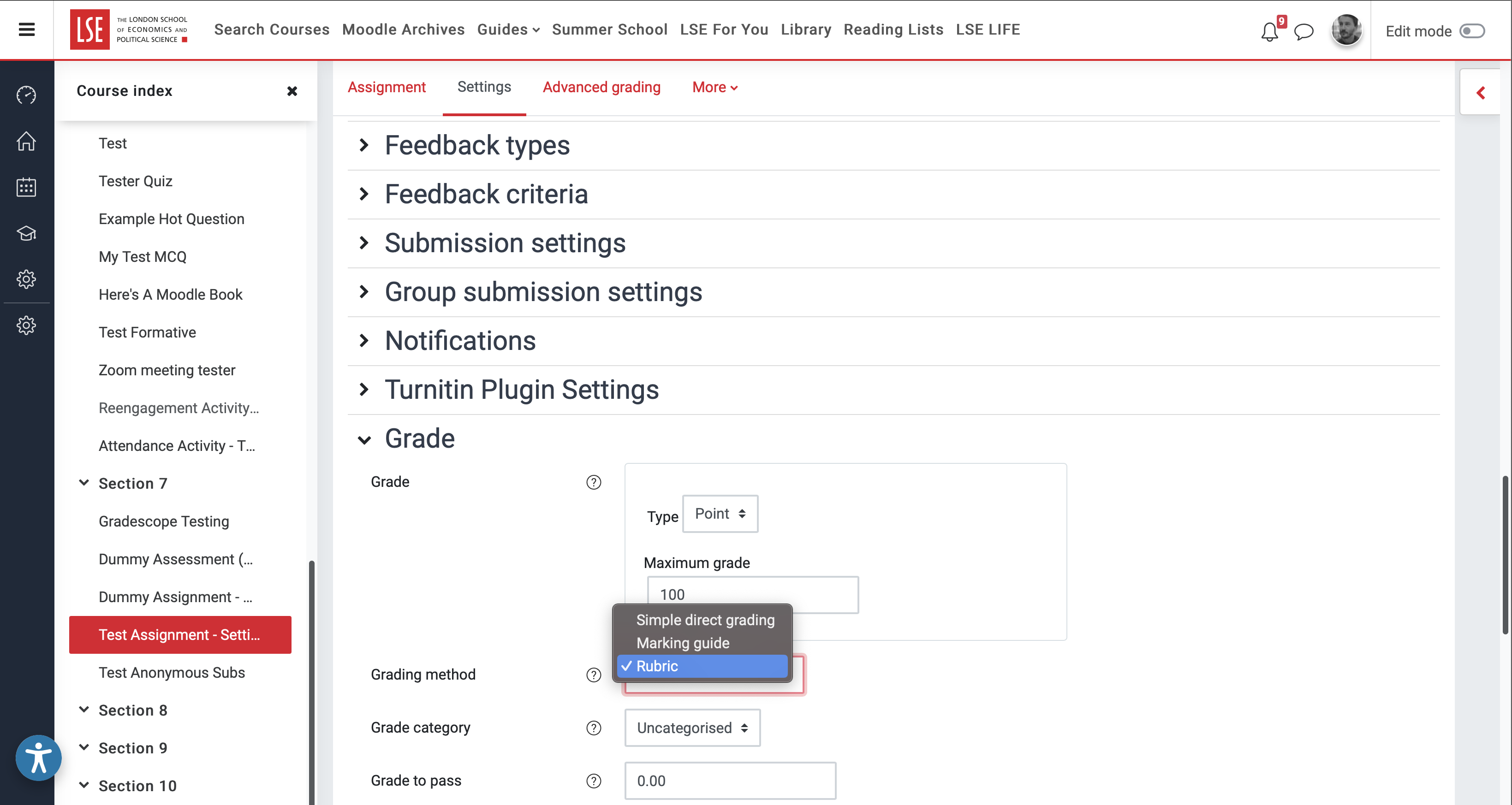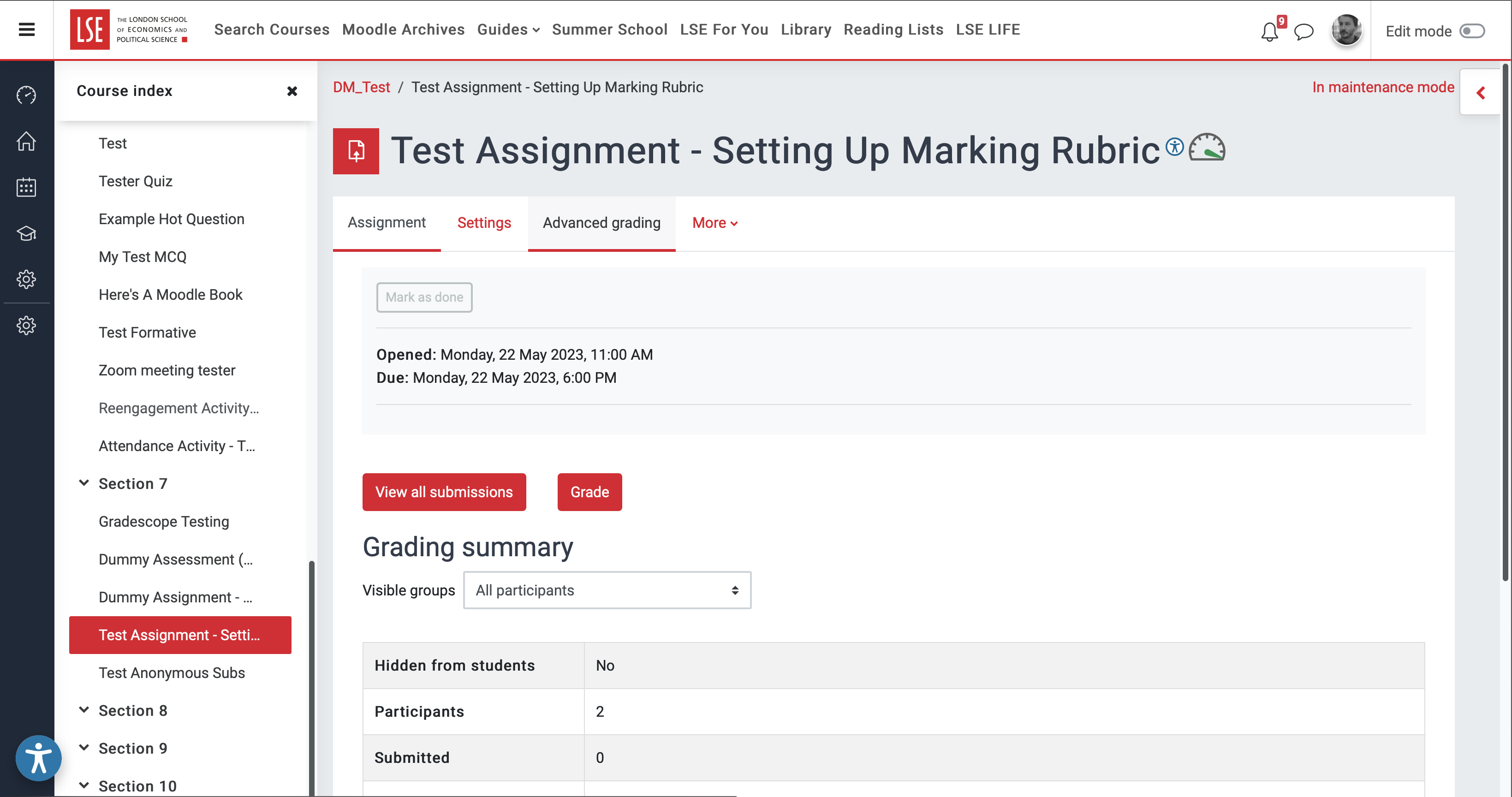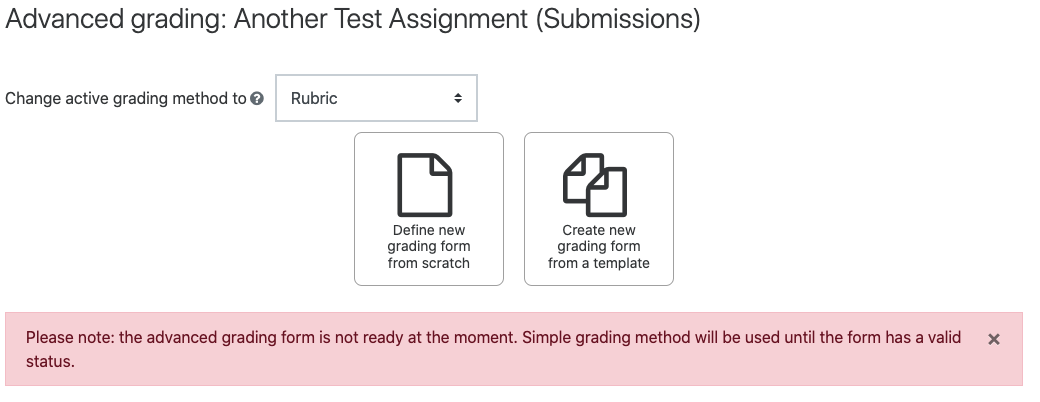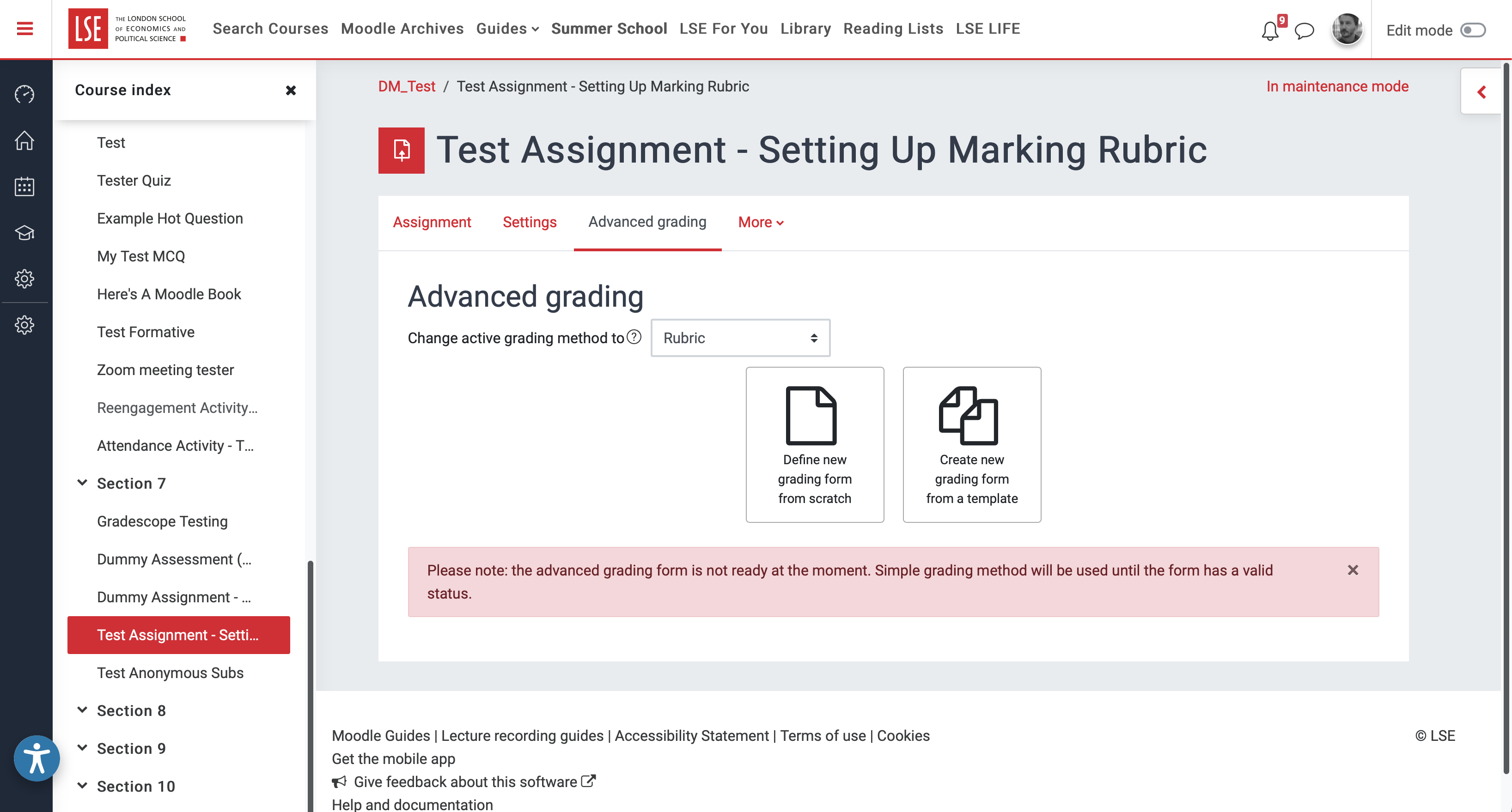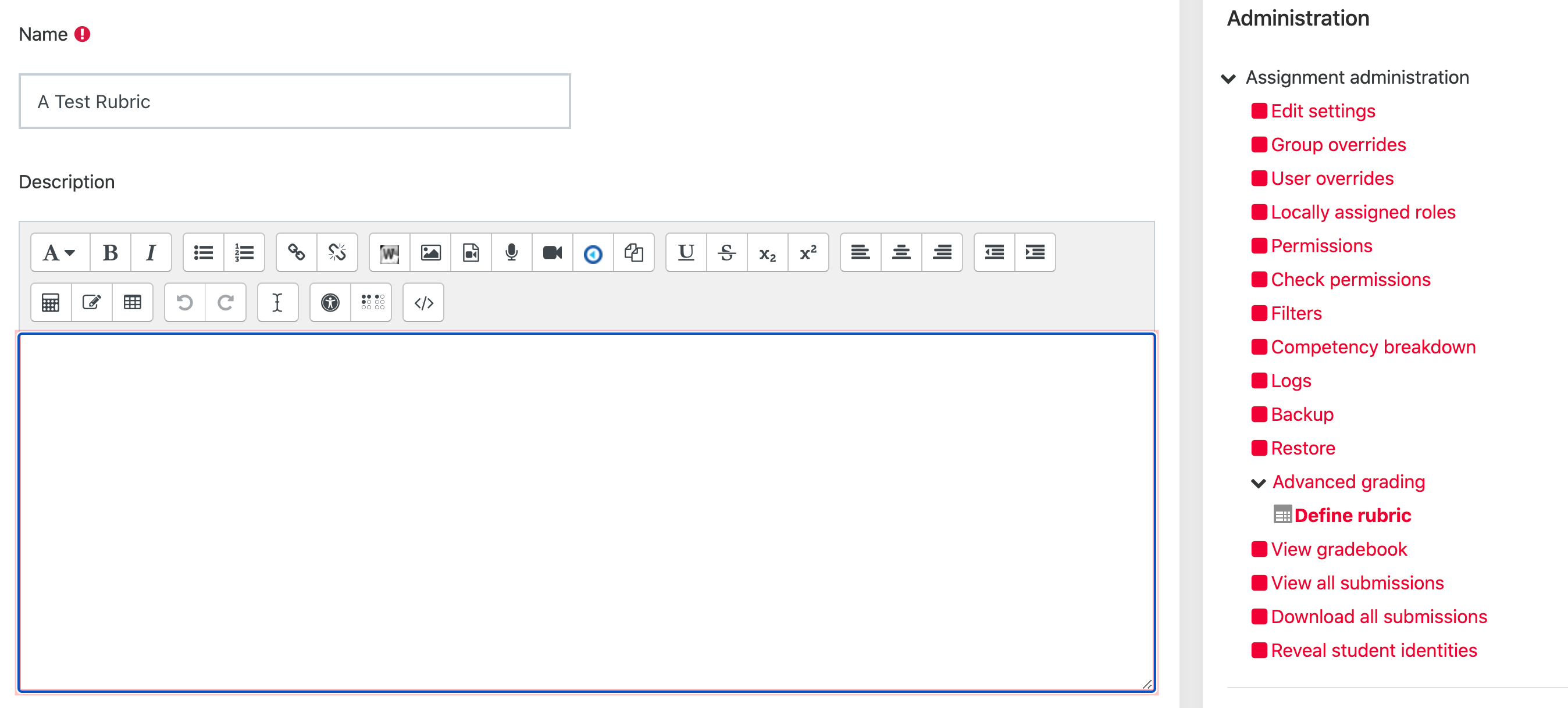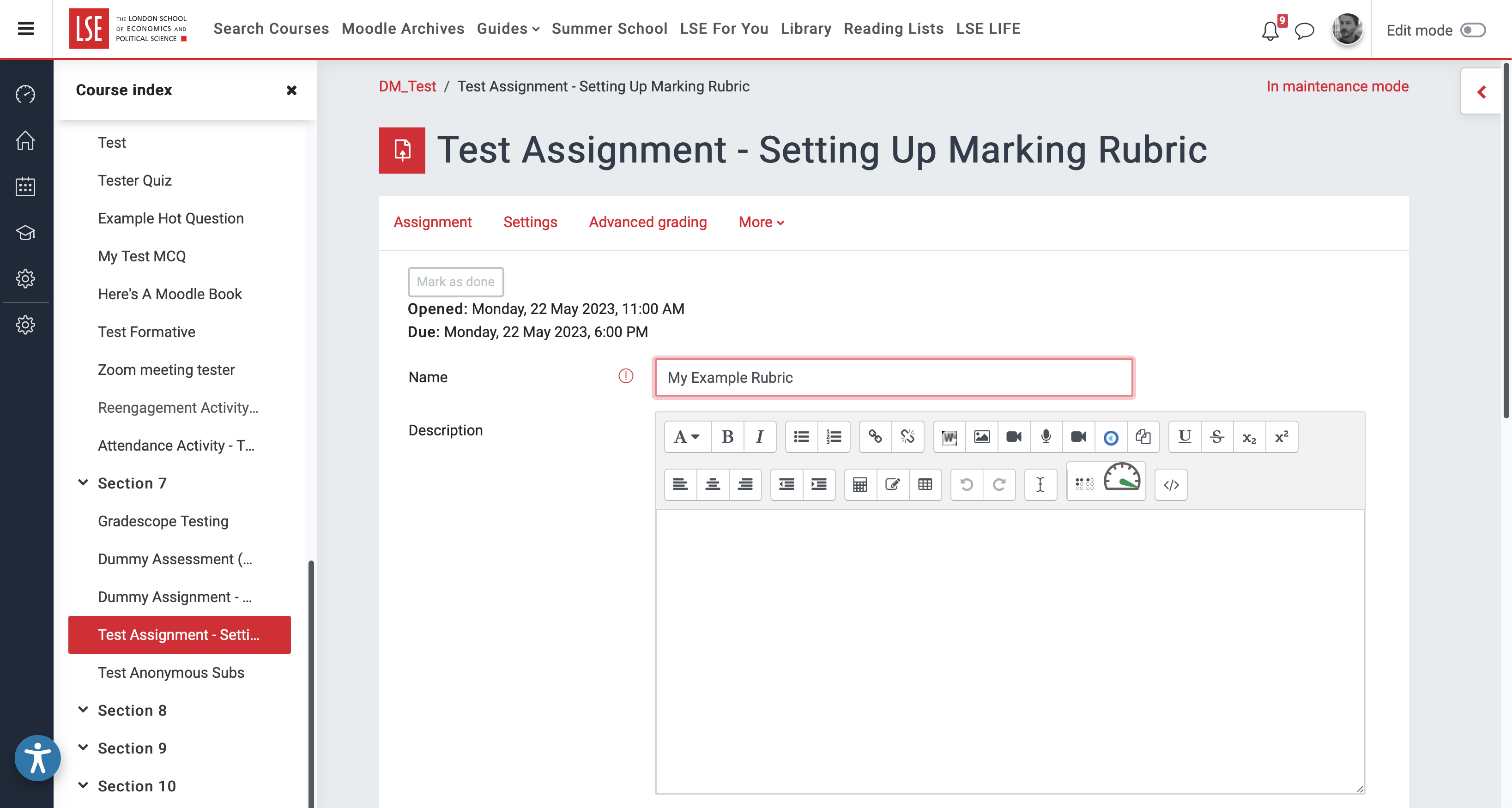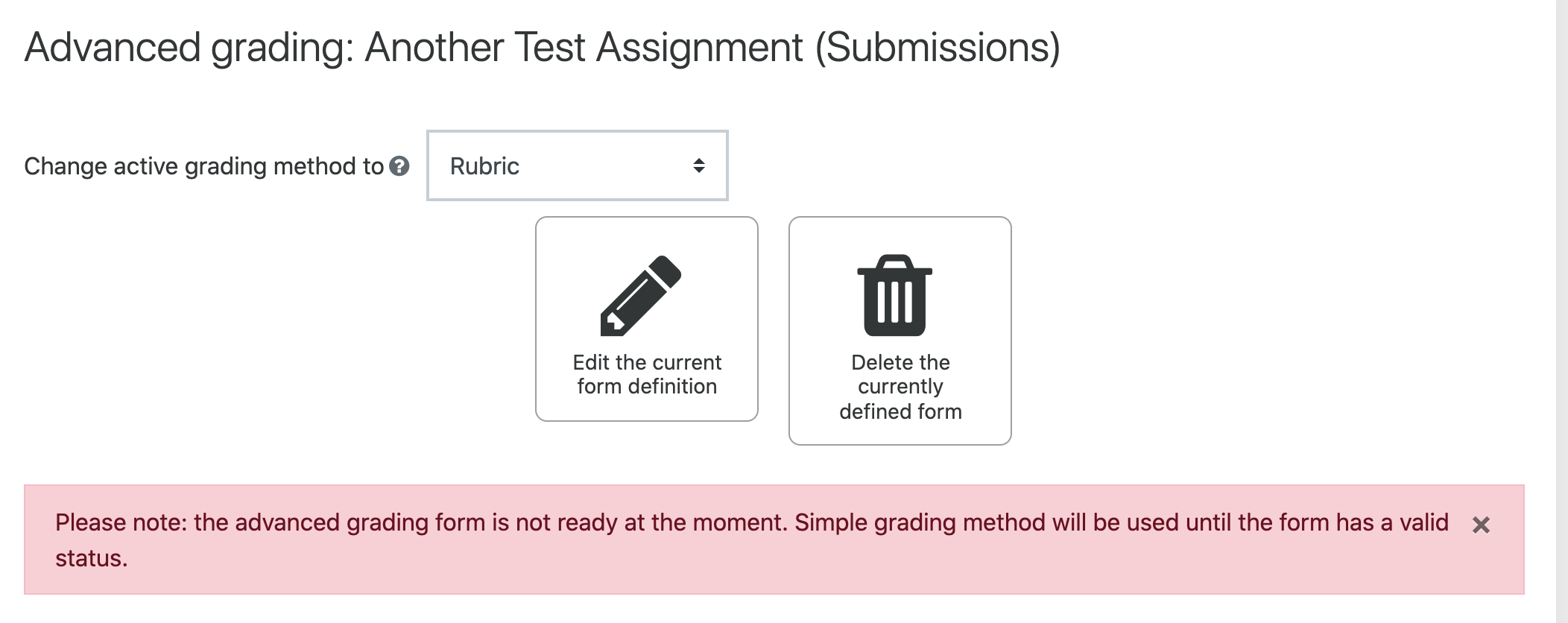...
| Expand |
|---|
| title | Click to see screenshots... |
|---|
|
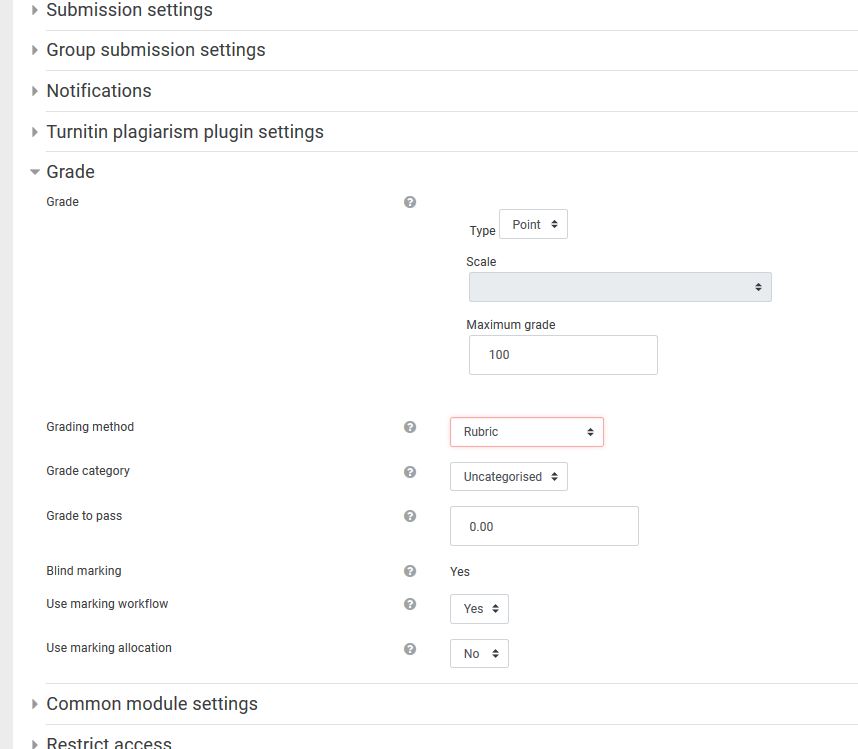 Image Removed Image Removed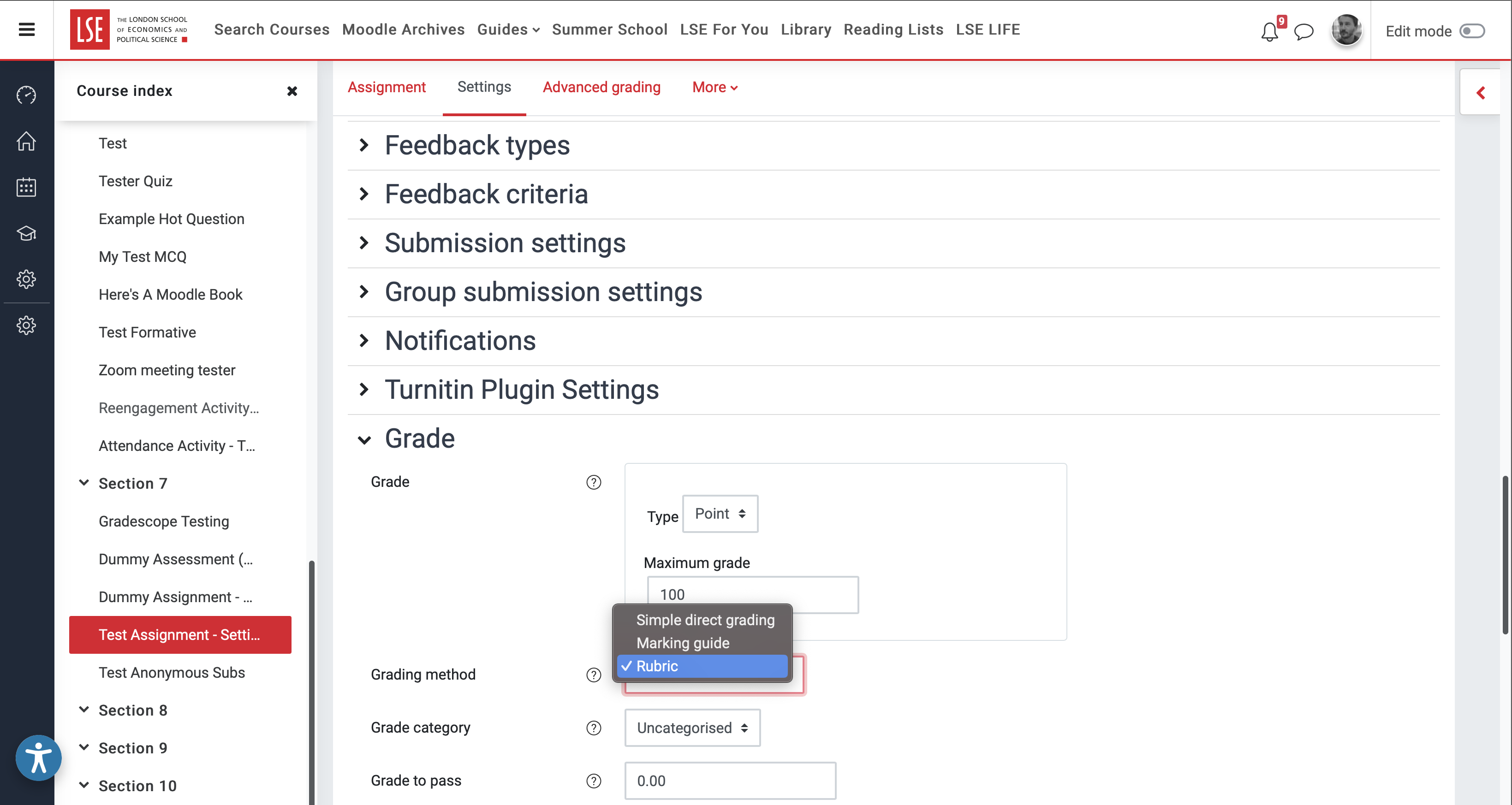 Image Added Image Added |
Then select Advanced grading from the Assignment administration menu on the left.
OR
Open an assignment that has been set up to use a rubric and select Advanced grading from the Assignment administration menu on the leftassignment menu options.
| Expand |
|---|
| title | Click to see screenshots... |
|---|
|
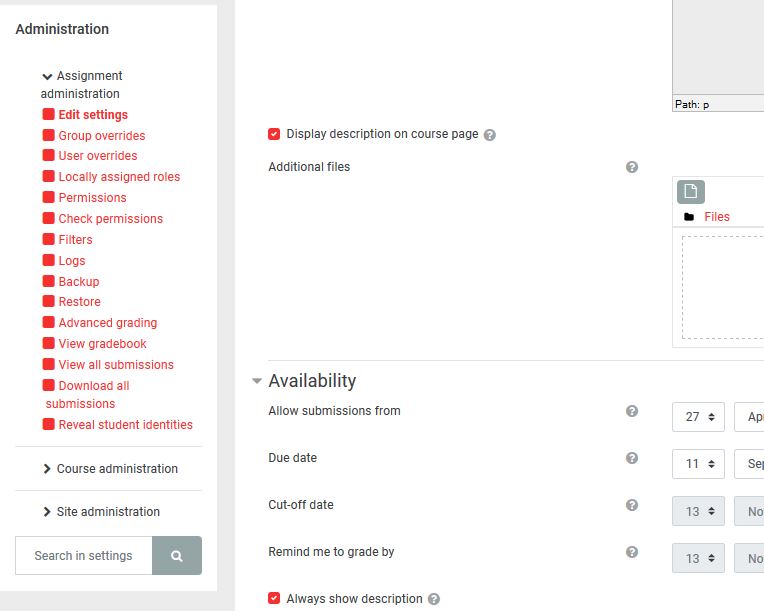 Image Removed Image Removed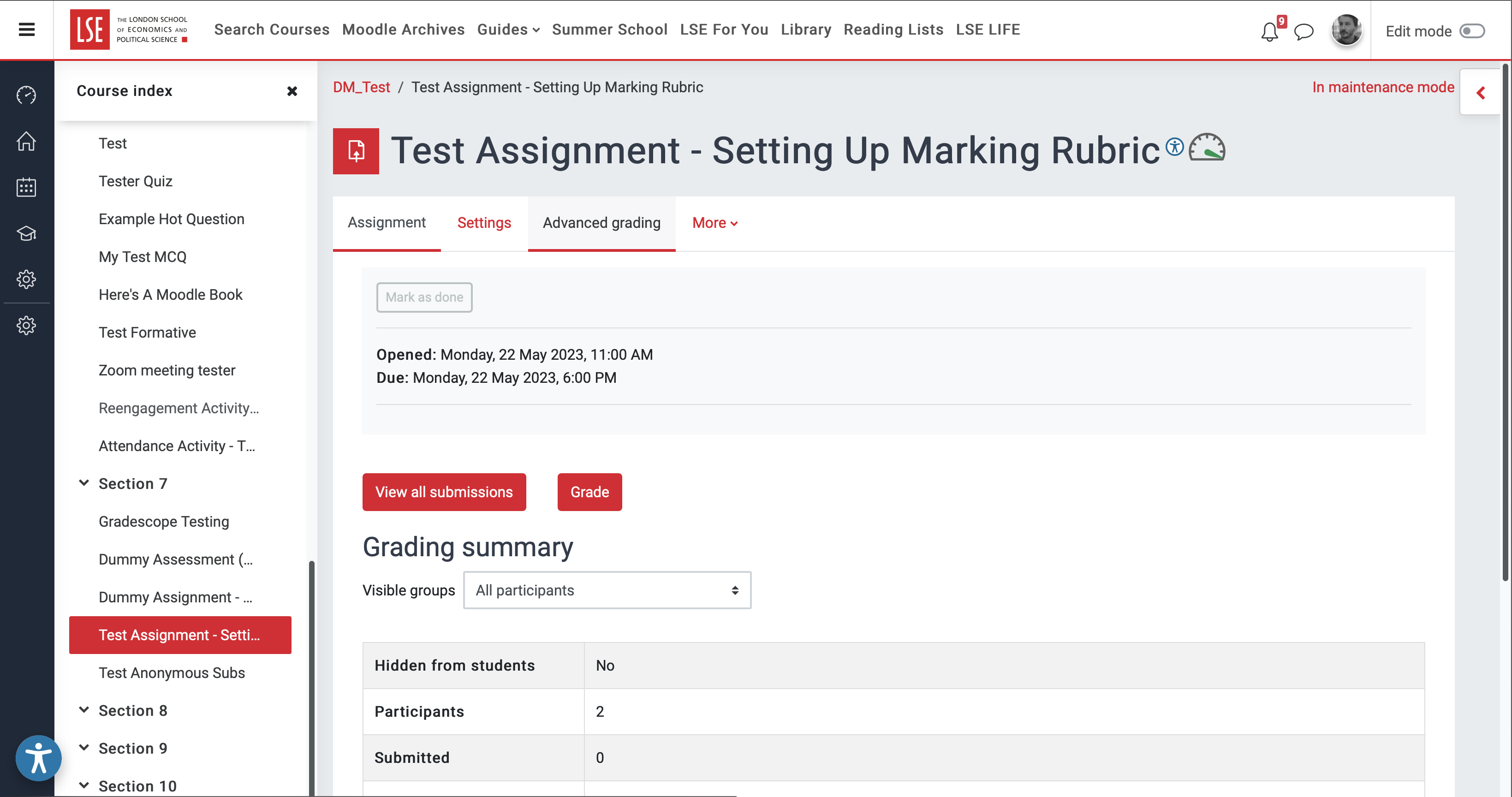 Image Added Image Added |
Step 3: Set up your rubric
...
| Expand |
|---|
| title | Click to see screenshots... |
|---|
|
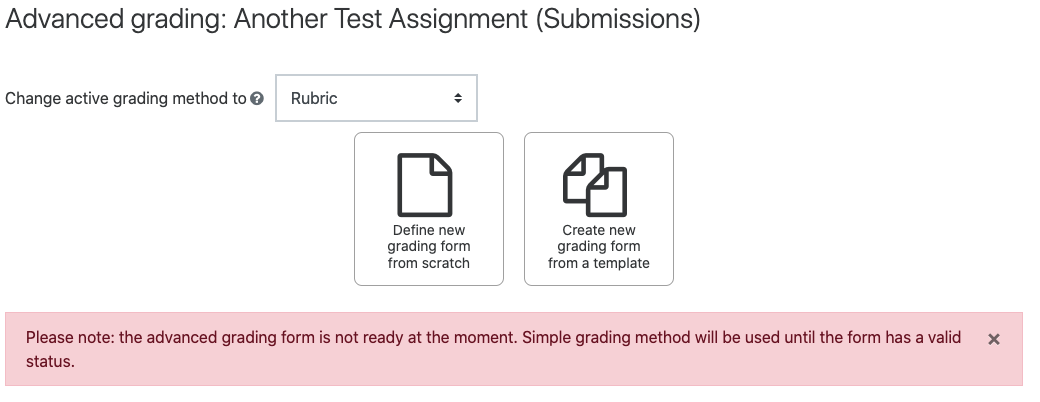 Image Removed Image Removed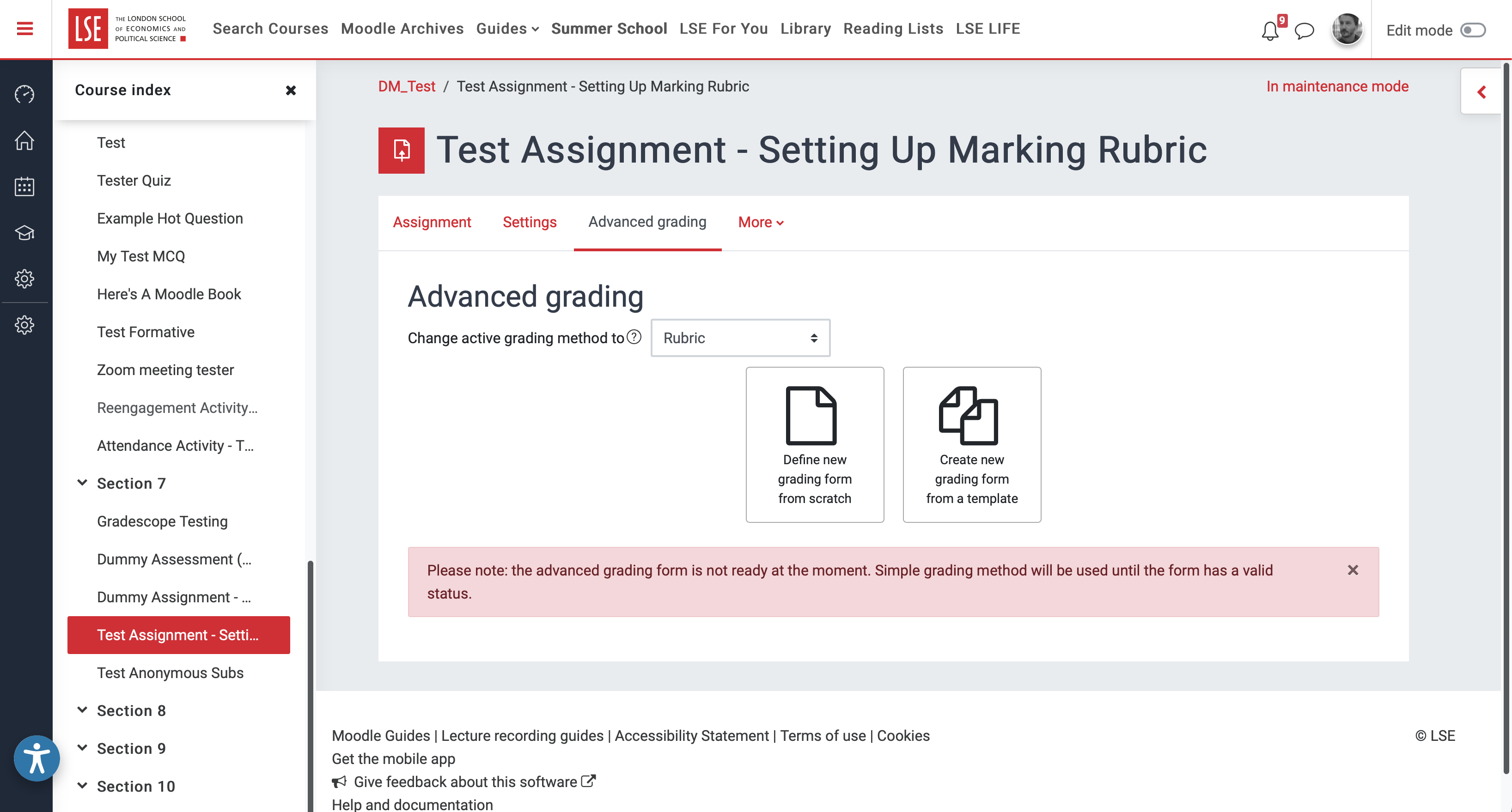 Image Added Image Added |
Give it a meaningful Name and add a description if required. (It is best to have your rubric available in electronic form so you can copy and paste the elements to Moodle).
| Expand |
|---|
| title | Click to see screenshots... |
|---|
|
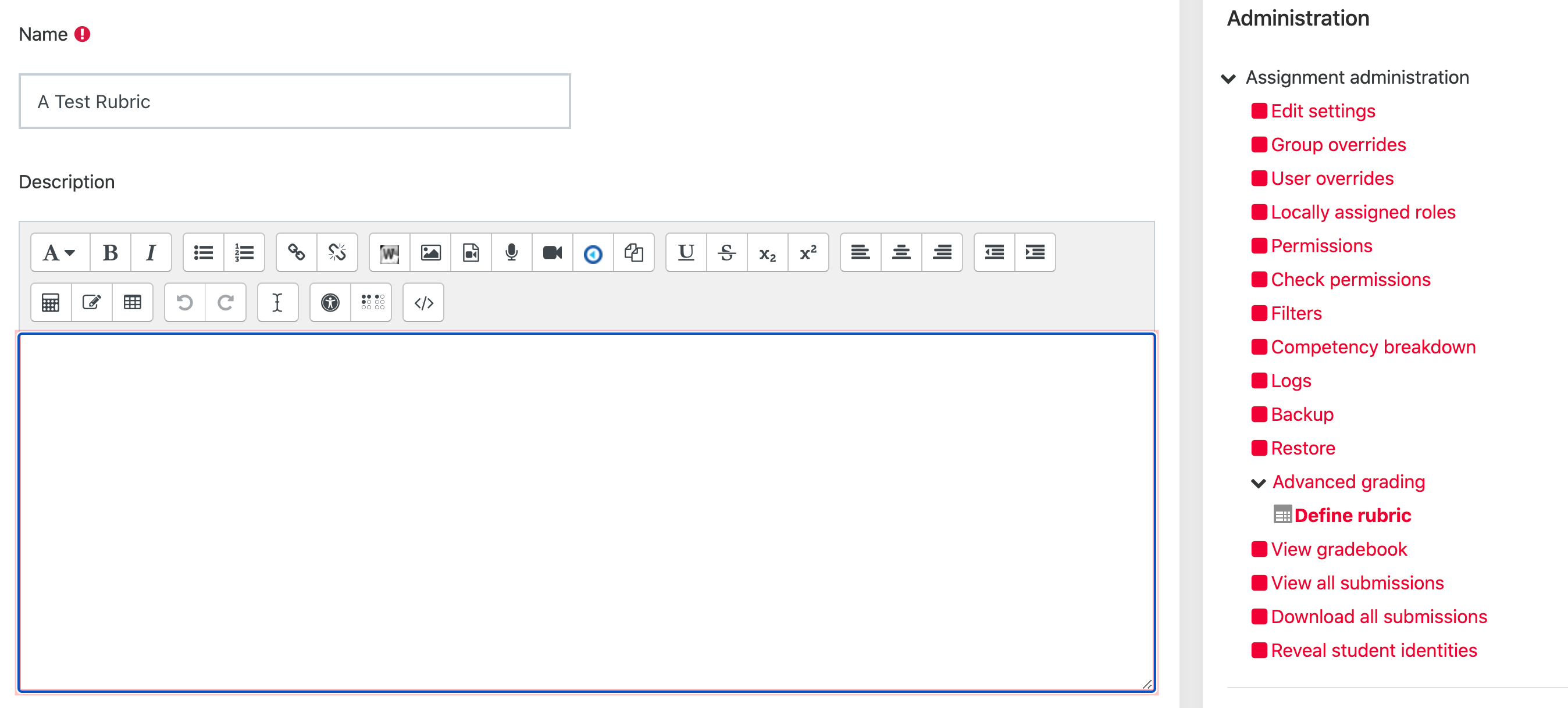 Image Removed Image Removed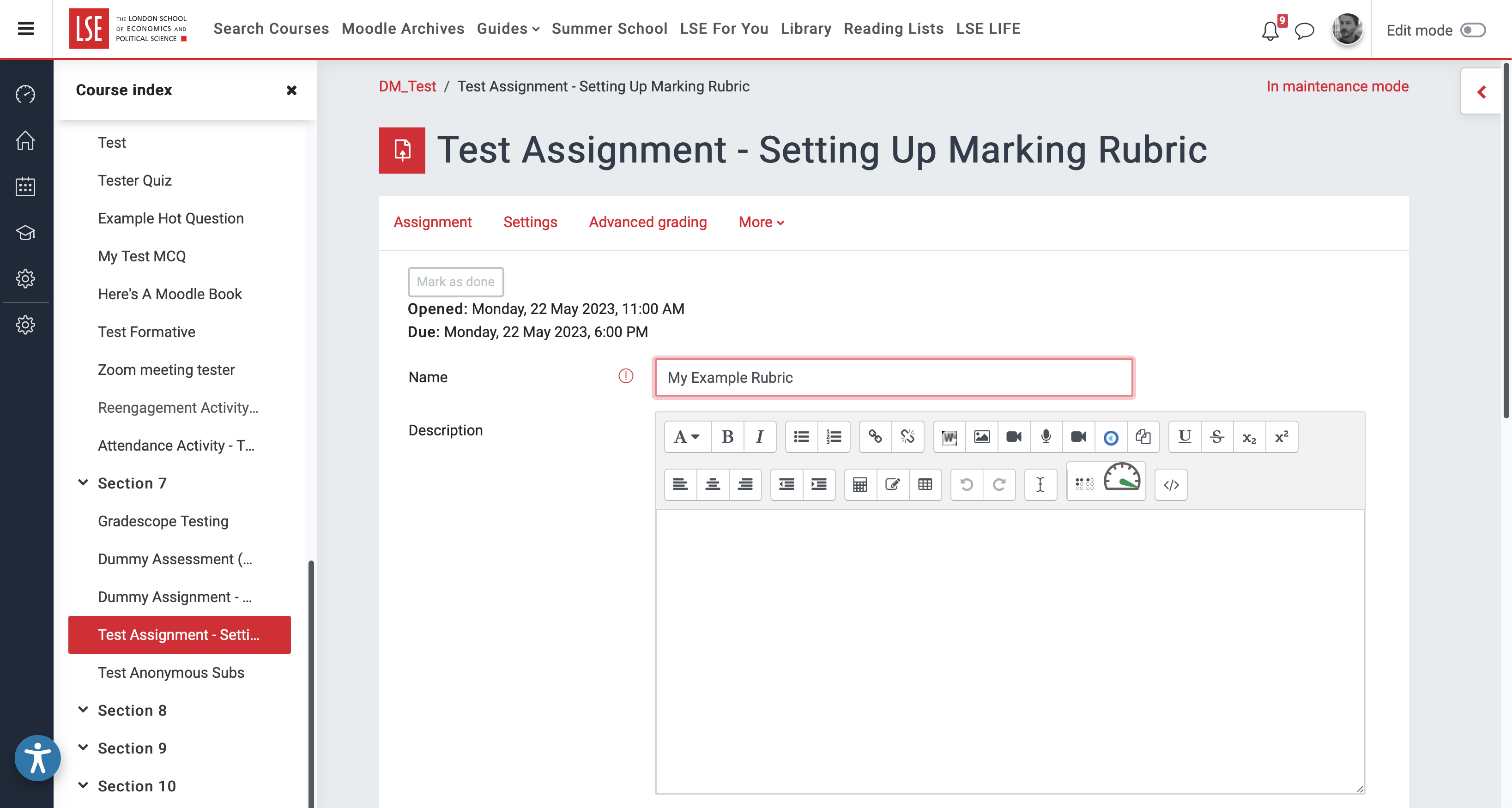 Image Added Image Added |
Start to add the Rubric by clicking Click to edit criterion and add your first criterion e.g. Language, Structure & Content as per the example below.
...
| Expand |
|---|
| title | Click to see screenshots... |
|---|
|
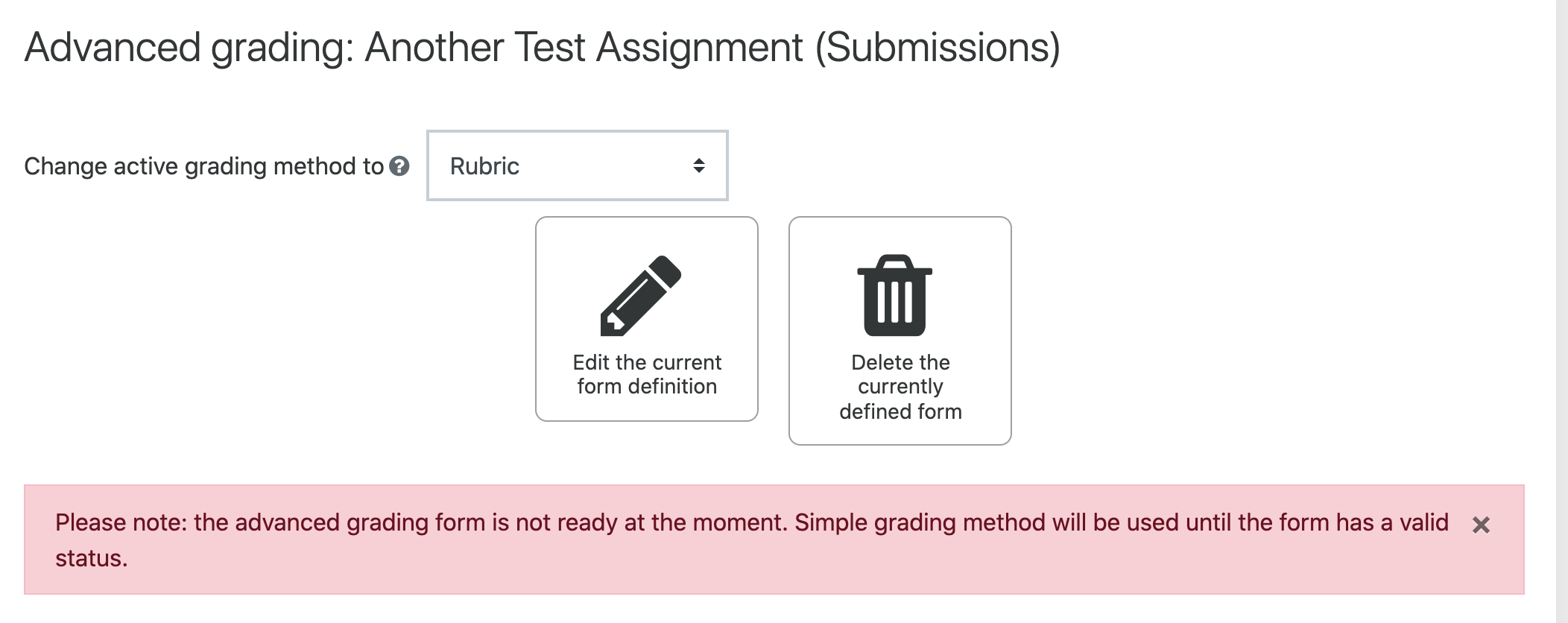 Image Removed Image Removed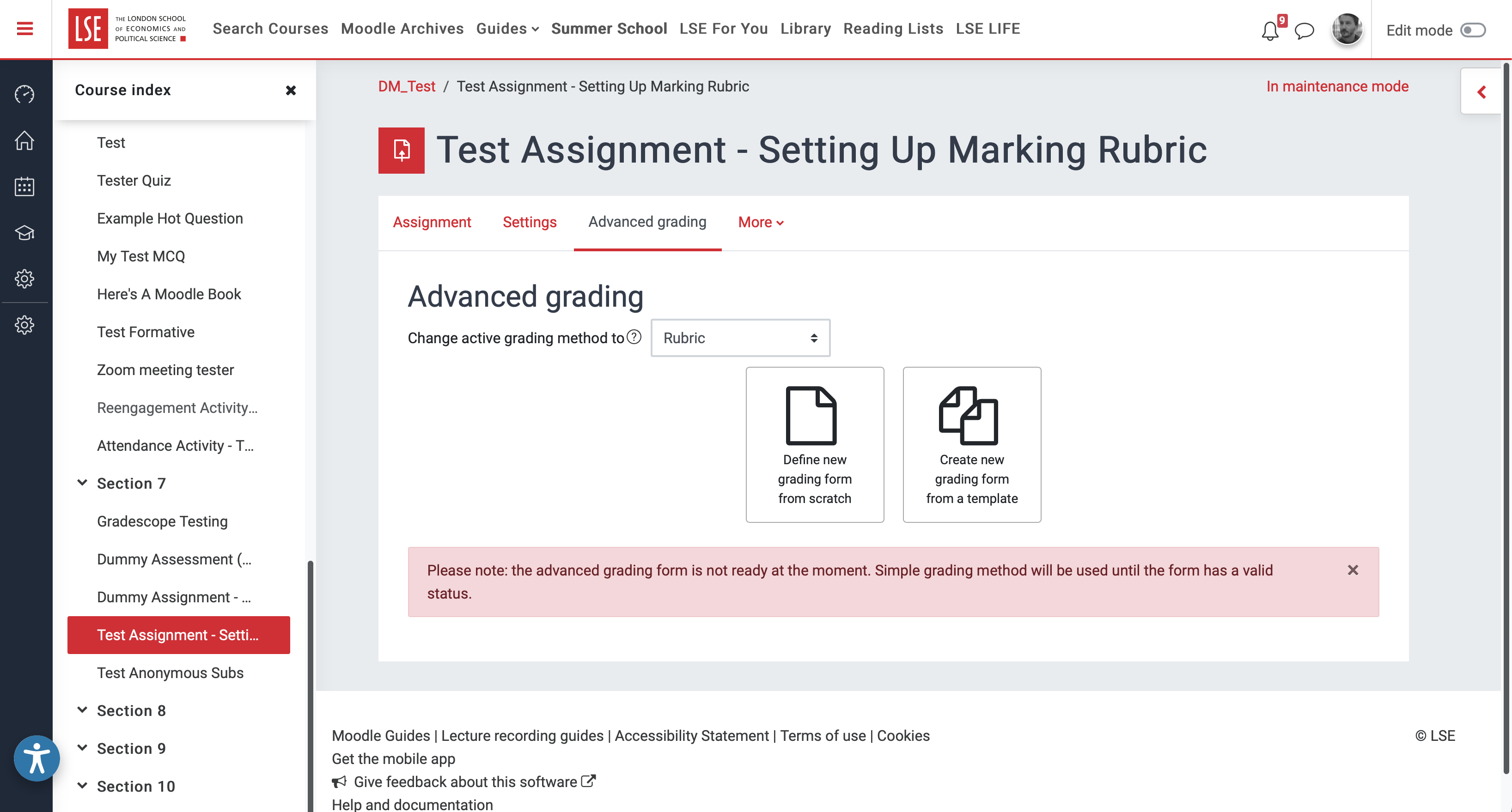 Image Added Image Added |
Once you have added all your criteria, make sure Sort order for levels corresponds to how you have entered your levels. The default Ascending by number of points applies to the example. (If you enter levels from high to low, select Descending by …).
...