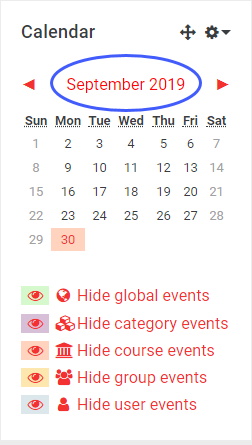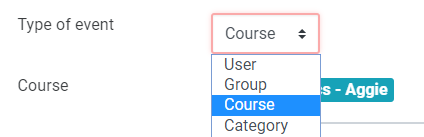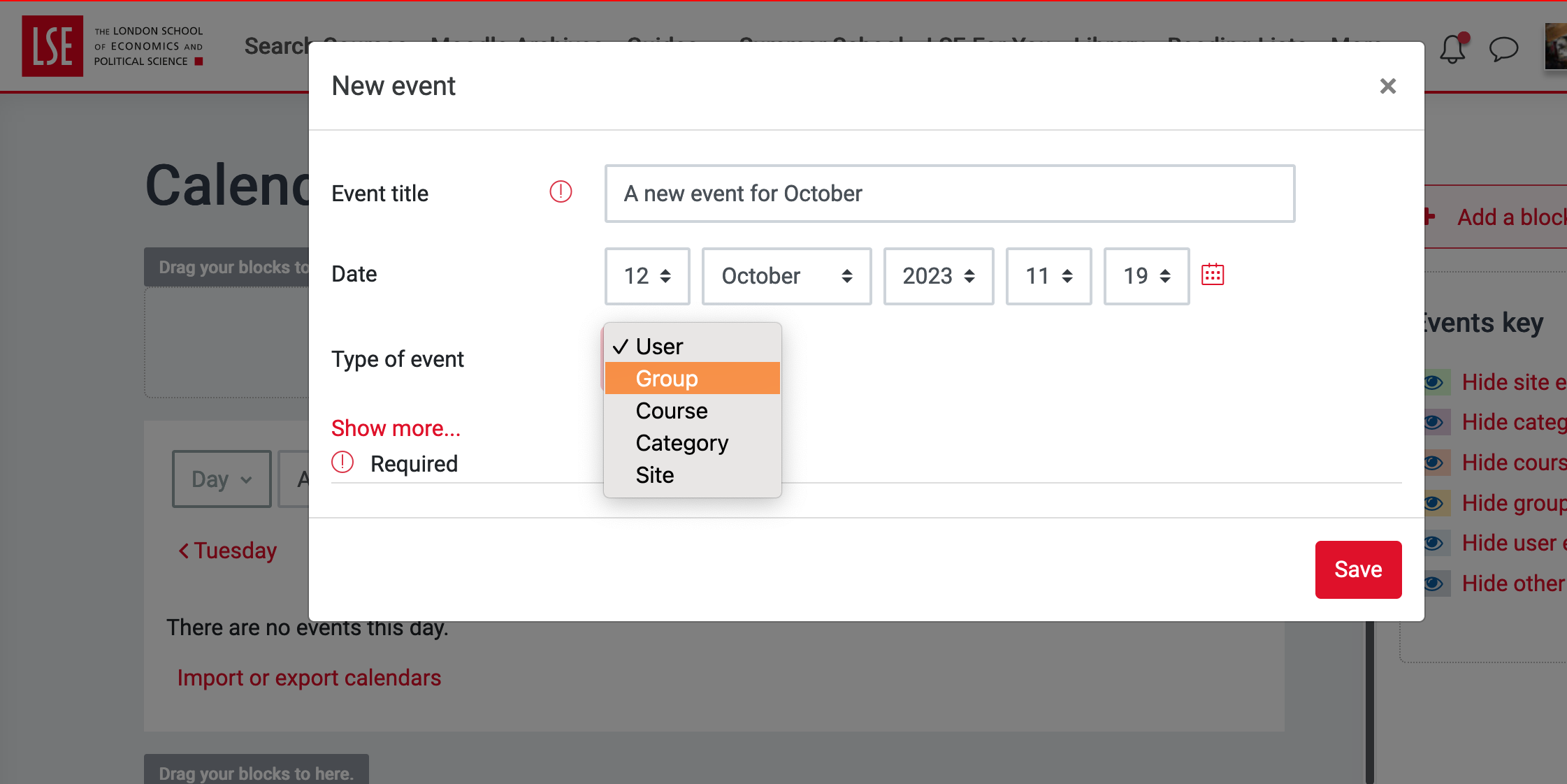...
The Calendar block displays activity deadlines and custom events.
Note: The default dashboard displays upcoming deadlines and events for each individual for all their courses.
Step 1: Add a Calendar block
Go to the course page and Turn editing Editing Mode on.On the
left side of your course page, scroll down to the Add a block blockExpand the blocks drawer on the right.
Click Add… and from thedrop-down select Calendar. Adding a block will cause the page to reload. Locate the newly added block on the left-hand side of your course page Add a Block and choose Calendar
The block will be added to the bottom of the drawer. You can move it to different positions.
The calendar block should now appear on your course for all users.
...
Deadlines for assignments and other activities are automatically added to the calendar without the need to add them manually.
Add an event
1. First, find the Calendar block and click on the name of the month.
| Expand | ||
|---|---|---|
| ||
2. From here, you can either click on any of the dates and create a new event, or go directly to New event.
3. Enter the Event title and the exact Date and timeClick a day on the calendar to add a new event. A new page allows you to click on Add event. Fill out the form.
Type of event
Category - event viewable by everyone on a category-level.
Course - event viewable only to those enrolled on the course - created by teachers.
Groups - event viewable only by members of a group - created by teachers.
User - personal event a student user can create - viewable only by the user.
| Expand | ||
|---|---|---|
| ||
Further options
By clicking on Show more…, you have the option to give the event a Description, the Duration and to Repeat this event.
Click Save.
Delete an event
Click Double click on the name of the event in the calendar, then click and choose the bin icon to Delete.
...
| title | Click here to see screenshots... |
|---|
...
| Filter by label (Content by label) | ||
|---|---|---|
|