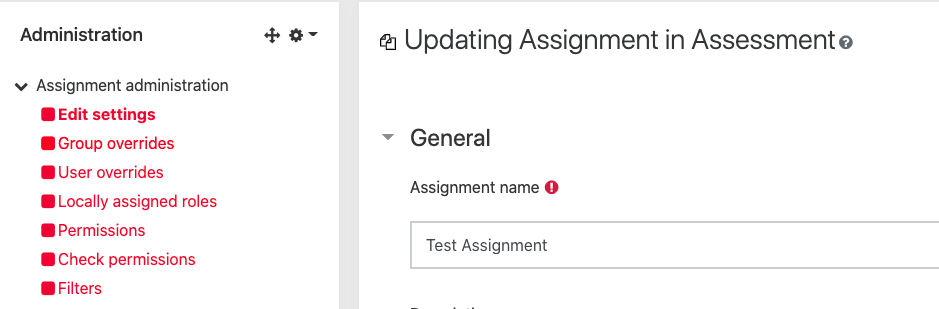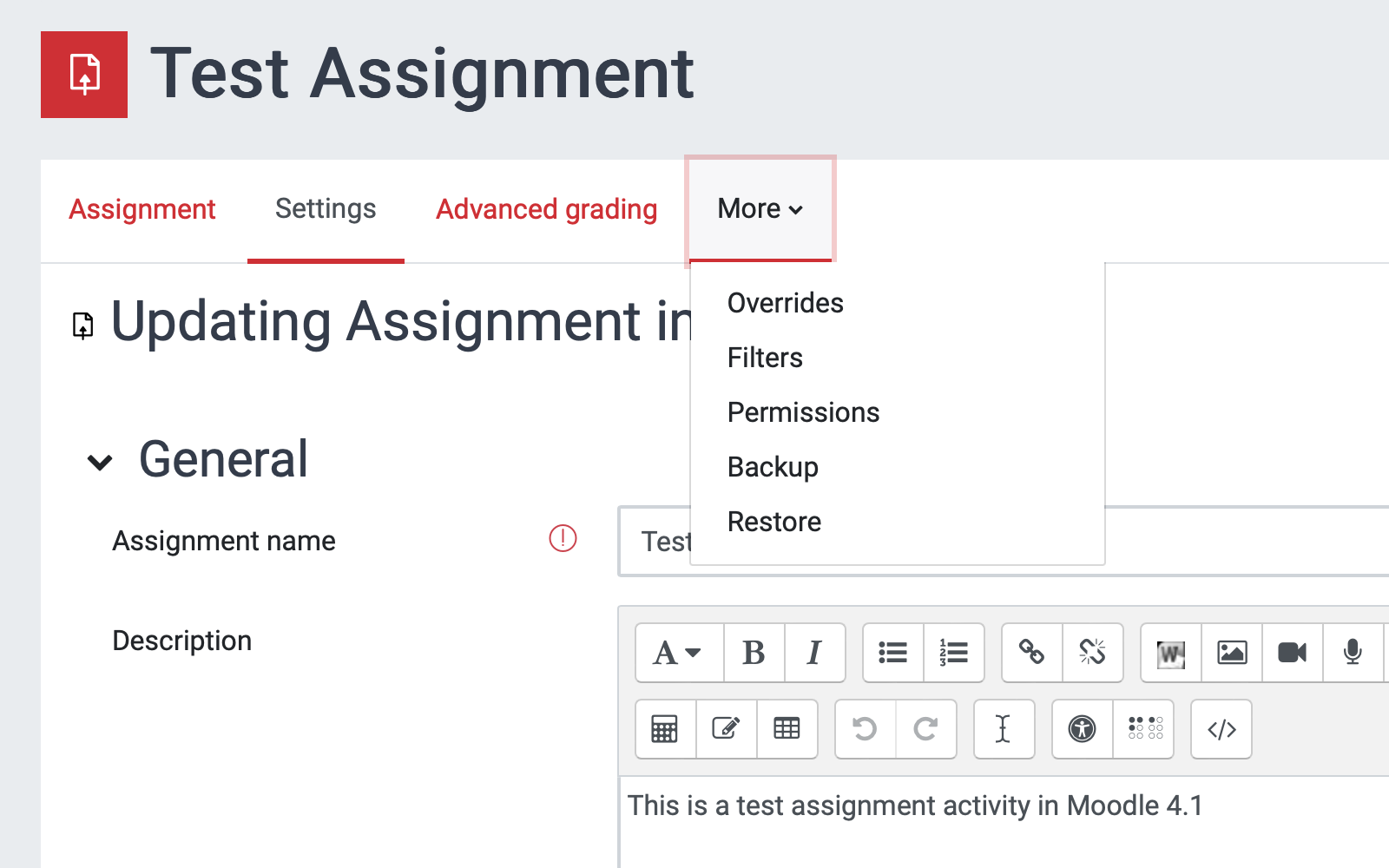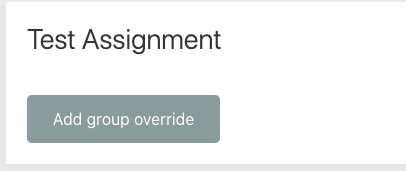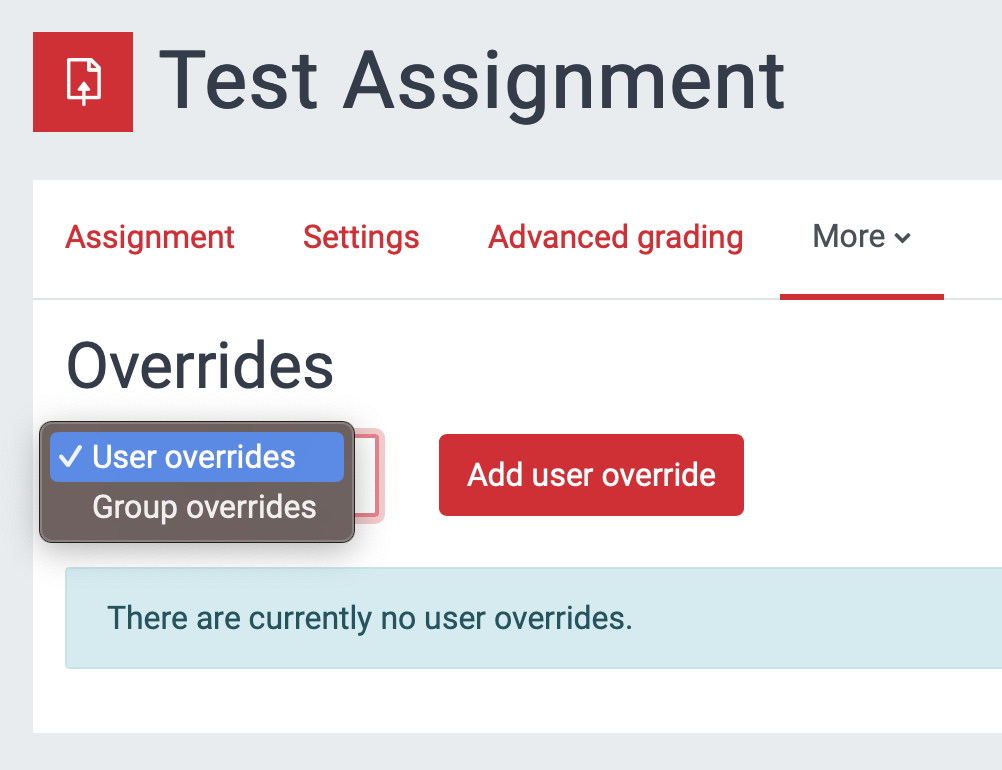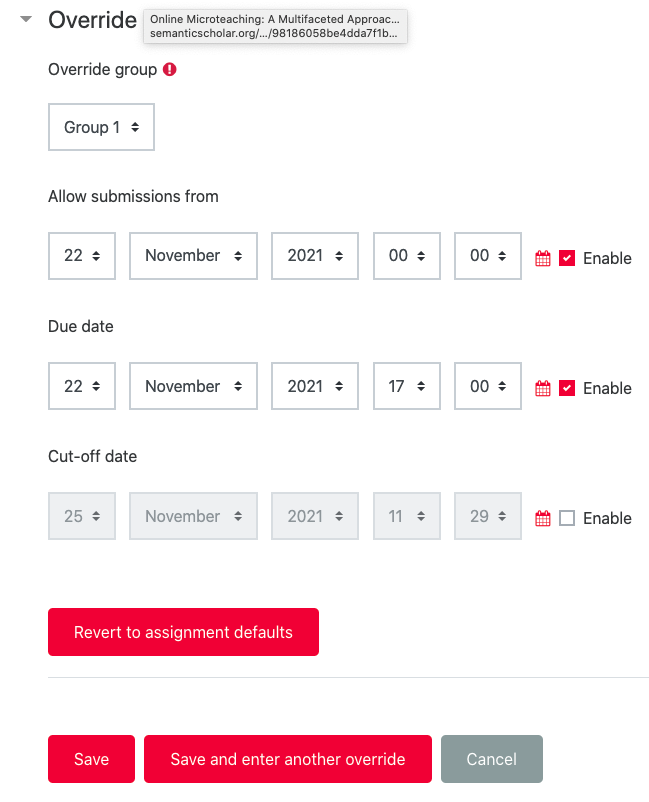...
Grant an extension on individual basis
Click the assignment and select View/grade all submissions.(You can do this regardless of whether there have been any submissions).
Select the student or students to whom you want to grant an extension.
Scroll down to the end of the page and,from the With selecteddrop down, select Grant extension and then Go.
Choose a new Extension due date and Save changes.
Grant an extension using User or Group overrides
It is possible to create User or Group overrides and allow one or several students to have their own agreed extension. When you are in the assignment settings select either User or Group overrides from the Administration block on the left hand sideclick on More and from the drop-down menu select Overrides.
| Expand | ||
|---|---|---|
| ||
...
The Overrides screen will confirm the absence of overrides or detail any overrides already in place and from here you can select to create either a User or a Group override.
| Expand | ||
|---|---|---|
| ||
...
After selecting either a User or Group override you will be moved through to a settings screen for the override where you change the due date as required. To save your changes, lick either Save or Save and enter another override.
| Expand | ||
|---|---|---|
| ||
| Filter by label (Content by label) | ||
|---|---|---|
|