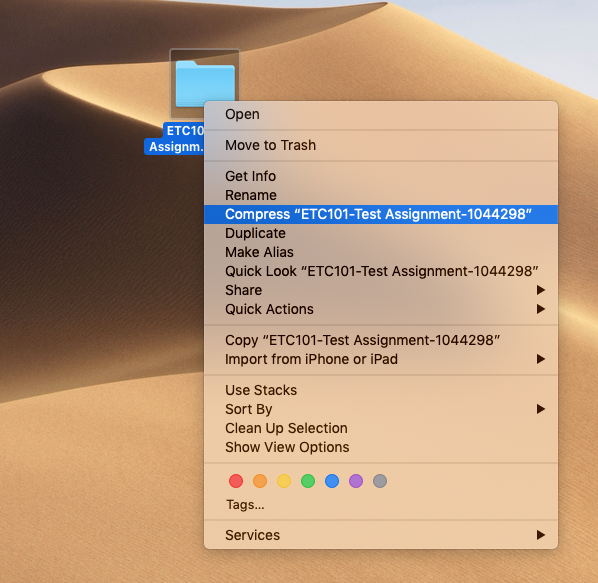...
Make sure that you have selected Download submissions in folders at the bottom of the submissions table.
| Expand | ||
|---|---|---|
| ||
Go to the Grading action menu at the top of the submissions table, select Download all submissions from the drop down list.
| Expand | ||
|---|---|---|
| ||
All the submissions will be downloaded into individual folders into one zip file.
...
Select all the folders, right click and send to Compressed (zipped) folder.
| Expand | ||
|---|---|---|
| ||
Step 7: Upload the files back into Moodle
Go to the Grading action menu at the top of the submissions table, select upload multiple feedback files in a zip from the drop down list.
| Expand | ||
|---|---|---|
| ||
Any files will now be added to the submissions table under the feedback files column.
...
Marking workflow is enabled by default. To release the marks using marking workflow see below.
When you are ready to release marks to students, select the submissions for which you want to use marking workflow using the Select box to left of each submission – to select all submissions, click the Select all box under Select. Scroll to the bottom of the page and from the drop-down menu With selected… select Set marking workflow state and Go. You will be asked to confirm, click ok.
Select Released from the drop down options and then save changes. At this stage (and earlier stages) you can choose to Notify students by selecting Yes to generate an email.
Students will then be able to review their grades and feedback.
N.B.
NOTE: If ‘anonymous submissions’ is in use with marking workflow, you will need to reveal student identities before the grades are released
...
. To do this, select Reveal student identities in the Grading action drop-downmenu at the top of the submissions table. If you cannot find this option, you will need to ask someone with Teacher (Editor) or higher access to do it.
| Filter by label (Content by label) | ||
|---|---|---|
|