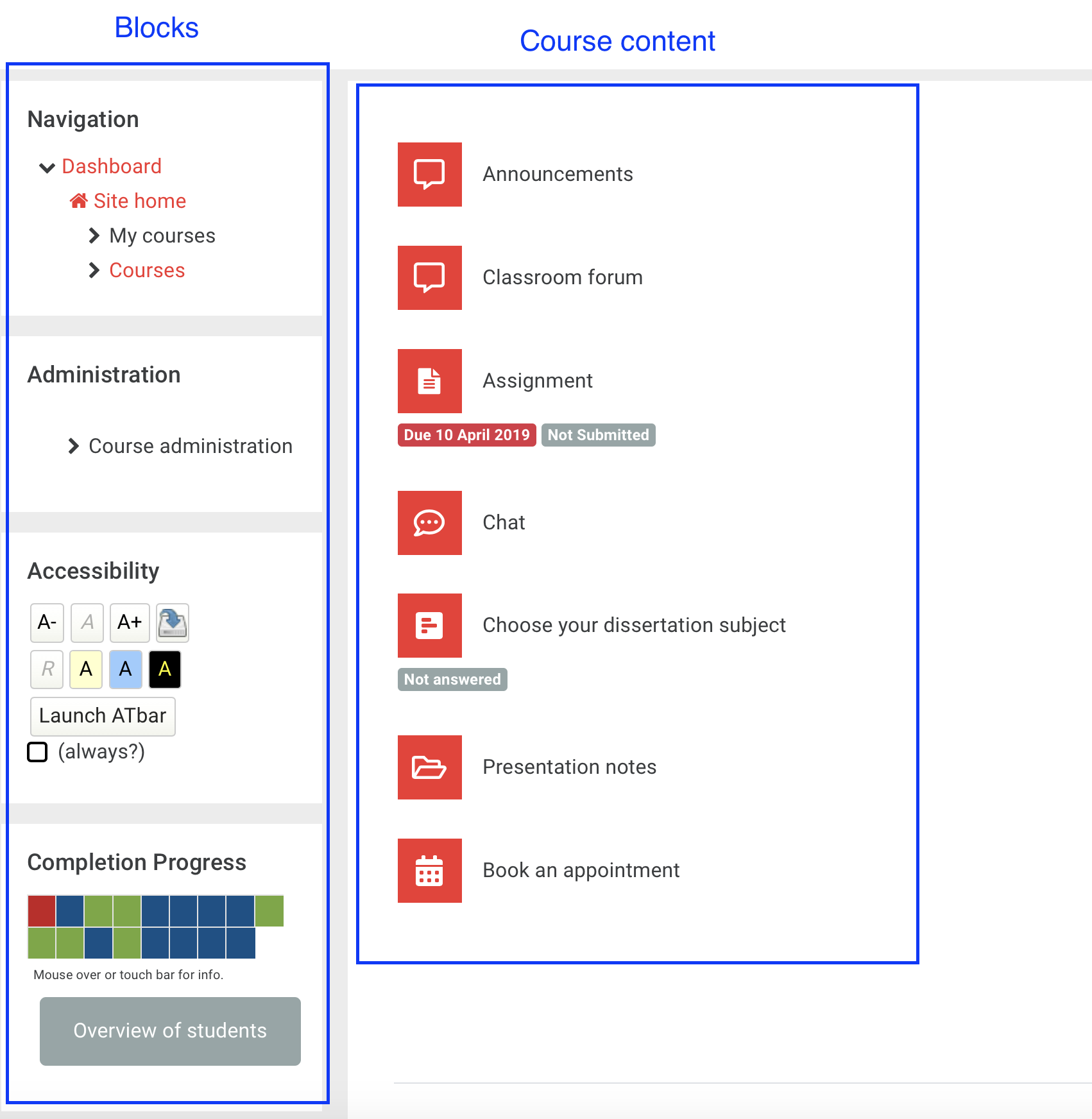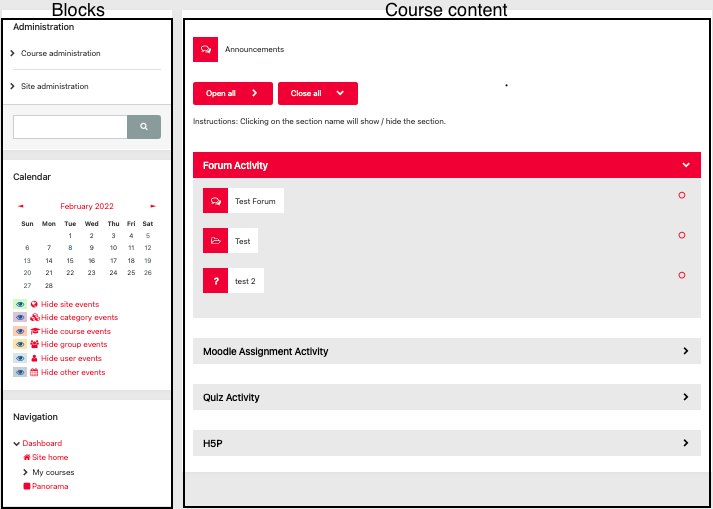| Table of Contents |
|---|
Why use them?
Blocks can be added to the side of course pages to display additional information or to include additional features to be used in your course.
Blocks can be moved around or deleted.
Step 1: Add a Block
Go to the course page and Turn editing on.
...
| Expand | ||
|---|---|---|
| ||
Step 2: Move a block
Go to the course page and Turn editing on.
To move a block, click and hold the drag and drop icon ![]() on the right top corner of the block and drag the block to a new position.
on the right top corner of the block and drag the block to a new position.
Remove a block
Go to the course page and Turn editing on.
To remove a block, click the cog icon ![]() on the right top corner of the block and from the drop-down click Delete block.
on the right top corner of the block and from the drop-down click Delete block.
List of available blocks
Block | Description | Useful links |
|---|
Provide users with accessibility tools to customise Moodle pages. Some of these features, include changing the default page font-size and colour scheme.
Activities | Quickly access activities in a Moodle course. This block lists all activities in your course grouped by type of activity (Forums, Assignments, Quizzes and so forth). |
Administration | Depending on your role and permissions in Moodle. This blocks provides links for the administration of a course, activities and resources. |
Blog menu | Quickly access and/or enter course blog entries. |
Blog tags | Displays a list of a course blogs. A bigger font-size indicates the most frequently used blogs. |
Calendar | Displays course and site events in a calendar such as assignment deadlines. |
Compile discussions | This block will list all the forums and open forums in a course, in two drop-down menus. Selecting a forum from the menu will display all discussions in that forum, in a nested layout, on a single page. This is useful for exporting or printing forum discussions. | |
Completion Progress | Displays the activities/resources of a course that has been (or not yet) completed by a student. |
Course overview | This block enables students to check their course progress and view upcoming deadlines. It allows teachers to easily see activities needing grading. |
Course/site summary | Displays the course description. |
Courses | It lists links to all courses in which the user is enrolled on. |
E-journal link fixer | Adds the required prefixes to the URL of a journal article. | |
Global search | Enables site-wide text searches in Moodle, to easily find specific content in all Moodle pages. |
Guides finder | Allows users to quick search for any Moodle or lecture recording guides available from the Eden Centre. | |
HTML | As a course editor, use this block to to add custom text, multimedia or widgets. |
Latest announcements | Displays recent announcements posted form an announcement forum in a course. |
Latest badges | Displays the users earned badges. |
Learning plans | Quickly access learning plans. |
Library search | Searches items from the library catalogue. | |
Logged in user | Displays the profile of the user who is currently logged in Moodle. |
Navigation | Provides navigation links to navigate Moodle’s site and course pages. |
Quickmail | Provides selective, bulk emailing within courses. | |
Recent activity | Displays participants updates since they last accessed the course. |
Search forums | Enables text-searches in a course forums. |
Section links | Quickly navigate to a particular topic/week section of the course. |
Social activities | Enables additional activities to be added to a course using the social course format. |
Upcoming events | Lists upcoming events from the Calendar. |
| Filter by label (Content by label) | ||
|---|---|---|
|