Tip: Click on the question mark icon ![]() next to any setting to display extra help or click on Moodle Docs for this page link at the bottom of each page in Moodle for accessing context-specific documentation.
next to any setting to display extra help or click on Moodle Docs for this page link at the bottom of each page in Moodle for accessing context-specific documentation.
Use it to add a link to an external resource.
Note: A URL resource creates a link on the course’s main page. Use it to quickly access external resources. However, links can also be embedded into the content of other resources and activities.
Note: A URL resource creates a link on the course’s main page. Use it to quickly access external resources. However, links can also be embedded into the content of other resources and activities.
Go to the course page and Turn editing on. Scroll to the section where you want your URL to be displayed, click Add an activity or resource and pick URL.
Tip: Click on the question mark icon |
Enter a Name for the link, this is the text the user will click on.
Type (or paste) the External URL.
Optionally, add a Description.
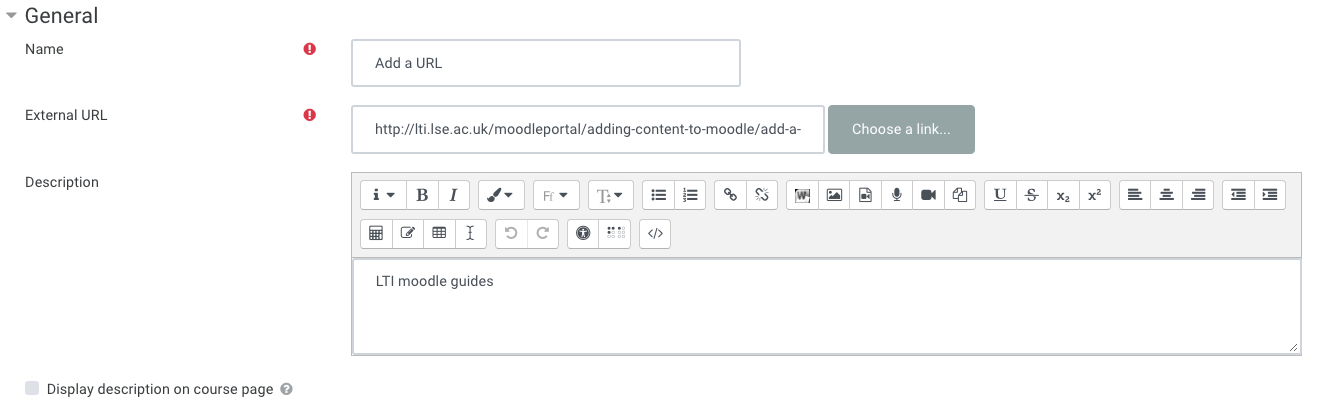 |
In Appearance, chose how to display the external resource.
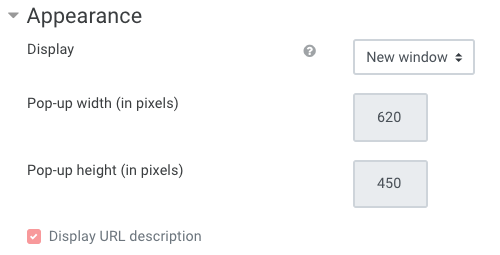 |
Click Save and return to course.