Now you see the following information, click on the ‘Publishing’ tab.
-20240503-142609.png?version=1&modificationDate=1714746384129&cacheVersion=1&api=v2&width=736)
Now select the ‘Classes’ option on the left hand side
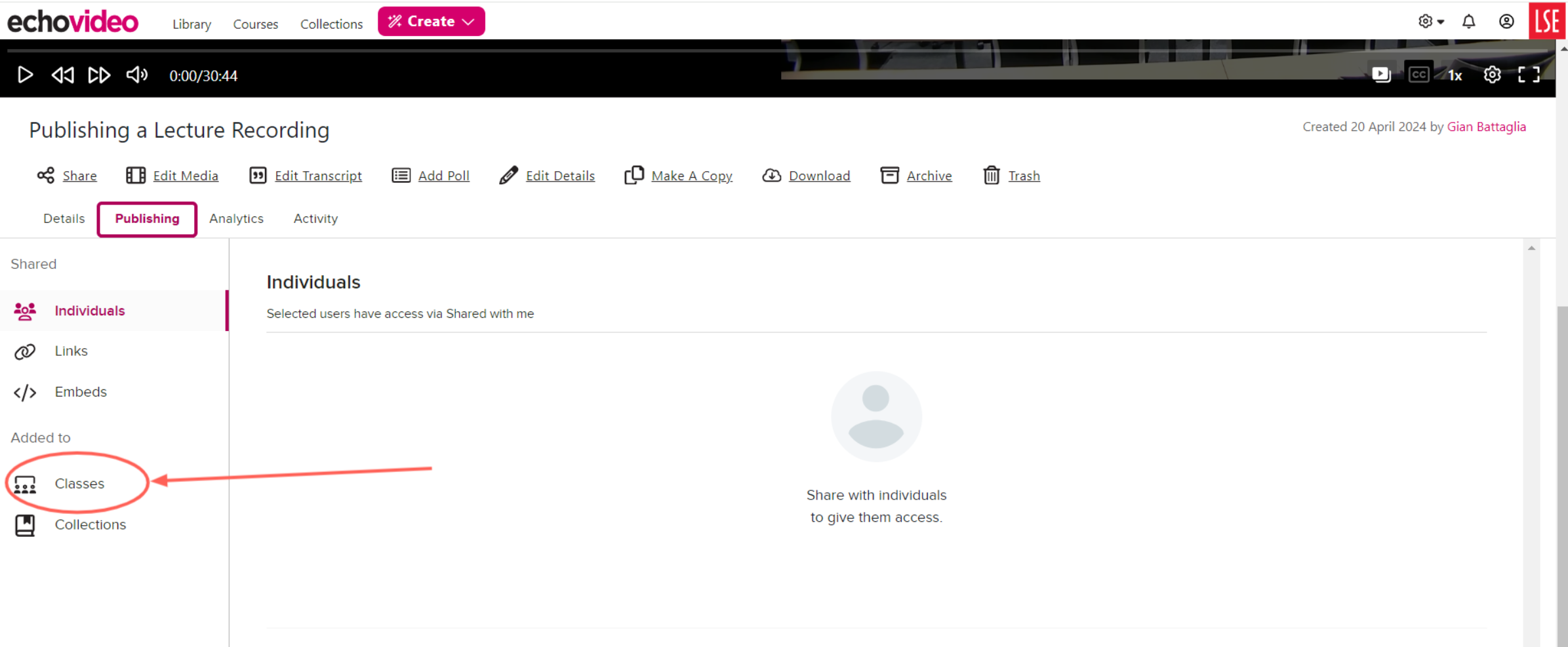
At this point select the ‘Add To Class’ button in the centre of the screen
Timetabled on-campus teaching will be automatically published to the related course but for those recordings uploaded to your library (e.g. made off-campus using Zoom or other software), you will need to publish them from your library to a course in Echo 360 before you can link to the recordings from Moodle.
Also, departmental events need to be published to an Echo 360 ‘course’ for recordings to be captioned and to allow the film and audio team access to edit them.
How to publish:
Log into Echo360 using your LSE email address and password.
Note: You might need to request an account from Eden.lecturerecording@lse.ac.uk if you are unable to login.
Navigate to your Library section
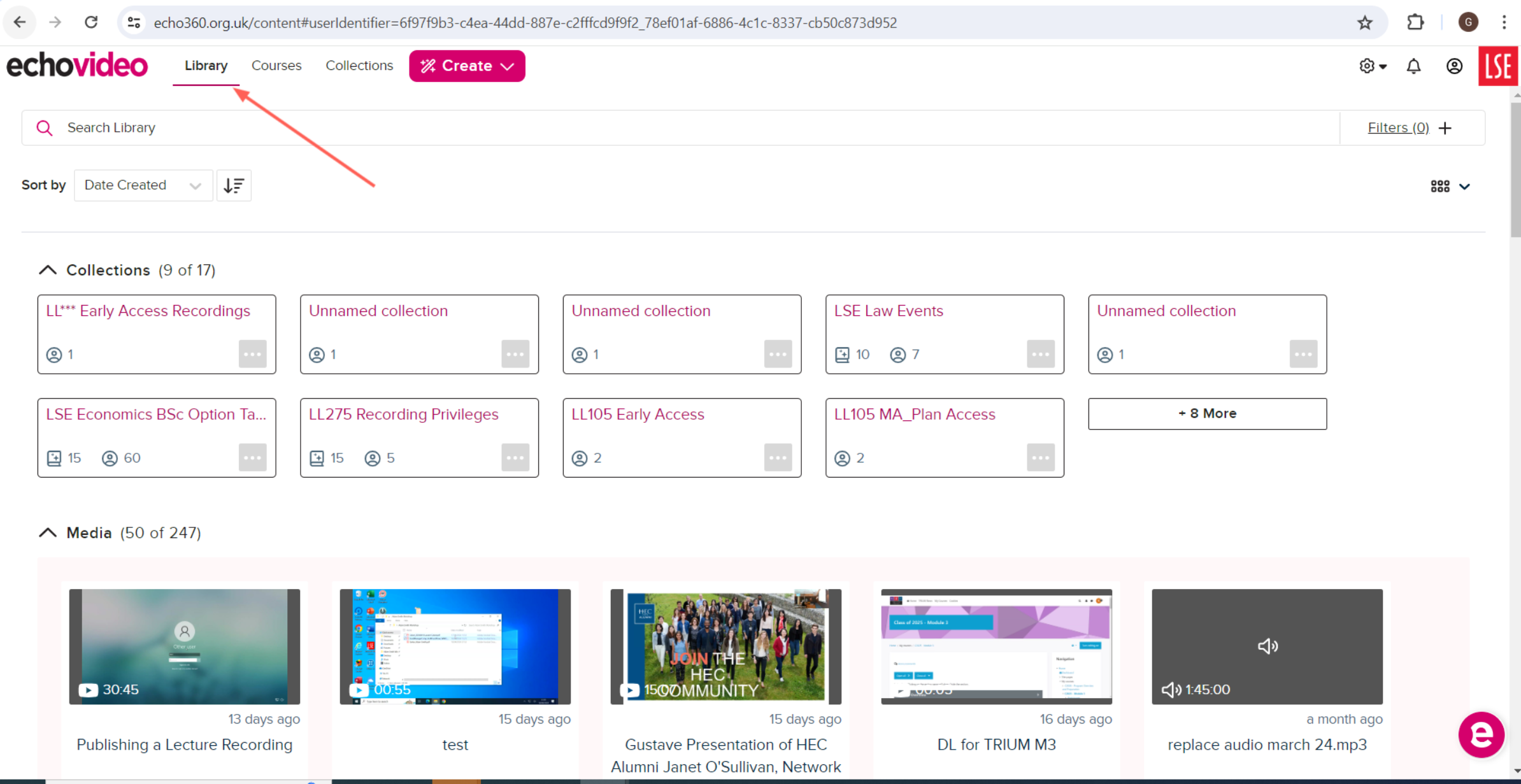
Locate the video you wish to publish and click on it.
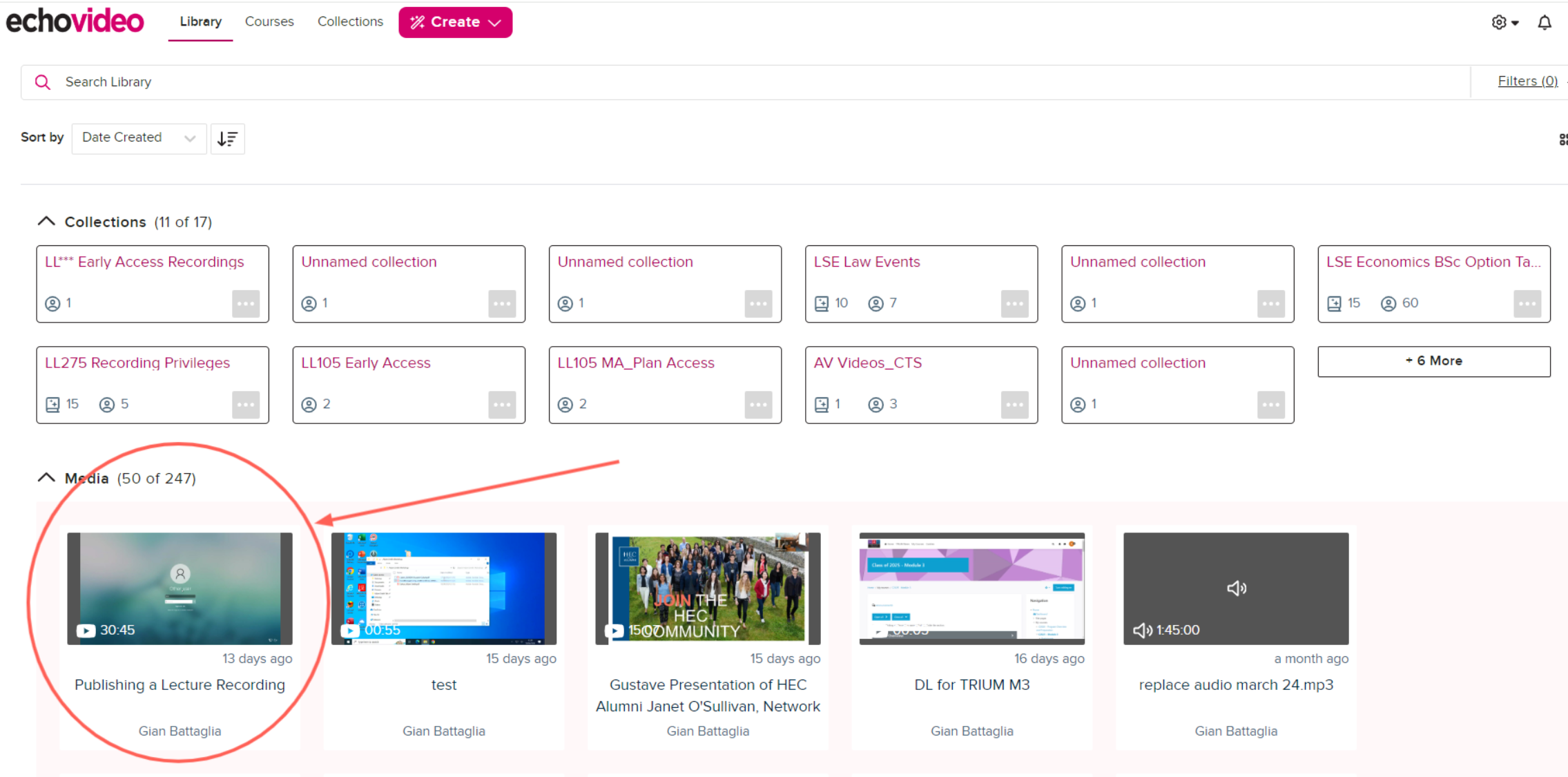
Now you see the following information, click on the ‘Publishing’ tab.
-20240503-142609.png?version=1&modificationDate=1714746384129&cacheVersion=1&api=v2&width=736)
Now select the ‘Classes’ option on the left hand side
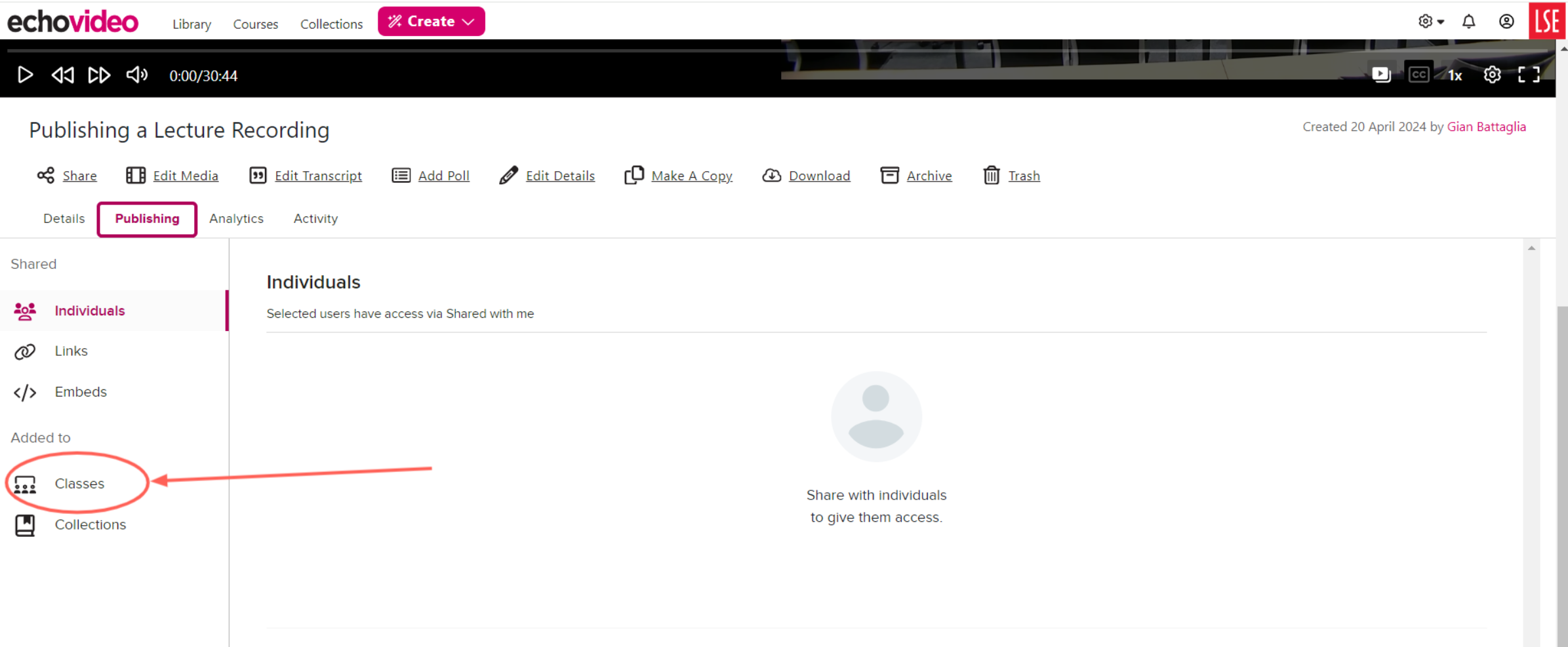
At this point select the ‘Add To Class’ button in the centre of the screen
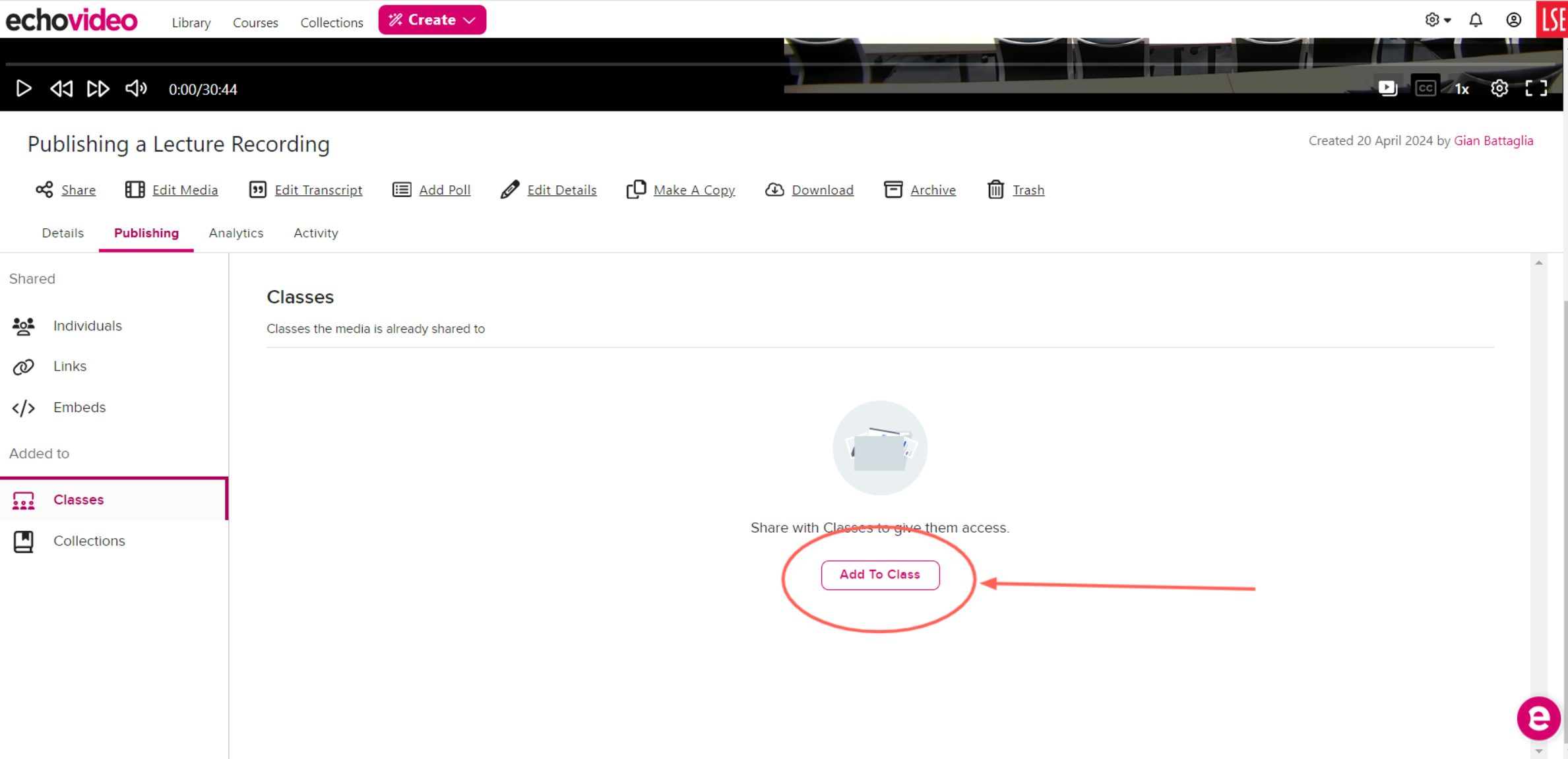
Select the Course you wish to publish your recording to and then populate each of the fields.
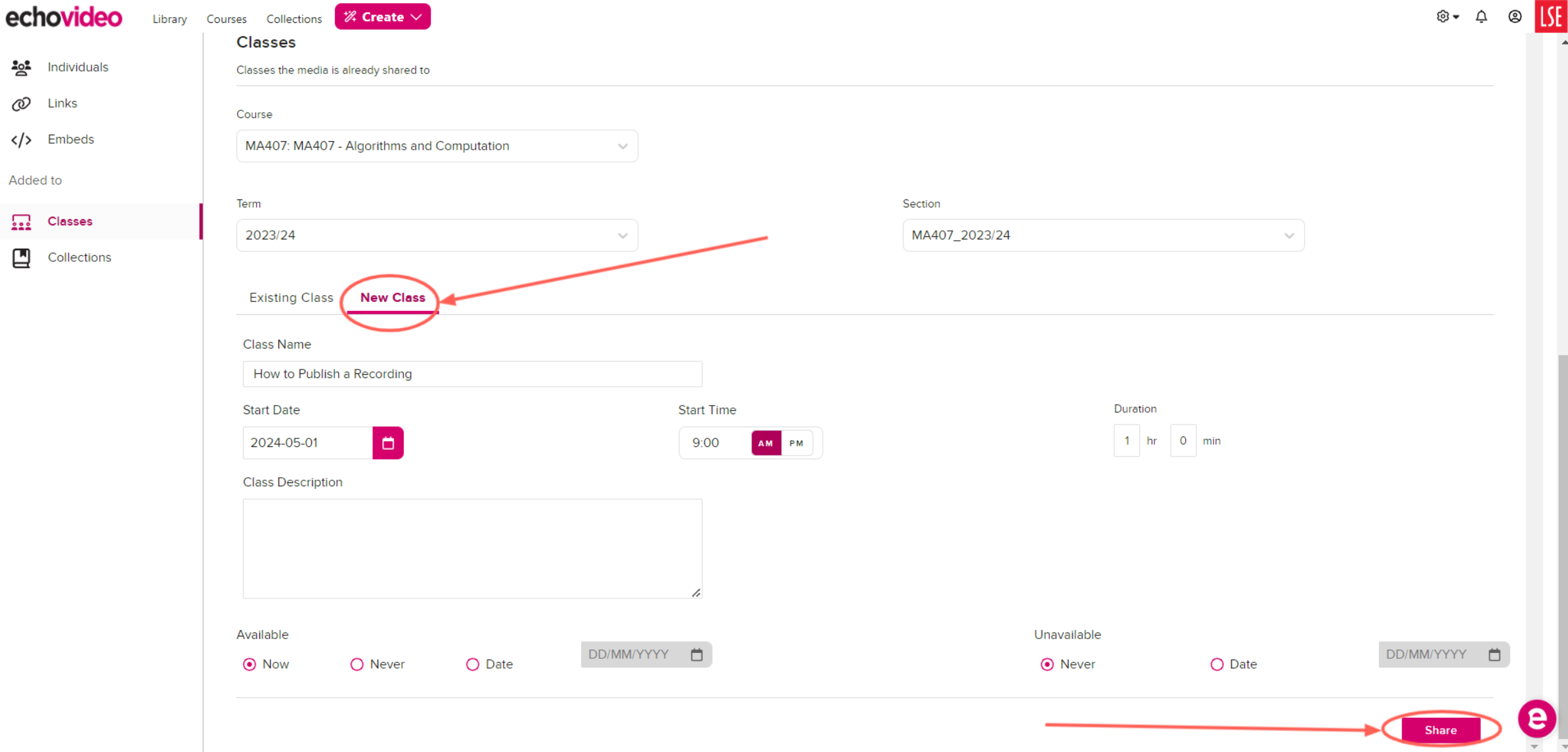
Note: If you are not a listed ‘Instructor’ within the section you will be unable to view the course in question. Please contact Eden.lecturerecording@lse.ac.uk if this is the case so they can add you to the required section.
Select New Class and populate the fields that appear. Selecting Existing Class at this point will delete and overwrite a capture that is already in place.
Note the Availability settings here - use these to determine if and when students can access your video.
Upon completion, click the share button to complete the publishing process.
You should now see that the recording has been published to that course in Echo which in turn can be linked to Moodle.