Eden Digital Guides and Guidance:
[ Accessibility ] [ Assessment ] [ Learning Technology Good Practice ] [ Lecture Recording ] [ Moodle for Learning ] [ Moodle Baseline ] [Moodle How-tos] [ Multimedia ] [ Student Online Learning ] [ Zoom ]
A1: Synchronous teaching means that everyone must be connected online at the same time, while asynchronous teaching does not rely on simultaneous online connection.
A2: There are many options available for online learning. We recommend that you use your course’s Moodle page to facilitate online interaction with students. Moodle offers the following features: lecture slides, discussion forums, reading lists, announcements, quizzes, and problem sets. For asynchronous teaching, you may choose to record lectures via Echo360. For webinars, Zoom has been licenced to the School for synchronous teaching.
For further information about online supported learning, please consult the different sections on this page.
A3: You can familiarise yourself with the online teaching resources the School already has available (Moodle, Teams, Echo 360, and Zoom, for example) and do some test runs. When familiarising yourself with these technologies, you should be prioritising asynchronous teaching – to keep it simple and low-tech. This is a learning process: we do not expect flawless online teaching and are acutely aware that academic staff are already under pressure.
A4: Zoom is a video conferencing tool that allows you to host synchronous sessions. To use Zoom, you will need to first download and test Zoom Client for Meetings, which has been licenced to the School. However, given that staff and students may be in different time zones, if international students have returned home asynchronous teaching should also be considered.
Please visit the Teaching Continuity and Seminars / Collaboration / Group Discussion sections of this page for further information.
For detailed instructions on how to use Zoom, please visit the How-to Guide: Zoom Meetings Manager
A5: You can use Zoom from within a Moodle course. For detailed instructions, please visit the How-to Guide: Zoom Meetings Manager
A6: Some students may have restricted access to the internet. Moodle and Zoom (through the link lse.zoom.us) are accessible to students in China, however websites like YouTube, Vimeo, and Google are not. Access to third party tools such as Padlet or Slido is not guaranteed. It is also important to be mindful of internet connection speeds and time zones. For this reason, asynchronous teaching through Echo360 Universal Capture is recommended.
For more information lecture recordings please visit this page: https://lse.atlassian.net/wiki/spaces/LREG .
For considerations about teaching students in areas where internet access is restricted, visit this page.
A7: Echo360 Universal Capture allows you to create recordings, which can be published via LSE’s lecture recording system (Echo360). It can record your voice, your PC’s screen, and video from webcam. For online video content, it is important to consider accessibility. For example, Echo360 is accessible from China, however YouTube and other websites are not. We therefore recommend any video content shared to your course is through Echo360. We also advise you keep your recordings short.
For more information lecture recordings please visit this page: https://lse.atlassian.net/wiki/spaces/LREG .
For considerations about teaching students in areas where internet access is restricted, visit this page.
A8: You can use recordings from the 2018/19 academic year and can be linked to current courses. You will need Moodle Teacher Editor access and potentially faculty consent. Please visit this page for detailed instructions: https://lse.atlassian.net/wiki/spaces/LREG
A9: At this point, we recommend prioritising technology that students already have access to, e.g. Zoom or Moodle, rather than asking students to sign up to new technology. However, if you have already successfully used another technology with your course, you may continue to do so. Please bear in mind that the School does not support Skype, Google Docs, and other third party technologies
A10: Our decision is to not increase the file limit, because it will put more strain on Moodle itself. Large files are also difficult for students abroad or with weak internet connections to download. Our recommendation is that you use Echo360 Universal Capture to record a lecture and then link to it from Moodle.
Please visit our Echo360 guide for further instructions on how to do this: https://lse.atlassian.net/wiki/spaces/LREG
A11: Students can log into Zoom with their LSE credentials – they do not need to request access or permission to create meetings. They can use Zoom independently to schedule group meetings, collaborate on group projects, for self-convened study groups, etc. Student guides will be available soon.
A12: In a Zoom session, you can host up to 300 students. However, it is not the capacity but the nature of your session that determines the ideal number of students. For a more interactive, dialogic seminar or class, a smaller number of students, 15-20 – the capacity of a typical LSE seminar or class, works best. Having said that, there have been cases at the LSE where highly interactive sessions for 60 students have been successfully run. However, such sessions are more resource-intensive and complicated to design and run. There is guidance on how to run a seminar-style session in Zoom, or you can attend an online workshop in Zoom on how to use Zoom, or discuss your course or class plan with your Eden department adviser for a one-to-one consultation.
A13: You can easily update an Assignment. With Turn editing on, click Edit from the drop down menu next to the Assignment you want to update (see screenshot below). For more detailed information about the various Assignment settings, see Assignment set-up guide (individual and group).
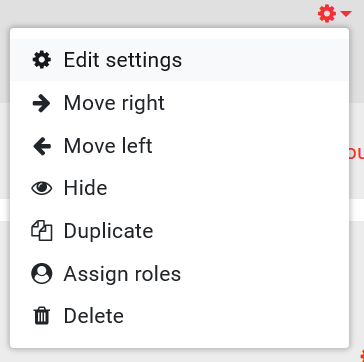
A14. Our detailed guide https://lse.atlassian.net/wiki/spaces/MG/pages/53608517/Provide+grades+and+feedback+on+individual+assignment+submissions#%5BhardBreak%5DStep-3:-View-the-submissions-table (Step 3: View the submissions table), provides step-by-step instructions on how to access and view student submissions.
A15. Moodle provides a number of ways that you can grades and provide Feedback to your students. Our guide Provide grades and feedback on individual assignment submissions will guide you through the process. If you want to explore specific feedback options, you can also visit:
General feedback comments and grading. For details visit: Provide grades and feedback with quick grading
General feedback comments through the offline marking worksheet. For details visit Provide grades and feedback using the offline marking worksheet
Feedback with bulk upload of feedback files. For details visit: Provide grades and feedback with bulk upload of feedback files
Audio feedback. For details visit Provide audio feedback for an Assignment (using PoodLL)
Direct annotation on PDF files. For details visit Provide feedback with direct annotation of pdf files
A16. Yes, it is possible to download an Excel spreadsheet, enter all your grades and feedback and then upload the file onto Moodle. See our detailed guide on Provide grades and feedback using the offline marking worksheet
A17. You can restrict access to course sections, activities and resources to specific members. See How to restrict access on Groups and Groupings.
Zoom-bombing refers to uninvited or unwanted guests joining a Zoom meeting and attempting to disrupt it in some way, often through sharing their screen with the other members of the meeting. To learn how to guard against such an occurrence, read our guidance on Zoom-bombing and Privacy.
Zoom Webinar is a separate product to Zoom Meetings and is suitable for non-teaching department events, especially those events where members of the public may be attending. Also see Zoom’s comparison of Meetings vs. Webinar. While LSE has a site licence for Zoom Meetings to enable the School to move some of its teaching provision online, LSE now also has a limited number of Zoom Webinar licences for use by academic departments. Departments wishing to run online events should contact DTS who will be able to allocate Zoom Webinar licences to named individuals. You will need to let DTS know the number of participants likely to be attending your events. Individual staff members should contact their department manager in the first instance.
LSE have procured a limited number of Zoom Large Meeting licences. This licence allows a teacher to run a standard Zoom meeting for up to 1000 students. Please contact eden.digital@lse.ac.uk if you teach on a large course and you need a large capacity Zoom licence. Please note that large meetings are not the same as a Zoom webinar. See FAQ 19 for more details on Zoom Webinars.
While technically possible, you should not link directly from Moodle to recordings held in the Zoom Cloud or use the Zoom Cloud for long term storage of meeting recordings. LSE has a limited amount of storage space with Zoom and recordings can only be guaranteed to be retained for 6 months. If you wish to keep recordings for longer please ensure that any recordings of teaching sessions have been automatically uploaded to Echo 360. For other meeting recordings, please download them to your local device.
Transcripts are available for all published Echo 360 recordings using Automatic Speech Recognition (ASR) technology. See our automated transcripts guide. From November 2020 enhanced transcriptions and closed captions (subtitles) are available to students registered with an LSE Disability and Wellbeing Service inclusion plan. Please see this Echo 360 transcription guide to learn how to view and download transcriptions. Staff should contact Eden.Digital@lse.ac.uk if there are no transcripts available on a course where you think there should be. Students should contact the academic department concerned.
For other recorded lectures computer generated transcripts are available when recording a Zoom meeting (this must first be enabled), or by using Microsoft Stream to generate transcripts for pre-recorded material. These transcripts must be manually uploaded to Echo360. See the guide to automatic generation of transcripts for more details.
The Eden Centre will not enable or ‘pre-approve’ third party Zoom Apps (a.k.a. third party integrations) that have not completed and signed the LSE cloud assurance questionnaire and/or those that have not been assessed by DTS cyber security. There is a risk that such apps/integrations import student and staff personal data from Zoom and by default we have no assurances from the third party service provider regarding the security and protection of this personal data.
If you wish to enter into a contractual arrangement with such a third-party service provider then please contact the DTS service desk for advice regarding cyber security and data protection before signing a contract.
Our guide on the use of unsupported third-party applications, although specific to teaching and learning, provides more information on the reasons for being cautious in this regard.