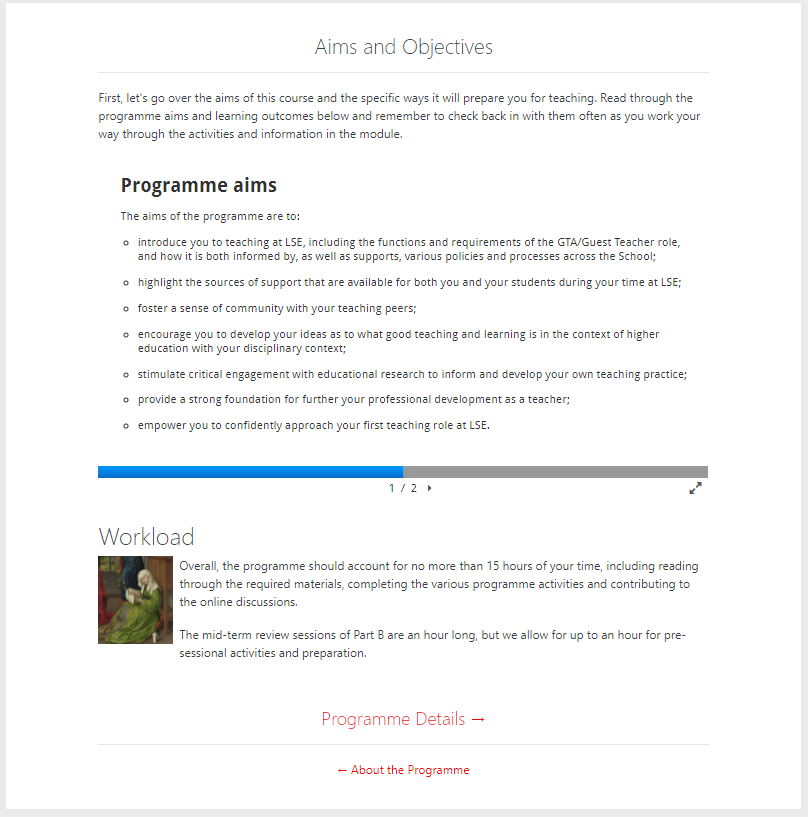
Pages allow you to share longer sections of text, images, and multimedia within Moodle. Pages keep this material off the main site landing page but easily accessible.
This is useful to display and update information without needing to upload a file.
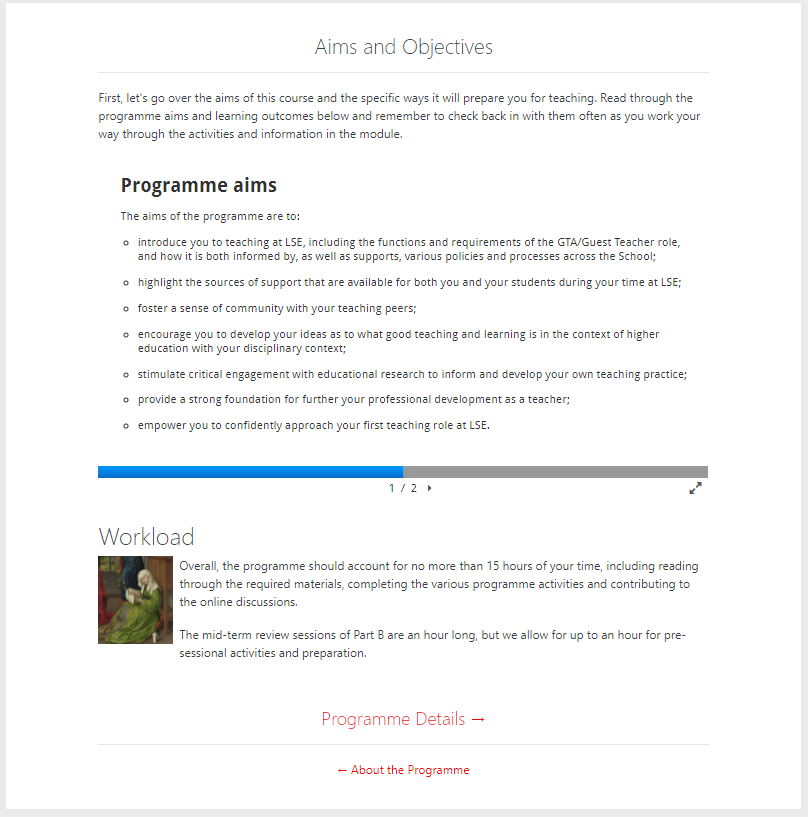 |
Go to the course page and Turn editing on. Scroll to the section where you want your Page to be displayed, click Add an activity or resource and pick Page.
Tip: Click on the question mark icon |
Enter a meaningful Name and, if required, add a Description.
Use the text editor to add text or media as your Page content.
On completion click Save and return to course.