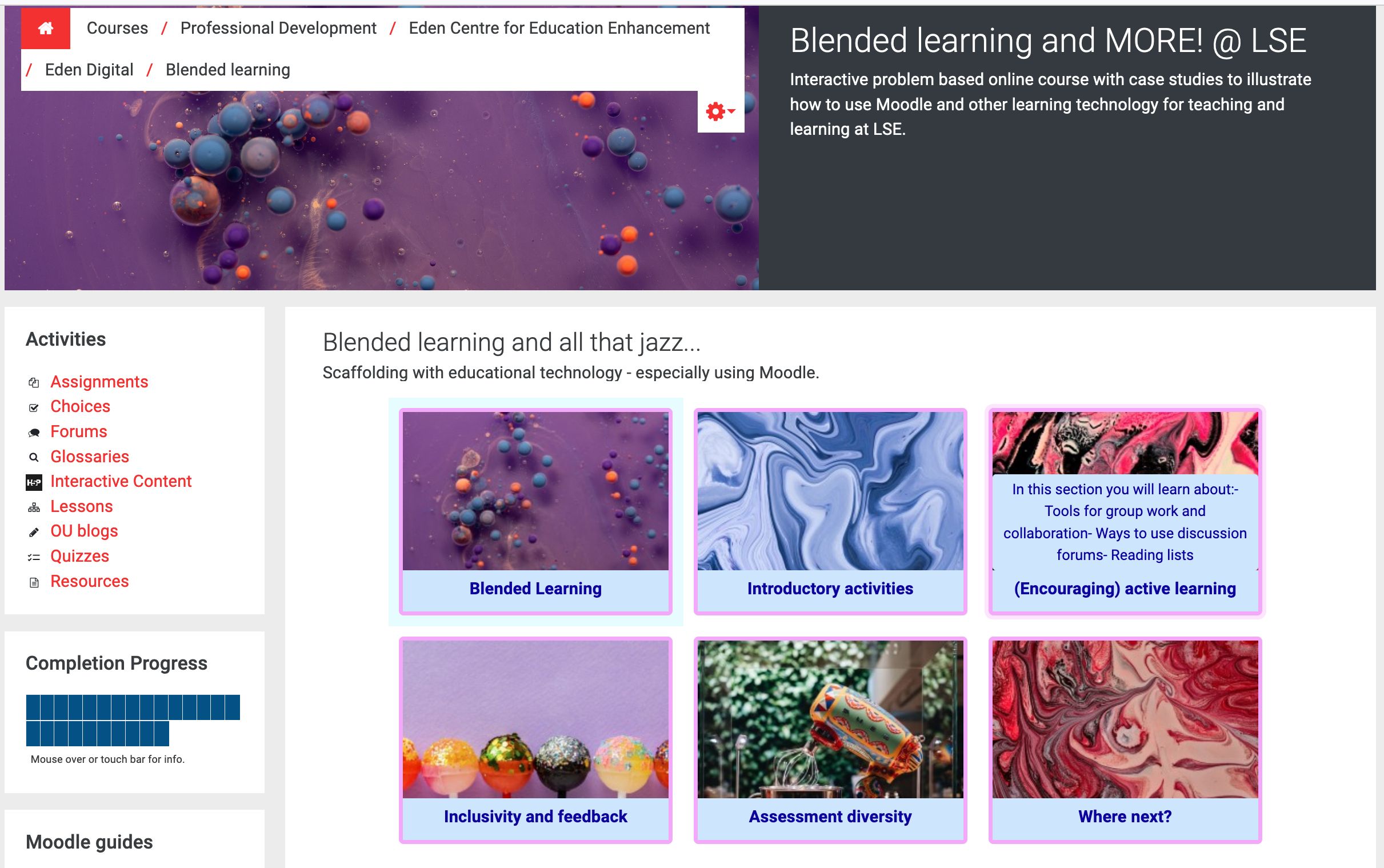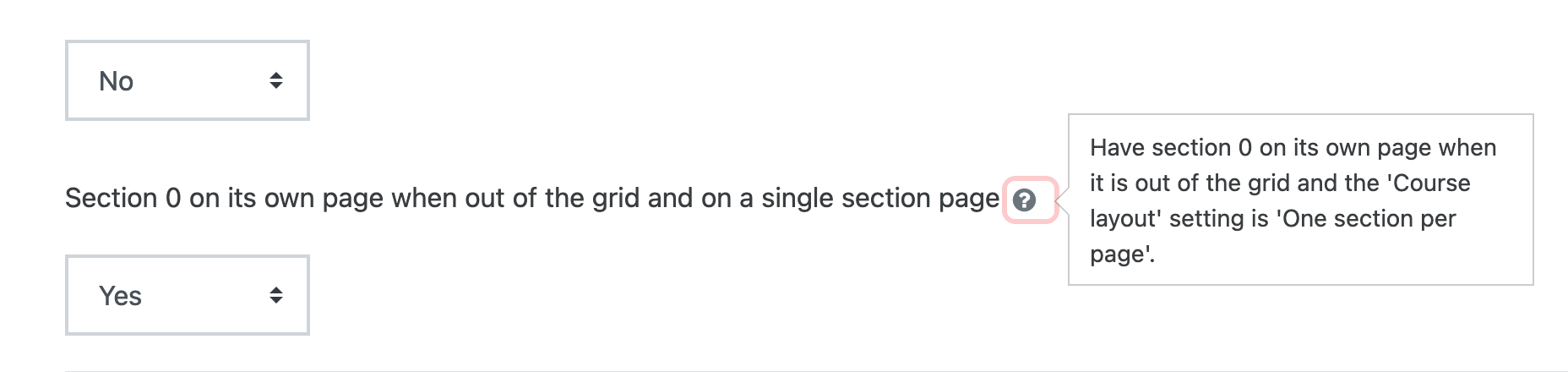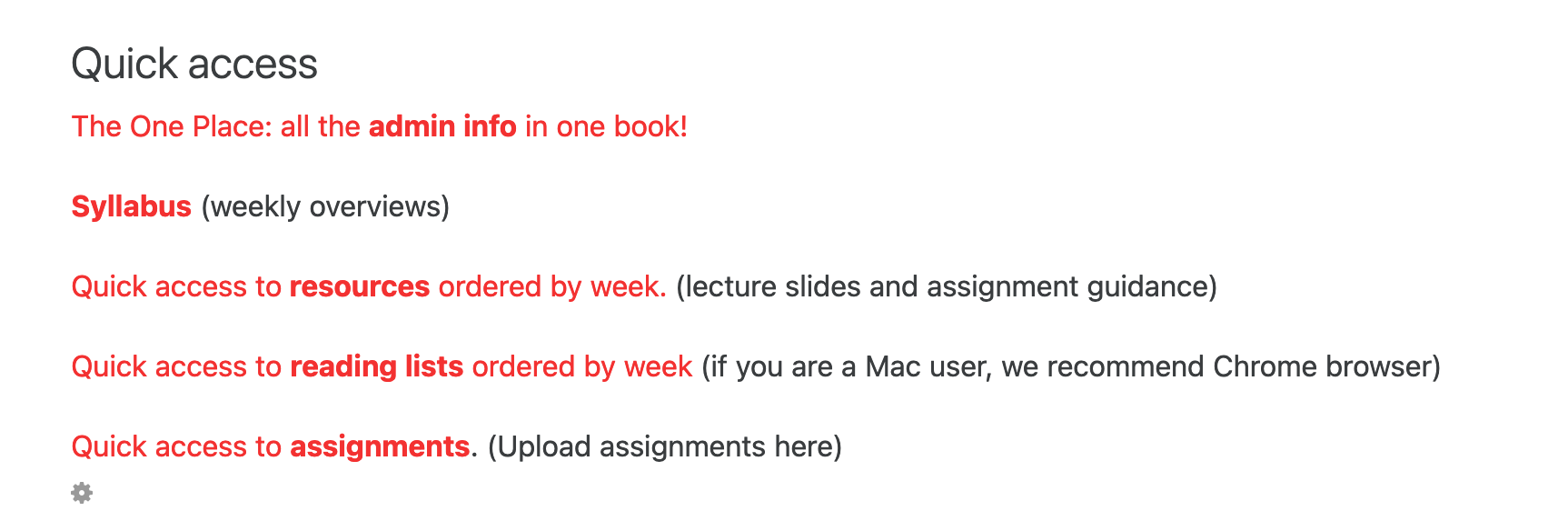The Moodle Baseline sets out the expectations of what an effective and useful LSE Moodle Cour should look like and suggests essential elements that all Moodle course designers should consider to use or add.  This page is updated and/or added to regularly, e.g. when new accessibility tools are rolled out. This page is updated and/or added to regularly, e.g. when new accessibility tools are rolled out.
|
Table of Contents - expand to view
Keywords for each section are highlighted in (pink) information panels with a purple note icon on the left hand side.
Table of Contents - expand to view
1. Arrangement
1.1 Choose your course format to reflect your teaching content and style - expand to view
We recommend you choose the grid format or the collapsed topics format. Other formats are available, but not all are accessible (eg Buttons format) or not great for navigation (eg causing long scrolling).
In LSE Moodle, enrol yourself in our Moodle Basics (asynchronous) training courses to view the differences between the two formats (and learn lots of other things!).
Consult the Moodle how to guide on course formats.
Use the grid format to create a compact and attractive arrangement. See this trailblazer highlight.
Add images to the grid ‘containers’. You can source these from (c) free image repositories like pixabay or unsplash.
You must set the grid format setting to “Show one section per page” so that screenreaders can navigate through them.
Use the collapsed topics format for a linear arrangement.
The collapsed topics format is visually less attractive but could be used to reflect the linear, weekly structure of a course. It is important here to give each section a clear name.
The collapsed topics format is accessible by screenreaders, but in some versions not possible to navigate using a keyboard.
For more visit our Moodle Course Format page.
Screenshot of a clutter-free grid format main page - expand to view
1.2 Be economical with your sections, name them clearly - expand to view
1.2 Be economical with your sections, name them clearly
Limit the number of sections to those absolutely necessary. Less is more.
Consider arranging you course thematically rather than chronologically. This can reduce the number of sections you need.
Group similar elements together, eg a section including activities (eg quizzes, hot questions, Q&A Forum), another for resources (reading list, lecture recording, links), another for communication and collaboration (seminar discussion Forums, Zooms)
Test-view your course arrangement on a smartphone or tablet, in different browsers and the app.
Do not overload the top (“General”) section (“Section 0”) with text or resources or activities or images. Keep it short.
It creates long scrolling = navigational bad practice
When using the Grid format, make sure that you select “Show one section per page” (see above) AND choose YES to Section 0 on its own page.
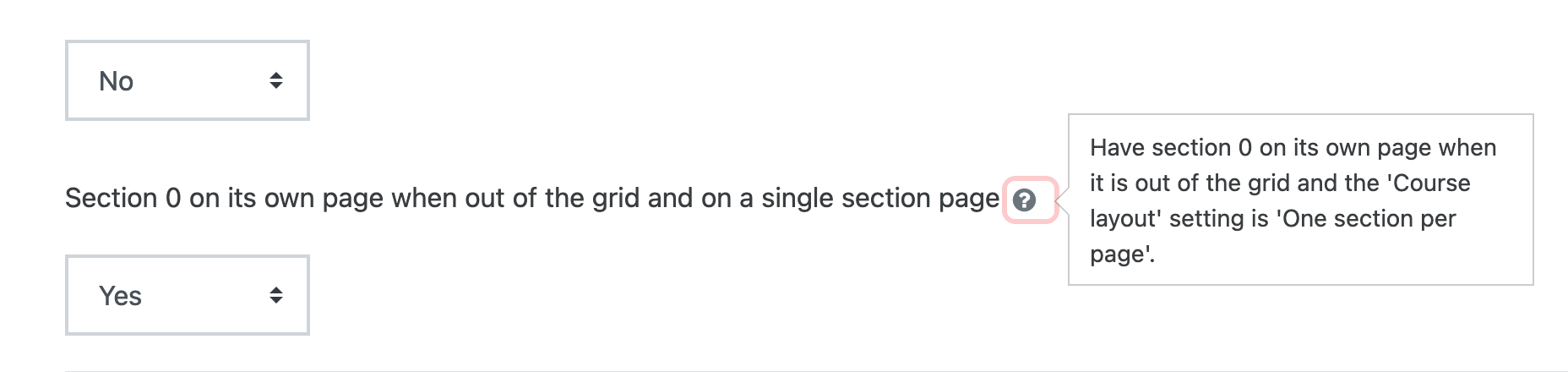
consider using a book for general information
Put longer texts into pages
Keep section headers concise but informative.
Think carefully about the order of your sections. Your Moodle course would ideally reflect your teaching
many Moodle courses place assessment information and activities at the top, which marks assessment out as the most important aspect. Is this true of your teaching? Could information about assessment be more usefully collected in a book, which students can easily access without having to scroll past it?
Consider using your learning outcomes as a guide to structuring your course (see below).
1.3 Structure - expand to view
1.3 Structure
Structure your course clearly to help students navigate (unfamiliar) courses easily, understand the sequence of activities, and have access to resources quickly.
Give sections meaningful names OR Provide a CONCISE description in each section to introduce the topic or set of resources/activities.
Clearly group and label activities/resources
Bring together common elements (eg group reading list, lecture capture and files in one section called resources)
Consistency across courses is very important. Use a consistent layout across your courses, and put the same elements into the same places.
Use Groups and Groupings to limit access to activities/resources to different student sets.
The Navigation block is not as useful as it makes out to be - there is plenty other navigation in Moodle. It takes up a lot of space, for little gain.
Delegate it to a lower section or
Add the activities block instead or
Create links in the top section of your course. The screenshot below shows links to resources students access most frequently: the admin course book, resources, reading lists and assignments.
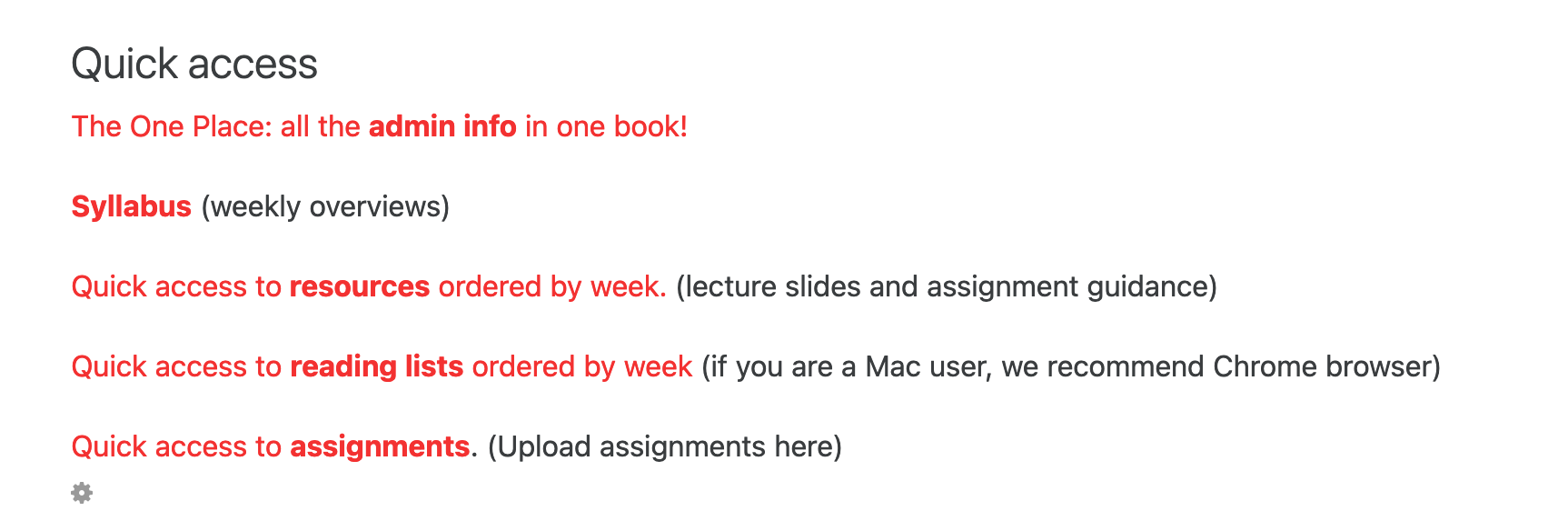
1.4 Declutter - expand to view
1.4 Declutter
Decluttering is a key design concept. It is about making online resources more legible and easier to navigate, and minimising visual and cognitive overload. Its main tenets are to get rid of unnecessary elements and make good use of white space.
You might be interested in this UI (= User Interface) relevant article on How to Declutter your Design.
Remove unnecessary default blocks (= side menus) to add more white space, and to keep navigation options to a minimum. Less is more.
Avoid information overload at the front page level:
Use the Book module to collect and deliver all administrative and explanatory information.
The top section (“General”) always displays if using the collapsed topics format, so everytime a user moves to a different section, they have to scroll past this.
Consider moving the top section into the grid, to avoid having a list of general resources ever-present at the top of the page.
Avoid overloading any section by placing textual content off this into pages and book(s).
Get rid of duplication e.g.:
Moodle courses display the course name in the top banner, so there is no need to add a “welcome to XY101” in the top section.
The course description should be short, to avoid top-heaviness and long scrolling. Make the course description concise, put a longer one into the course book (if using), or simply link to the official course guide already available on the LSE website.
There is no need to have introductory paragraphs announcing sections if the section heading is clear and descriptive.
Do not create different Forums for different topics. A Forum is a placeholder that says “you may speak here”. Each topic should be its own thread and students should respond to each other or reply to the original post. Having a Forum for different topics is equivalent to changing meeting rooms every week!
Do not create different Forums for different seminar groups. Learn to use groups and groupings.
Clarity; consistency; declutter; (avoid) duplication; navigation; structure; white space
Table of Contents - expand to view
2. Expectations
Give clear instructions on how learners are expected to use and engage with you and each other in Moodle.
2.1 Learning Outcomes - expand to view
2.1 Learning Outcomes
Make sure that learning outcomes are added to your Moodle area, e.g. in a general course itinerary using the Book.
Read more about learning outcomes in the section on individual course design elements on our Eden Centre Curriculum Design Resources page.
Check out the UCL learning designer tool - it is free, but you will need to create an account.
Consider using your learning outcomes as a guide to structuring your course
Consider using your learning outcomes as a guide to adding Moodle learning activities that support them.
2.2 Be explicit about your expectations - expand to view
2.2 Be explicit about your expectations
Use activity completion to enable students to track their activity and progress through the course
Make clear how much you expect students to participate in blogs or Forums
Explain how activities support student learning in line with your learning outcomes (cf above).
Allow students access to your marking criteria and use rubrics in assignments.
Identify which activities are compulsory and optional.
Explicitly signpost all online and offline activities and how they interrelate.
Consider adding indicators of how much effort an activity might take, so that students can plan their studying. Eg. time to watch/read, number of pages etc.
Activity completion; Explicit; Expectations; Learning outcomes; Online and Offline
Table of Contents - expand to view
3. Communication
Ensure effective and consistent online communication with and between students.
3.1 Give clear instructions on how Moodle will be used to communicate - expand to view
3.1 Give clear instructions on how Moodle will be used to communicate
Use the information book (the course itinerary, cf also the declutter section) to
Outline a clear communication strategy and stick to it. Use the same channels for the same type of information throughout.
Explain how and whom students can ask if they need help/ support with any aspect, pedagogical, administrative, technical.
Make the purpose of every discussion Forum clear by adding a short description. Explain clearly how much engagement you expect from students in each of them
Encourage students to upload profile pictures. Moodle profiles are only available to LSE users. Many of us have learnt through use of Zoom how useful display names are in dealing with each other - connecting names to faces makes communication more intimate.
3.2 Use the right tool for the right purpose: forums, zoom, echo, teams, oneNote - expand to view
Use learning Forum(s) for structured, asynchronous discussion activities
Use Zoom for synchronous meetings, lectures, workshops and one-to-one sessions
Record Zoom lectures and seminars into the cloud so that students can catch up or watch again to clarify their understanding.
Into the cloud means it gets automatically added to Echo (Zoom cannot be used as a long-term storage solution)
Link to the recording from Moodle via the correct Echo360 activity tool. We have a collection of quick how to guides for Echo360 use.
Do not link to the URL you see in your echo account, it is not accessible to students.
Consider using Hot questions: this Moodle feature allows students to flag up,what they haven’t understood in lectures or classes, or what they want a revision class to focus on, or give answers to questions from the teacher.
Clarity; Cognitive overload (avoid); Communication; Confusion (avoid); Consistency; Friendliness;
Table of Contents - expand to view
4. Inclusive Learning Design
4.1 Accessibility - expand to view
4.1 Accessibility
Accessibility is about (barrier-free) access.
No student or staff member should be excluded from using something on the basis of careless design. Accessibility means that everybody can do what they need to do in a similar amount of time and effort, being mindful of physical and neural diversity. It is imperative that no student or staff is frustrated by something that is poorly designed or implemented.
Moodle (the system itself) is designed in accordance with W3C accessibility guidelines. But it is your responsibility to ensure fair access to things you put into Moodle, as much as you are responsible for how you design your teaching interventions/ learning activities, on campus and online. For example, not everybody is physically able to endure very long Zoom meetings, so no course should be run where such meetings make up the bulk of your teaching. Reasons could be various and do not necessarily have to do with registerd ‘disability’. It could be a bandwidth or connectivity issue, Zoom fatigue is a real thing, computer equipment may be old or poor, and so on. Moodle activities can be used to diversify your teaching interventions. In particular, you should consider a good mix of face to face teaching and asynchronous learning activities.
Please consult our Accessibility: Designing for diverse learners pages.
Read our Moodle accessibility statement.
4.2 Usability - expand to view
4.2 Usability
Usability is about ease of access.
Usability is a measure of how well a specific user in a specific context can use a product/design to achieve a defined goal effectively, efficiently and satisfactorily.
Use descriptive titles for all items (activities, resources, sections)
Arrange similar items together for easy access. Consider adding quick links (see screenshot)
Test/view your course design in different browsers and devices (smartphone, tablet as well as desktop computer) and check what it is like to use the Moodle app.
Avoid scroll of death
Accessibility and Usability should go hand in hand, they are not either/or options.
4.3 Universal Design - expand to view
4.3 Universal Design
Universal Design is about inclusive access.
Universal Design is a concept that attempts to go beyond accessibility plus usability (barrier-free concepts). Universal Design is about making things, infrastructures, buildings, online experiences and so on accessible to the largest group of people, to the greatest possible extent, usable in the most independent and natural way, and in the widest (possible) range of situations. Universal Design is by definition design for all, its principles logically lead to good design, and it is morally the only acceptible design.
Universal Design incorporates and enhances the earlier concepts of Accessibility and Usability.
Interestingly - though this should not be a primary motivation - designing universally from the outset is more cost-effective than adapting existent non-universally designed resources and things.
For example, accessibility features such as ramps or wheelchair friendly lifts add 1% to building costs, adding adaptations later costs much more (E.Steinfeld, Education for all, 2005)
Read more:
The 7 Principles of Universal Design
Open University Blog post on Designing Learning for Autistic and Neurodiverse Students
Definition and Overview of Universal Design by the Centre for Excellence in Universal Design
Inclusive Teaching and Learning in Higher Education as a route to Excellence - Dept for Education (UK) report 2017
Accessibility; Barrier-free; Ease of use; Fairness; Inclusion; Universal Design; Usability;
Table of Contents - expand to view
5. Content for Engagement
5.1 Activities - expand to view
5.1 Activities
The most compelling features in Moodle are activities. Used well, they can really scaffold your students' learning.
We have created an entire suite of how to guides on adding activities to Moodle.
Please consult the Moodle activity choice matrix for an overview and for inspiration of which activities can best support your teaching/ students learning.
If you already know what you want students to achieve online, the translation to Moodle matrix can help you decide on which activities to choose.
For more intense guidance, advice, inspiration and help, consult your departmental advisors!
5.2 Resources - expand to view
5.2 Resources
While Moodle should never be considered as a resources delivery system ('glorified dropbox'), of course resources make up a large part of each Moodle course.
5.3 Blocks - expand to view
5.3 Blocks
Blocks can be very useful, but should be used with caution. Consider, is a block really necessary, or can your course do without?
For example, the calendar block is unnecessary if it only contains reminders to assignment deadlines. It was good 6 years ago, but now assignments display this themselves. In Moode 3.9 and beyond, every students dashboard also has a timeline that reminds them.
You can disable (hide from view) the navigation block, if it is in the way. The Activities block is much more useful and you will want to have as few blocks as possible to keep your course tidy.
5.4 Collaboration - expand to view
5.4 Collaboration
Moodle has plenty of tools that encourage peer communication and collaboration. where Forums are particularly simple, familiar and accessible. A collaborative Wiki, a databse, general Forum or blog, all can be used for structured projects that help develop new ideas together in small groups or across a course. A Glossary allows students to build up new understanding and subject vocabulary for and with each others. Small group projects can be presented to other groups in seminars using Zoom.
Activities; Blocks; Collaboration; Content; Engagement; Peer learning; Scaffolding; Support;
Table of Contents - expand to view
6. Assessment through Moodle
6.1 Assesment set up basics - expand to view
6.1 Assessment Basics
Don’t let assessment dominate the Moodle course page. Assessment information should be easily found and accessed, but should not be displayed at the top.
Try to link your assessment design to your learning outcomes - and be explicit about the link to your students (see above).
If you use the recommended grid format, then dedicate one box (not the first one) to all assessments, formative and summative.
Administrative information about assessment (times, dates, expectations, formats, plagiarism, rubric, marking guide etc) should be added in a section of your course information book.
Add clear and concise instructions and be explicit about the settings you use (e.g. blindmarking; turnitin reports to students yes/no; need for submit button; etc).
6.4 Using Turnitin - expand to view
6.4 Using Turnitin
We strongly recommend that you allow students to use Turnitin to check their citing and referencing. Turnitin works best if it is used as a learning tool to check for omissions or mistakes - much like a spell checker. This will help students form an understanding of how to reference properly, and the importance of academic integrity.
If used only for administrative purposes (and without allowing students at the very least to see the reports when they are generated), TurnItIn is merely a tool to catch students out, and such use implicitly presumes guilt as opposed to affording the benefit of doubt.
We have a suite of guidance on Turnitin on this Wiki.
Assignments; Assessment; Diversification; Feedback; Plagiarism; Turnitin; Quiz
Table of Contents - expand to view
7. Digital Capabilities, digital literacy & general web and tech savviness
The term Digital Literacy has been defined in the past as “the ability to find, evaluate, utilize, share, and create content using information technologies and the Internet.” (Jisc, 2013), but has since then be widened to emphasise the skills and attributes that a digitally literate person brings to a world in which the digital is everywhere. It is about understanding the digital world as much as it is about utilising it.
You have to do what is right in a virtual learning environment as much as you would in a physical learning environment.
7.1 File and data management - expand to view
7.1 Files/ Resources
Moodle is a teaching and learning platform and not designed to be used as a file repository like a glorified dropbox. The upload limit for any one resource is 100Mb - this has been increased to allow for online assessment, but it is not an ideal. Remember, anything large you upload may have to be streamed or downloaded, which could put a strain on your students' bandwidth or be impossible if they have bad connections. You should upload files only when alternative tools won’t work. This is also important for copyright reasons (see next section).
Integrated tools or links to other systems include:
7.2 Intellecutal Property and Copyright - expand to view
7.2 IP and Copyright
You have to do what is right in a virtual learning environment as much as you would in a physical learning environment. Moodle is a closed system (= available only via login with LSE credentials), but the CLA (Copyright Licensing Agency) are allowed to audit our Moodle site.
The library have a webpage on copyright advice.
Wendy Lynwood is the copyright officer at LSE.
LSE Intellectual Property Policy Document.
7.3 Translate not transpose - expand to view
7.3 Translate not transpose
Many teachers fear that they do not know how to do what they do face to face in a virtual setting, thinking that their practice should be replicated or transposed, which leads to the virtual experience being inferior to the physical.
Instead, we should translate the ‘old normal’ face-to-face teaching to the ‘new normal’ blended and online learning.
Contact your eden.digital departmental learning technology adviser if you are not sure: we are your translators.
7.4 The platform doesn't matter - expand to view
Learning to use Moodle is not a good in itself, like for example a transferable skill, unless it is thought of in a generic sense. There are other platforms that do very similar things; we chose Moodle because of its strong pedagogical underpinnings. Essentially, online platforms for learning and teaching work on the same principles: you get out what you put in. Understanding what educational technology can do to support learning (and teaching) is what matters.
Similarly, “Dos and Donts of educational technology” apply to Moodle as much as to any other Educational technology. A few quick pointers:
Do | Be led by pedagogical thinking Remember that ‘failure’ in technology can happen, and experimentation with Moodle is is encouraged, which means you too are allowed ‘failure’. Contact your friendly neighbourhood learning technologist for advice and discussions Think: what is it that you want to achieve? Only then consider what type of Moodle activity or resource (or other technology!) can help you get there.
|
Don’t | Transpose your physical practice into the virtual realm. Panic! Expect your friendly neighbourhood learning technologist to be a technician who can repair your computer  . . Want to use something “because I saw someone use it at a conference and it looked cool”. If you have no real purpose for it, it will merely distract you (and your students).
|
7.5 Behaviour - expand to view
7.5 Behaviour
Netiquette
We have produced a guide on netiquette, a portmanteau word (net etiquette) that describes common courtesy rules for engaging with others online. You are welcome to copy and/or download it and add to your course/ add to your general book. In sum, be online what you are face to face:
Zoom behaviour
Do not force your students to have their camera on - Zoom fatigue is a real thing and not everybody is comfortable showing themselves, their families or their home to others. We have practical guides on how to use Zoom in combination with Moodle.
You may be interested in https://blog.zoom.us/host-more-accessible-meetings/ .
Smile 
Don’t force cameras - though you can ask politely, especially in breakout rooms
Remind students/ participants that (if) you are recording sessions and why.
Consider occasionally asking for everybody to swich off the camera, perhaps for a short break, or a quiet reflection phase.
Language
Avoid punitive language (eg talk about academic integrity, rather than plagiarism; limit uses of “you must” in instructions, consider replacing with “please do”);
Remember your - very international LSE - audience, clarity is paramount!
Give constructive and critical feedback, especially in Forums.
More on writing tone for online audiences: Chapter 3 of Humanizing Online Learning and Teaching, and Chapter 11 of Humanizing Online Learning and Teaching. (2016)
Behaviour; Copyright (c); Digital Literacy; General Advice; Intellectual Property Right (IPR); Netiquette; Zoom