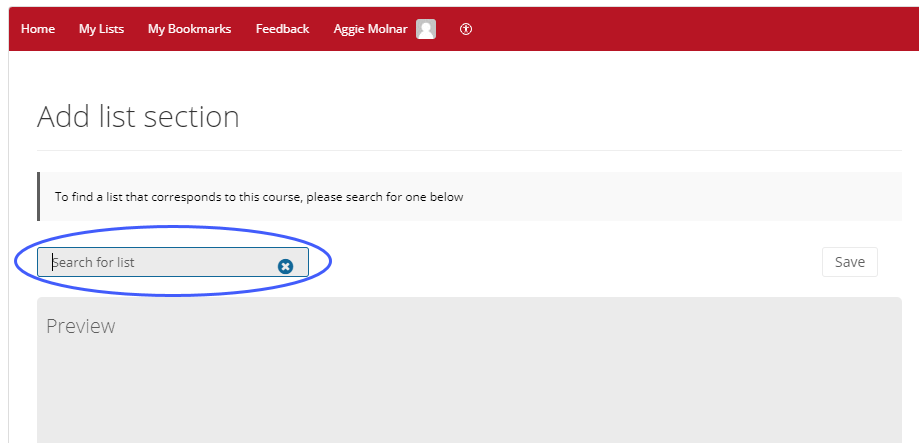Why use it?
Talis Aspire Reading lists are created outside of Moodle via a system looked after by the LSE Library. For more details see the Reading lists @LSE guide. Linking to the Talis Aspire Reading list ensures that students have a consistent experience across their courses, they can tag readings (have read/will read) and add notes. It means that you are linking to electronic journal articles and ebooks correctly and within copyright requirements. It also ensures that the Library have access to your reading list data so the content can be acquired for you.
Step 1: Add a Reading list
Go to the course page and Turn editing on. Scroll to the section where you want your Reading list to be displayed, click Add an activity or resource and pick Reading list (Talis Aspire).
Step 2: Settings
Tip: Click on the question mark icon ![]() next to any setting to display extra help or click on Moodle Docs for this page link at the bottom of each page in Moodle for accessing context-specific documentation.
next to any setting to display extra help or click on Moodle Docs for this page link at the bottom of each page in Moodle for accessing context-specific documentation.
General
Choose an Activity name, such as “Week x readings”. Then click Save and display.
Step 3: Add list section
If you are prompted to authenticate, enter your LSE account details.
If you have a reading list with the same course code as your Moodle course, it should automatically be displayed. Alternatively, you can search for a list in the search bar.
Select the section of the reading list you want to embed in Moodle from the drop-down menu. When you are finished, click the Save button on the right.