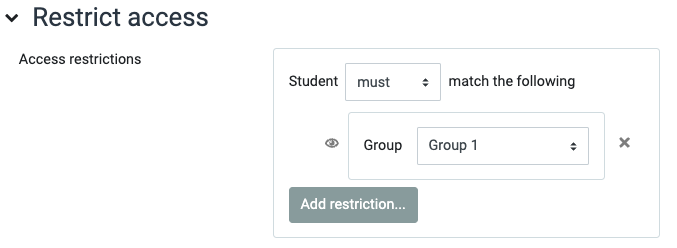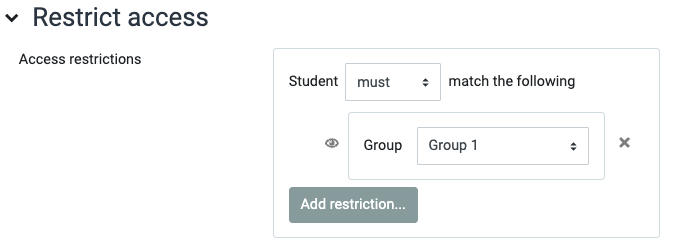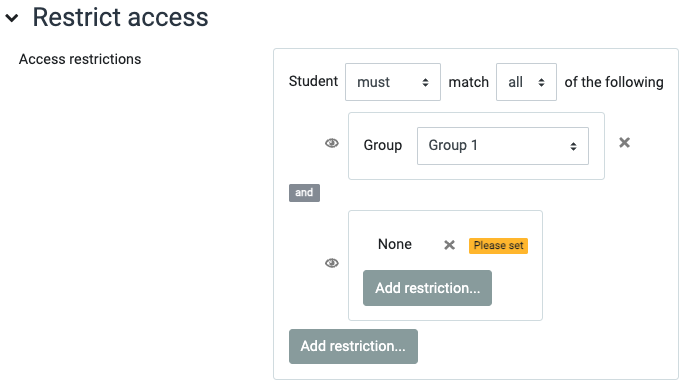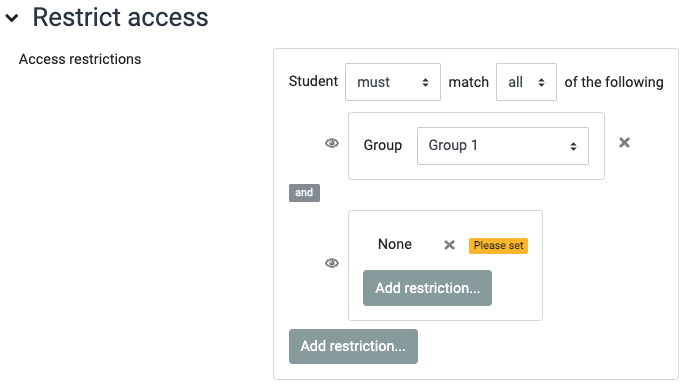...
 : meaning that students will see a notice telling them the nature of the restriction
: meaning that students will see a notice telling them the nature of the restriction : meaning that the resource will be completely hidden to those who do not have access rights to the activity.
: meaning that the resource will be completely hidden to those who do not have access rights to the activity.
Finally, note also that any restriction can be removed by clicking the ![]() button on its right (common to all restriction types).
button on its right (common to all restriction types).
...
| Expand | ||
|---|---|---|
| ||
Next, click Add restriction… again and choose Restriction set. The form now looks like this:
| Expand | ||
|---|---|---|
| ||
You have created a subsection into which the date range can be set up. Add the start and end dates:
...