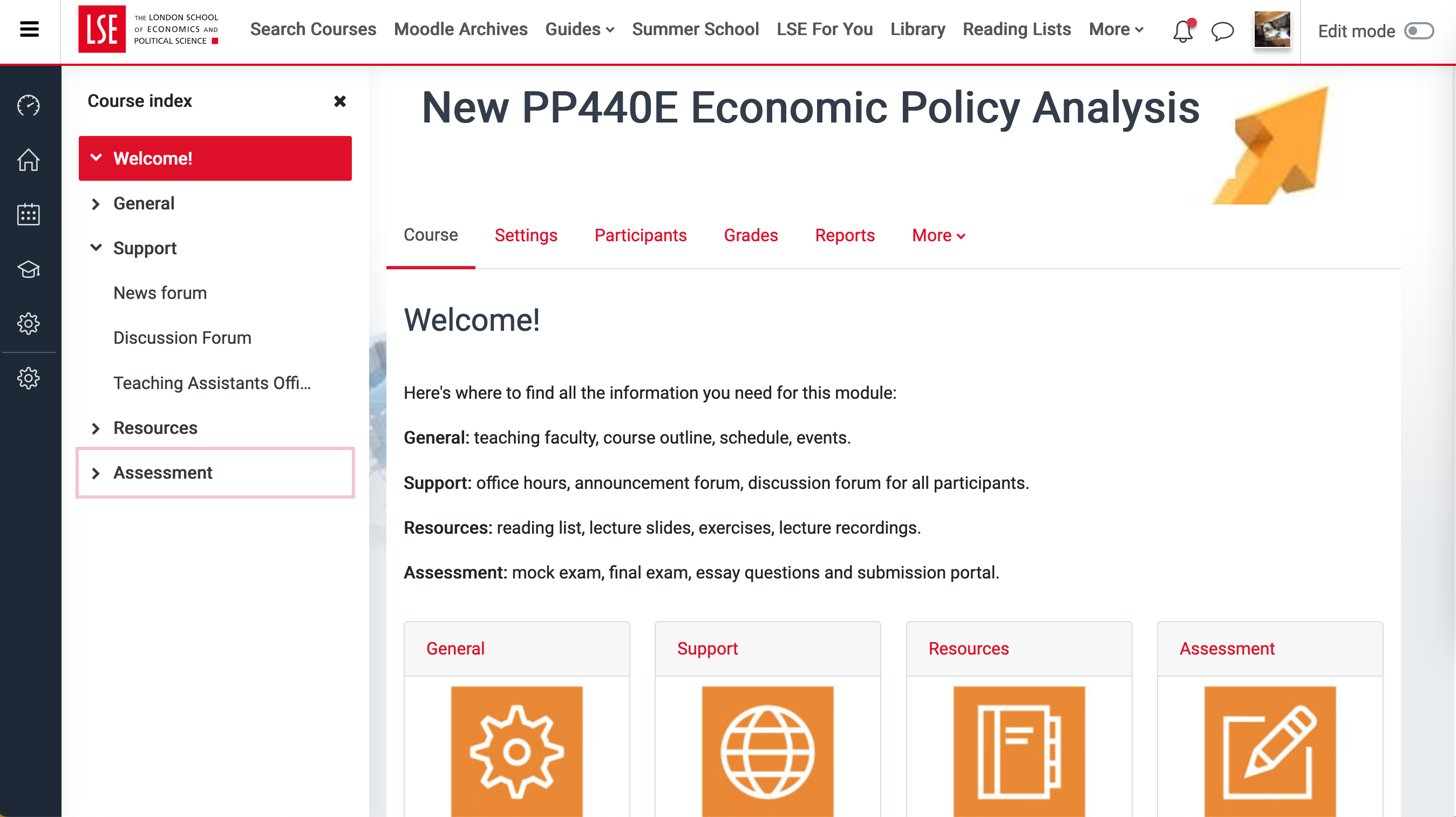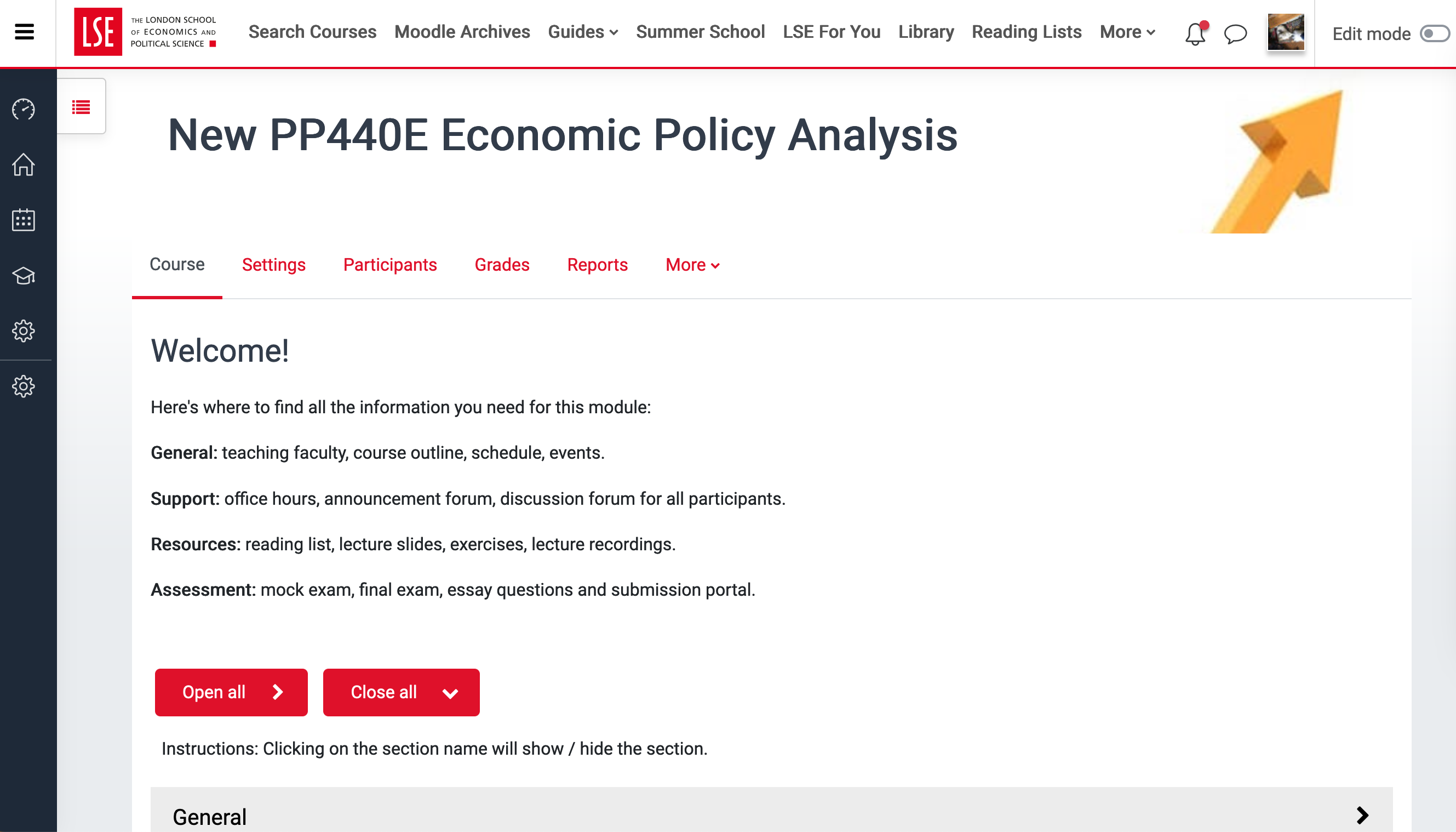...
Step 1: Select a course format
Go to the course page and Turn editing on. From the Administration block, click Edit Settings. From the course settings page,scroll to Course Format and click to expand it. SETTINGS.
...
Click the drop-down menu on Format to reveal the choice of formats.
...
Course formats available at LSE
The formats that are available at LSE are listed below. Please note that for most purposes, the Grid and Collapsed Topics formats are to be preferred, because they Courses should either use the GRID format or the COLLAPSED TOPICS format. Both of these allow for a compact display that helps students find what they need. The Weekly and Topics Other formats tend to lead to long pages that are harder to navigate.
Grid format
This format , hides all content and creates a grid of icons and/or images for each section.
...
| Expand | ||
|---|---|---|
| ||
Collapsed topics format
...
| Expand | ||
|---|---|---|
| ||
Weekly
The course page is organised into weeks based on the course start date inputted in the course settings.
| Expand | ||
|---|---|---|
| ||
Topics
The course page is organised into topics. You can enter a custom section name for each topic.
| Expand | ||
|---|---|---|
| ||
| Filter by label (Content by label) | ||
|---|---|---|
|
...