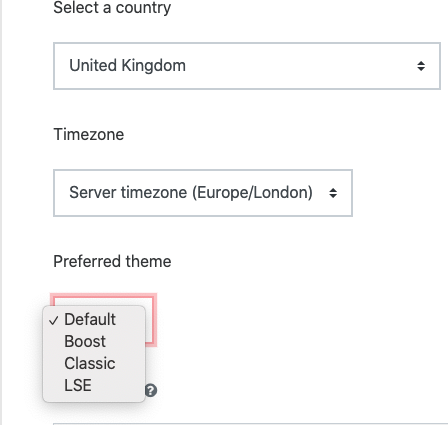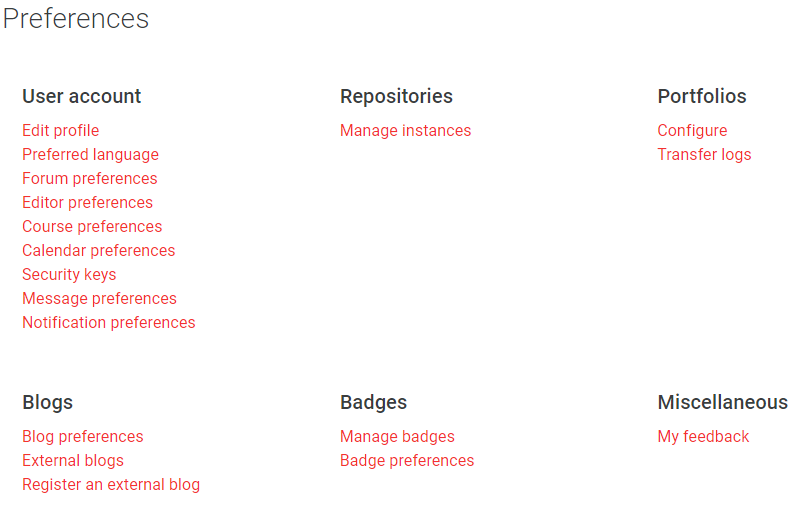| Table of Contents |
|---|
Why use it?
Your Moodle profile contains information such as your name, email address and profile picture. All information in your profile is visible to other LSE Moodle users who click on your name in places such as the course participants list or in a discussion forum.
While you are unable to change your email address and are unlikely to change your name and country, there are other changes and additions you may well want to make, the most common of which are covered below.
Step 1: Edit your Profile
Go to your profile from the user icon or your user image, which is located in the top right-hand corner of the page and click on Profilefrom the drop down list.
| Expand | ||
|---|---|---|
| ||
Edit your user details
Under User details, click Edit profile.
| Expand |
|---|
From here you can choose your Preferred theme, choose a User picture, list your Interests and edit other Optional fields.
| Note |
|---|
Some fields cannot be changed, such as your email address or username. To do this, you will need to contact us at eden.digital@lse.ac.uk |
Change your Moodle theme
Go to Edit Profile as per above and then scroll down to Preferred theme.
...
Select Update profile at the bottom of the page and your theme will be changed. You can change it back by following the steps above at any time.
| Expand |
|---|
Step 2: Edit your Preferences
Go to your profile from the user icon or your user image, which is located in the top right-hand corner of the page and click on Preferences from the drop-down list.
You will be given the option to edit your preferences in various different categories. The most used preferences to make changes to are the Notification preferences, where you can set how often you would like to get email notifications related to activities such as forum discussions, are the most commonly updated set of preferences.
| Expand | ||
|---|---|---|
| ||
...