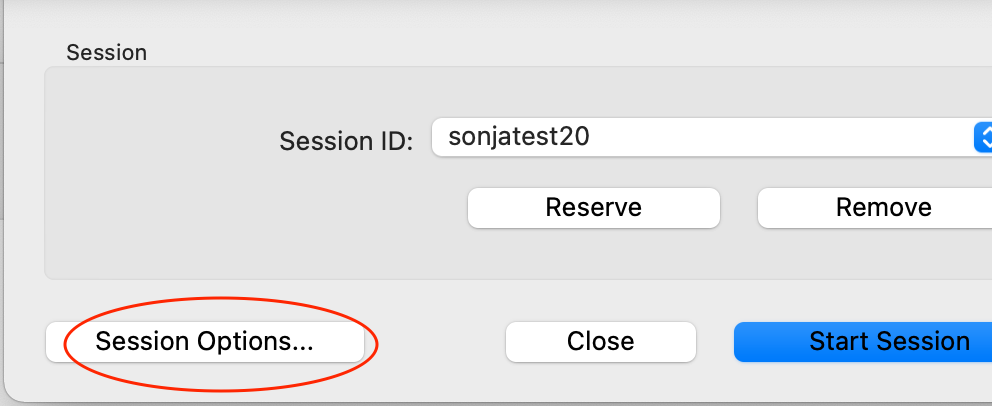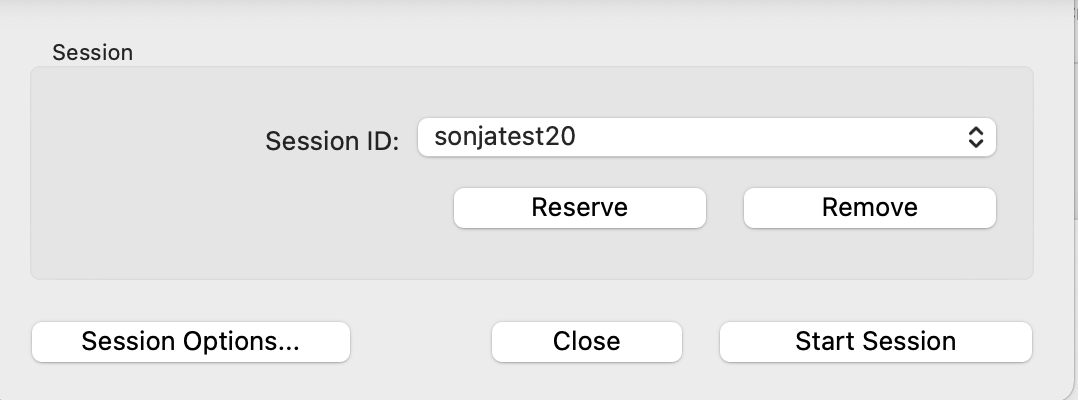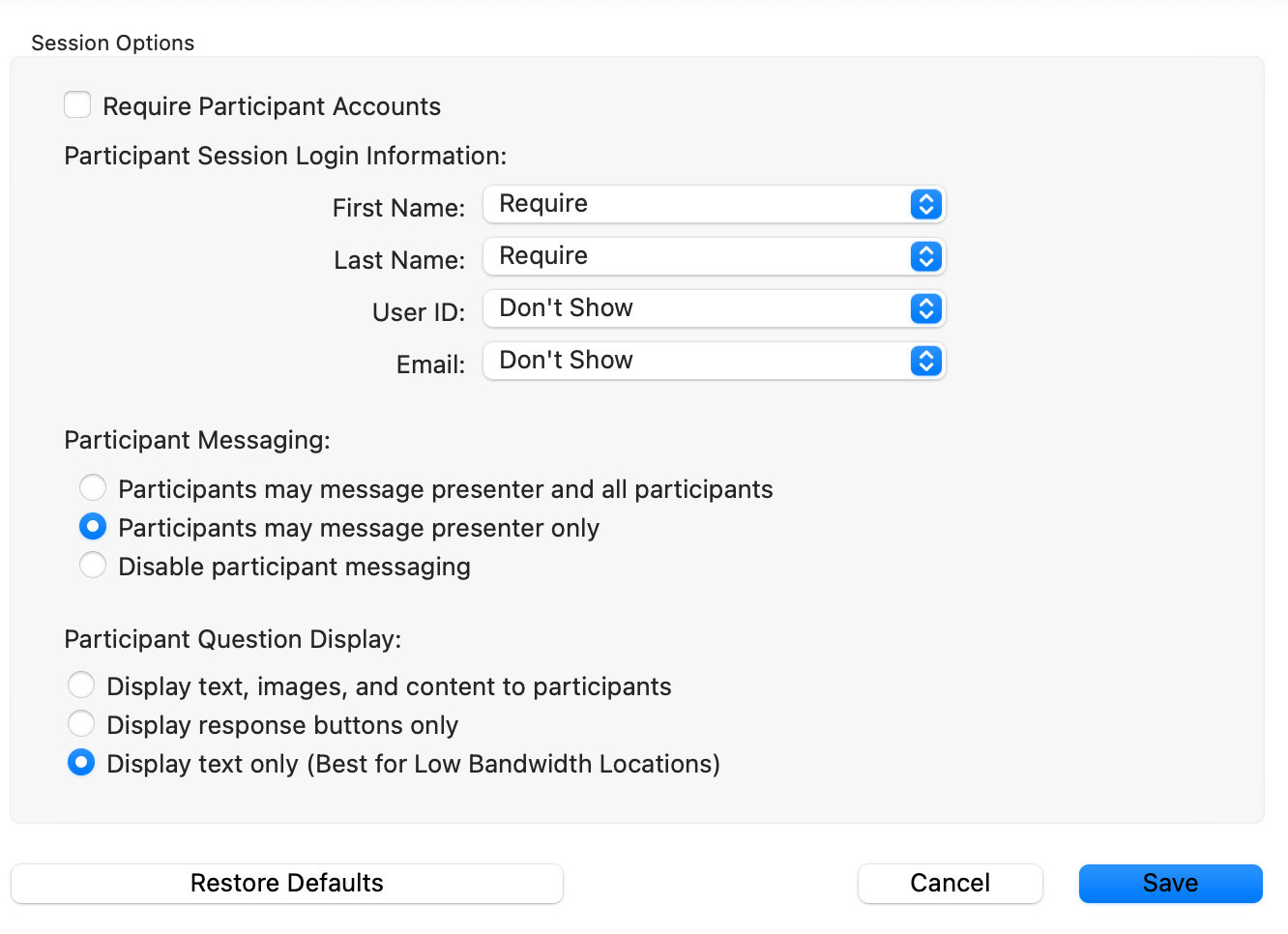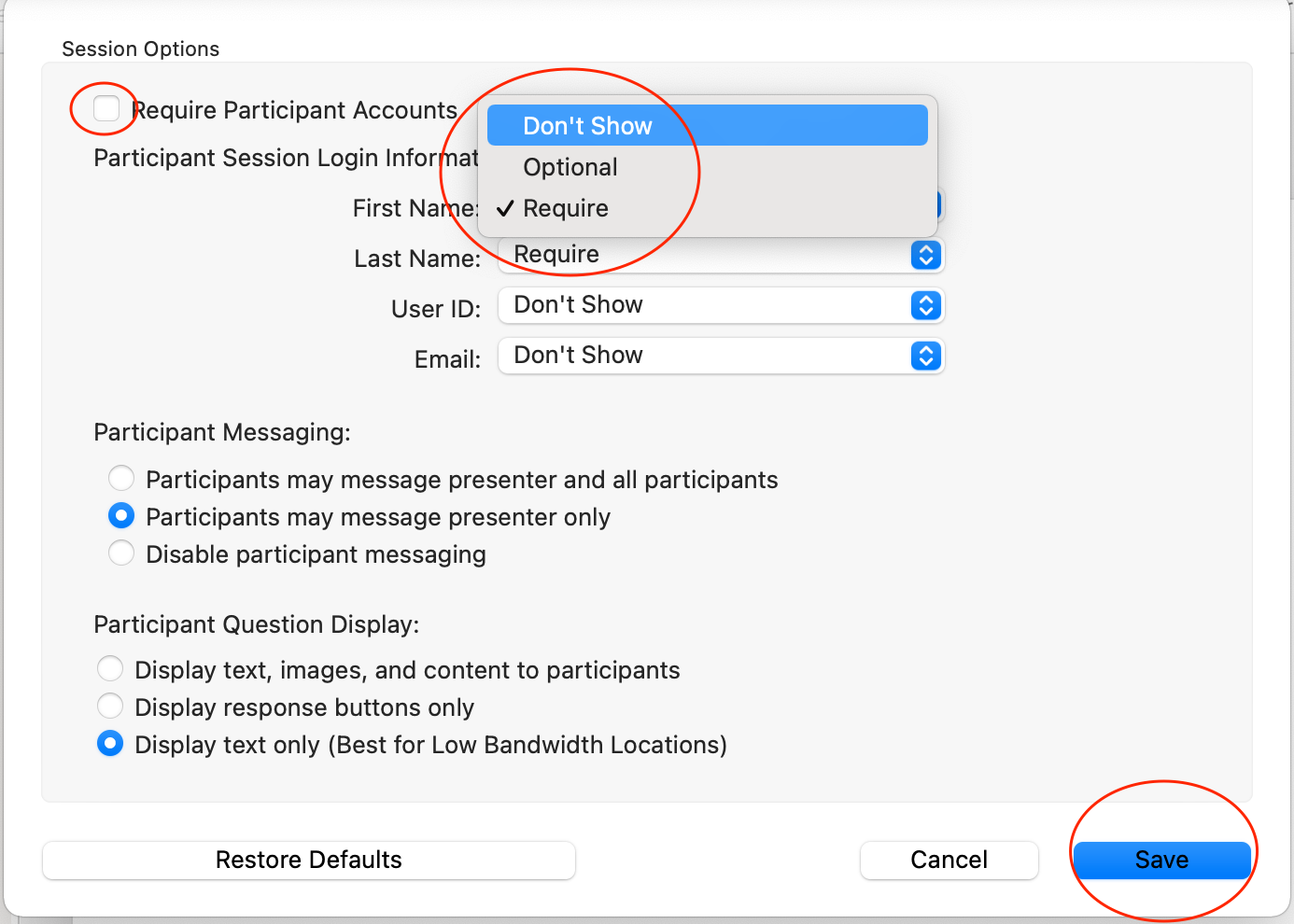| Table of Contents |
|---|
...
Once you have the TurningPoint software on your machine open the programme.
The dashboard will give you the option to poll, to create content in Powerpoint or directly in TurningPoint.
...
| Expand | ||
|---|---|---|
| ||
Session options Session options: Untick require participant accounts. Ideally don’t require names, though this is up to you. Messaging is a useful thing, as it acts like a chat during the session. Note: Make sure you don’t tick “require participant accounts” and if you want to make it neater for students choose “don’t show” for session login information. All of this can be set from the ‘Session options’ button which can be found after clicking polling (as mentioned above). TurningPoint will remember these settings once you save them, so you only have to do it once. |
Save your session options.
Click on start session. Make sure you tell your students the Session ID so that they can join your poll.
...
Students can use any web browser to participate by going to ttpoll.eu which should take them to https://student.turningtechnologies.eu where they can enter the Session ID to join your poll.
...
Note: you did not untick ask Remember to untick “ask students to register, they will be asked to register, which register”, or their joining will take up more time. Please set your session options as per the NOTE above.
Students may be asked or shown a screen to enter profile information, but they can leave it blank and choose JOIN SESSION without entering anything. This can be prevented from appearing by the presenter in settings (see above).
Make sure you run through your TurninPoint presentation ahead of your teaching so you are familar with the process. If you have any queries contact eden.digital@lse.ac.uk
...