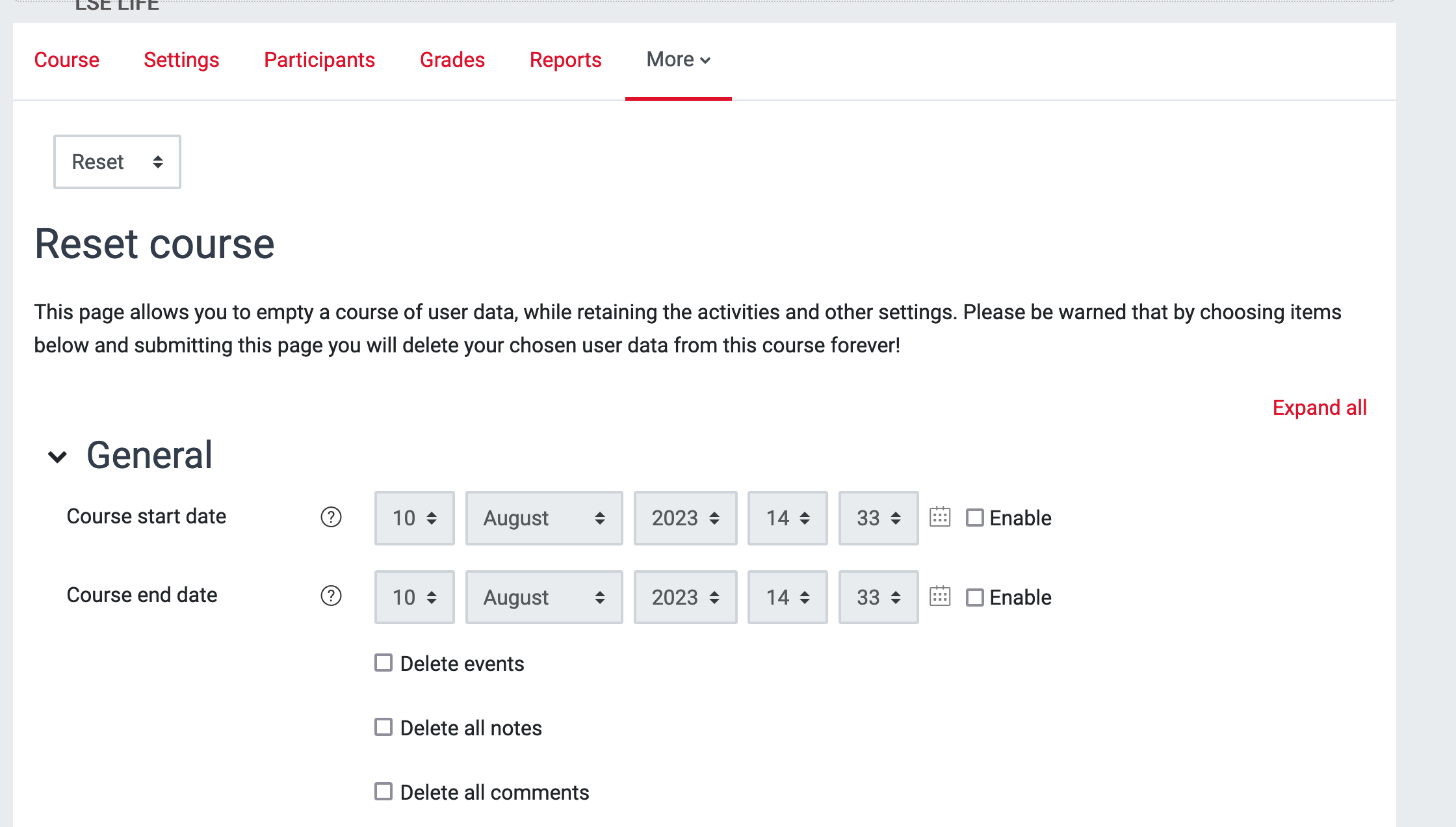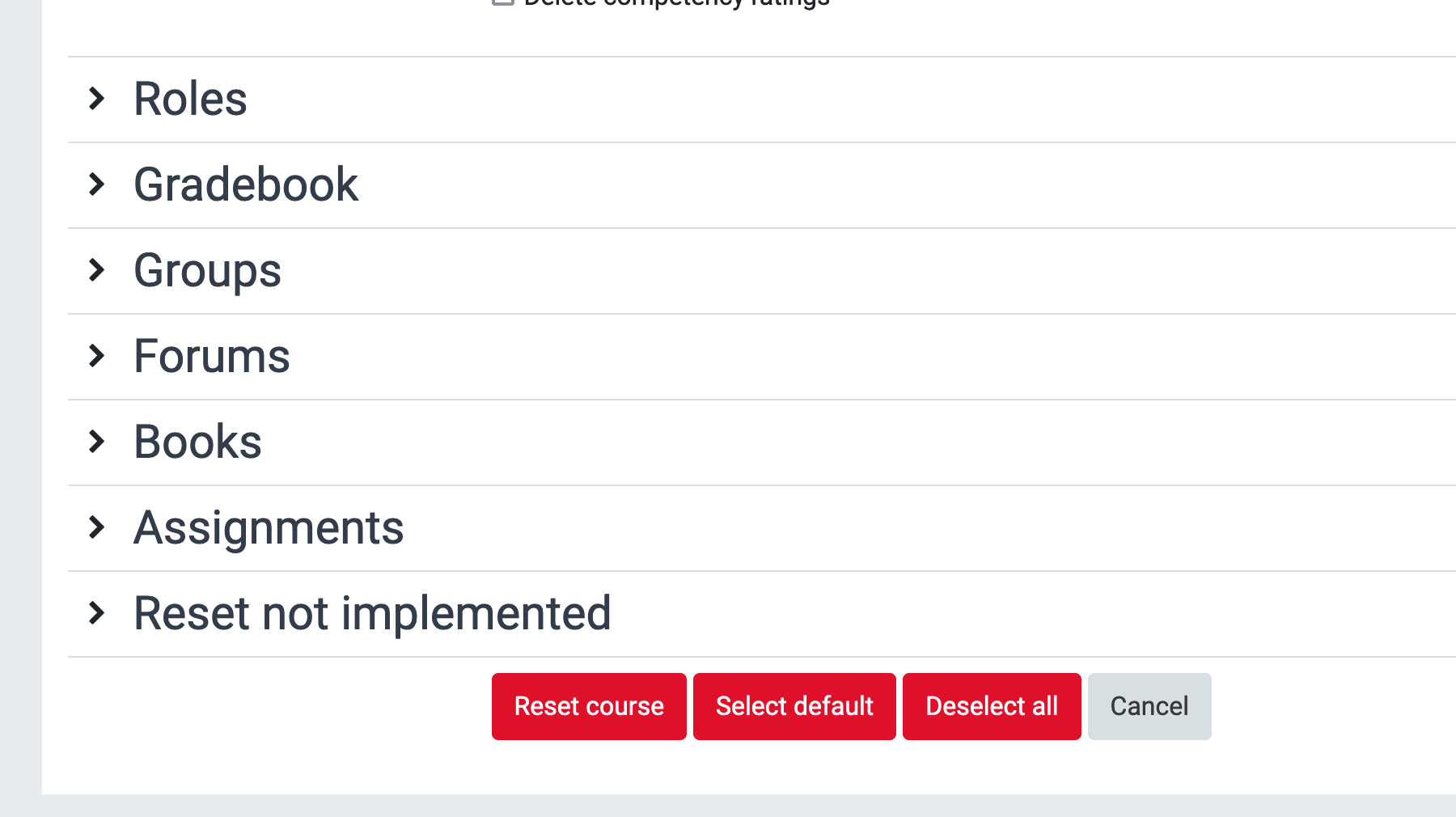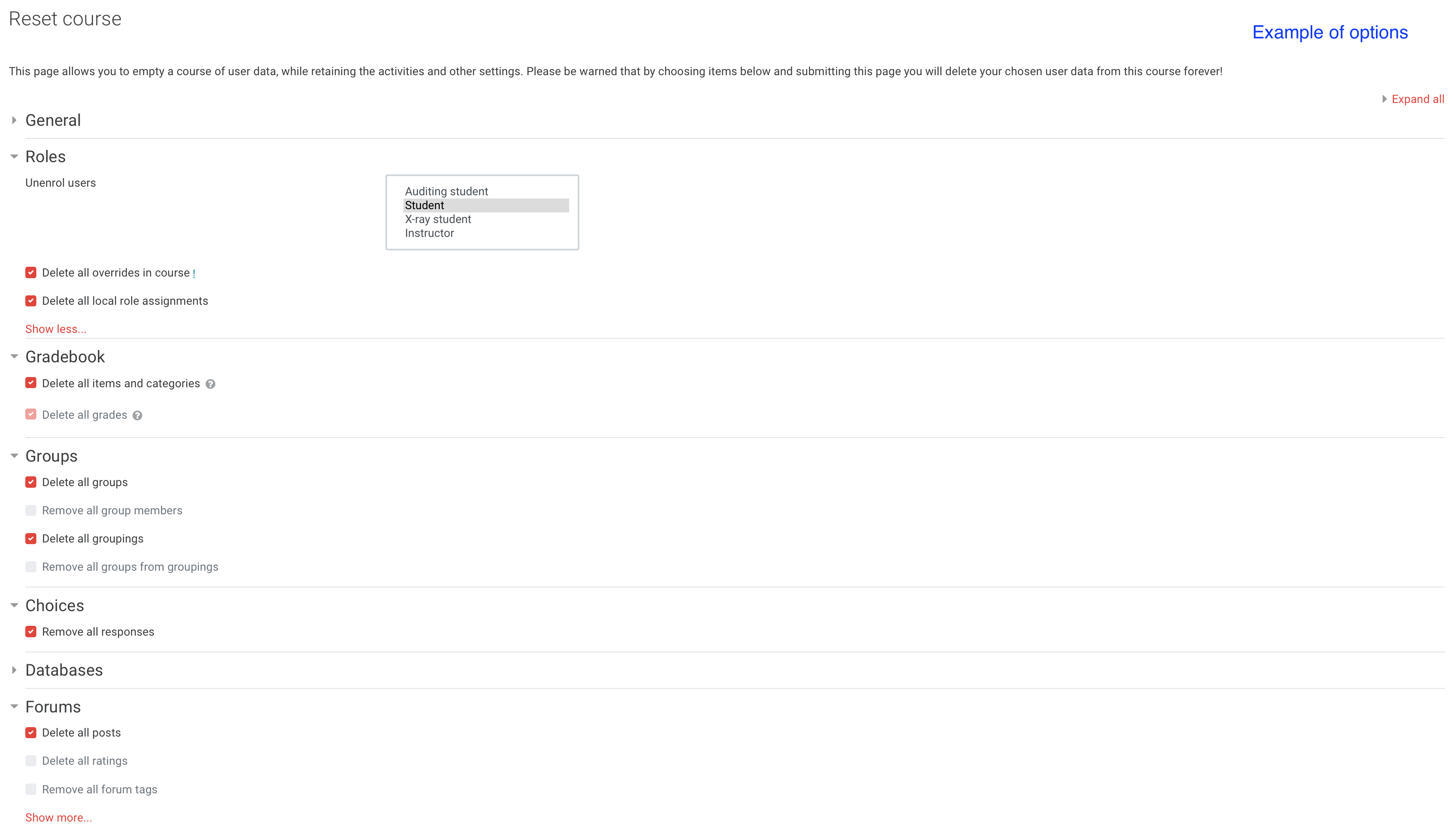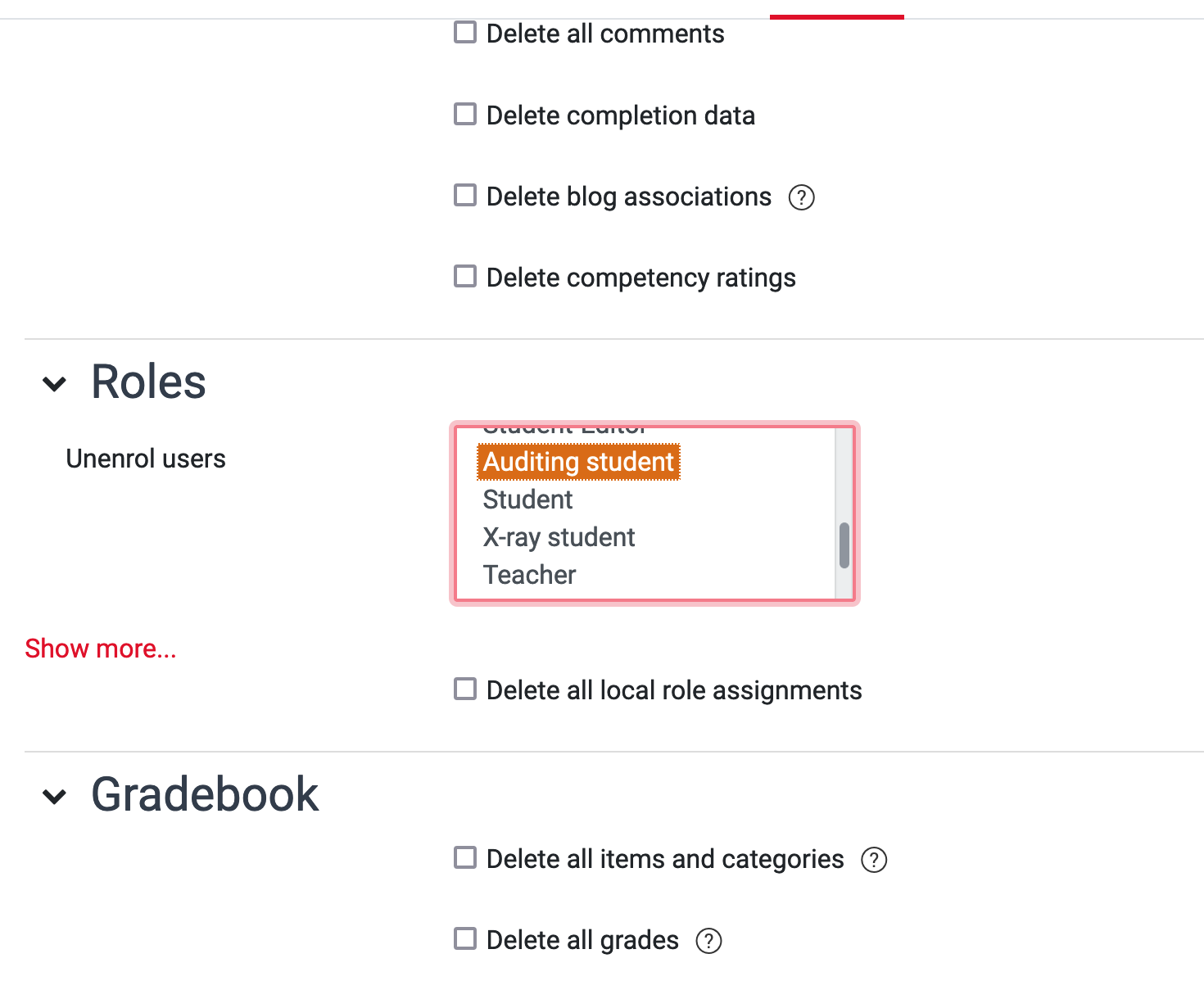| Table of Contents |
|---|
Why use it?
Each year, Moodle courses are refreshed to remove old student data and to prepare them for the next cohort of students. However, course editors can choose to refresh their own courses at any time.
The Reset option allows to empty a course of user data while retaining the course content, activities, resources and other settings.
| Note |
|---|
Resetting a course is irreversible. Choose the items and data that you want to delete carefully. |
Step 1: Reset a course
Go to the course page you would like to reset. From the Administration block on the left-hand side of the page, click Reset.Quick Navigation Menu click on MORE, then COURSE REUSE
...
Then, on that page, choose RESET.
...
Your next page will present you with the options and Settings you can choose. Expand below to view screenshots
| Expand |
|---|
Step 2: Settings
| Info |
|---|
Tip: Click on the question mark icon |
...
| Expand | ||
|---|---|---|
| ||
How to replicate the settings of the Moodle Refresh?
To replicate the settings of a default Moodle Refresh:
Under General set a new Course start date and optionally a Course end date.
Tick the following: Delete events, Delete all notes, Delete all comments, Delete completion data, Delete blog associations, Delete competency ratings.
Under Roles, select the following: Teacher, Student, Auditing - student
Ensure Delete all overrides in course and Delete all local role assignments are ticked.
4. Under Gradebook, ensure Delete all items and categories and Delete all grades are ticked
...