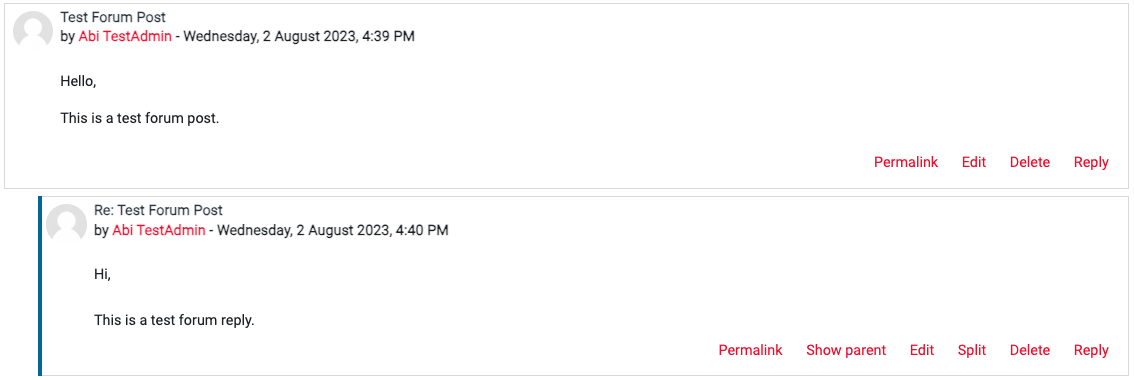| Table of Contents |
|---|
Why use it?
The Forum provides a means for students and staff to communicate as a whole class or in small groups. All you need is a keyboard, a mouse, and an Internet connectionMoodle Forum activity allows teachers and students to have asynchronous discussions to exchange ideas, ask questions, receive answers, share resources etc.
Step 1: Add a Forum
Go to the course page and Turn editing on. Scroll to the section where you want your Forum to be displayed, click Editing Mode ON. Add an activity or resource and pick Forum.
...
Give the forum a meaningful Name Forum name and add a Descriptionto indicate its purpose and frequency of staff moderation, if applicable.
For a general discussion, the default forum type of Standard forum for general useis usually appropriate.
...
Optional subscription(default) – students decide to subscribe.
Forced subscription – students cannot prevent email notifications. Not recommended for general forums.
Auto subscription – students are subscribed initially but can opt-out.
Subscription disabled – avoid using thissubscriptions are not allowed.
If Read trackingis set to Optional – students and staff have the option to see how may many unread posts they have.
Note: If you are planning to use the Forum activity as a group activity, you will need to have Groups in your course and Group mode enabled in the activity Common module settings.
Click Save and display.
Step 3: Add a Forum post
Once you have added a forum, it is usually good practice to add a starting message. Click Add a new discussion topic.
Give your topic a Subject and write your Message. Add an attachment if required. If the message is very important and you want to keep it at the top of a discussion forum, select ‘Advanced’ and click on ‘Pinned‘ to pin it to the top.
...
Then, add your reply in the same way as you created a new discussion topic above. Click Post to forum.
The reply appears below the original message.
...
| Expand | ||
|---|---|---|
| ||
Notes:
Everyone can editordeletetheir own posts within 30 minutes.
Teachers can editand deletestudent posts should the need arise. They can also use Splitto separate a message that has been posted to the wrong thread or may be inappropriate and needs to be isolated from the rest of the discussion thread. It remains as a standalone message after this process i.e. it is not possible to attach it to another thread.
Teachers can also use Move the discussion to move a discussion topic (thread) to a different forum.
...