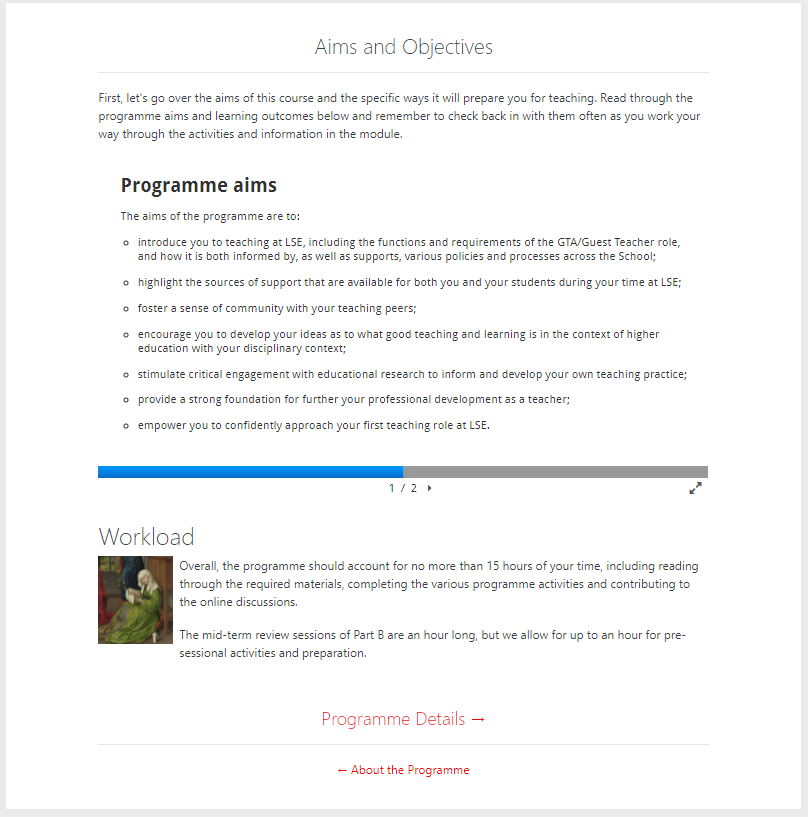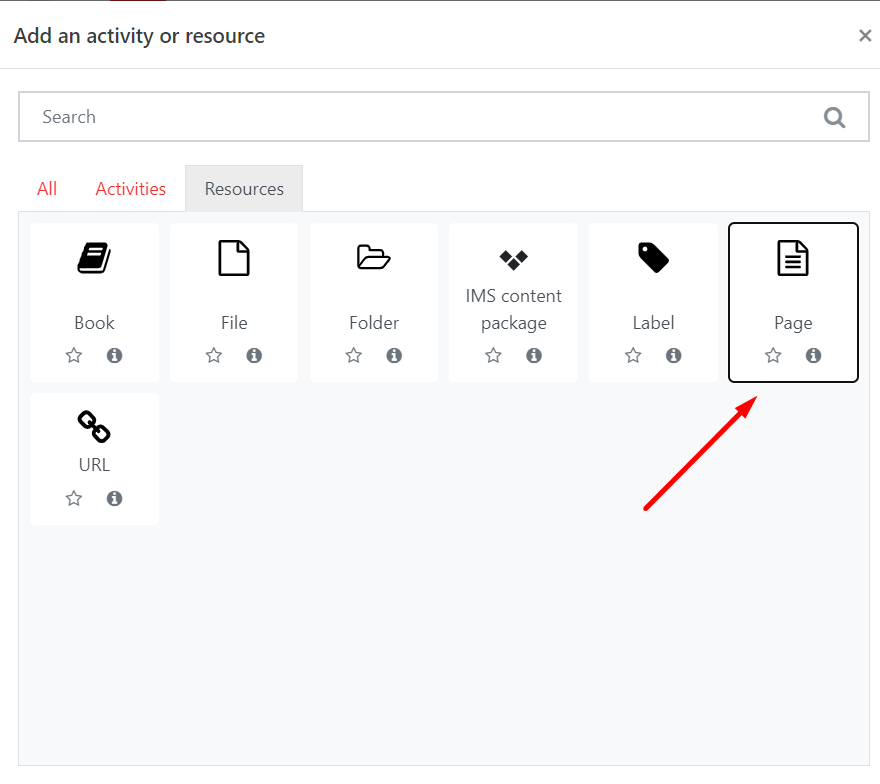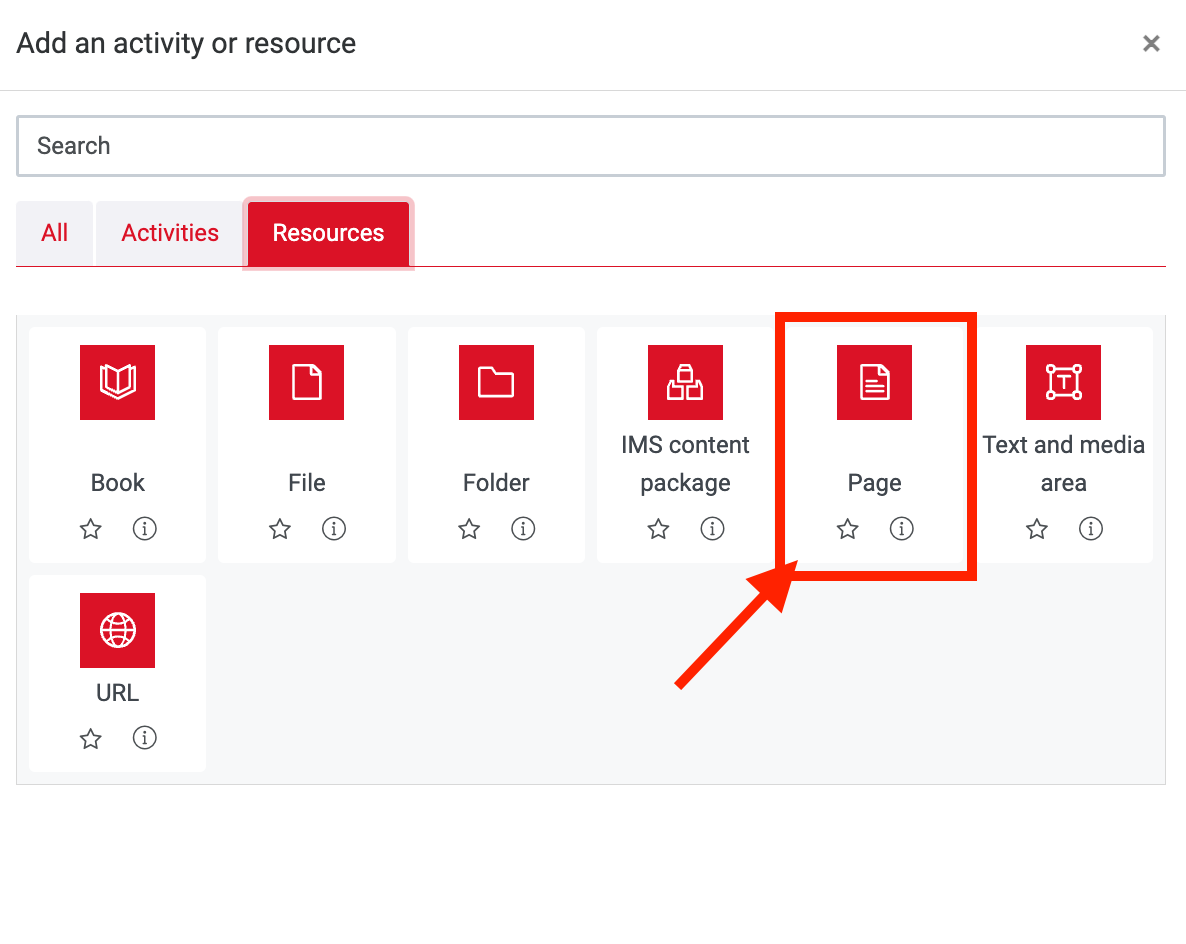...
| Expand | ||
|---|---|---|
| ||
Step 1: Add a Page
Go to the course page and Turn editing on. EDIT MODE ON.
Scroll to the section where you want your Page to be displayed, click Add an activity or resource and pick Page from the Resources tab.
| Expand | ||
|---|---|---|
| ||
Step 2: Settings
...
Enter a meaningful Name and, if required, add a Description and click the check box to display the description on the main page. In most cases a clear name will be sufficient for a page without additional description.
Content
Use the text editor to add text or media as your Page content. Use text editor toolbar to include headings, embed pictures etc.
If you are adding a lot of text you may wish to first prepare it in a text editor and then copy it across so that you do not lose your work. Use a simple editor such as Notepad (on PC) or TextEdit (on Mac) to avoid copying over styling, which may look incorrect on Moodle.
On completion click Save and return to course.