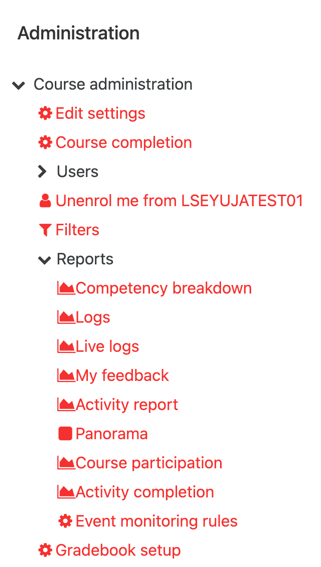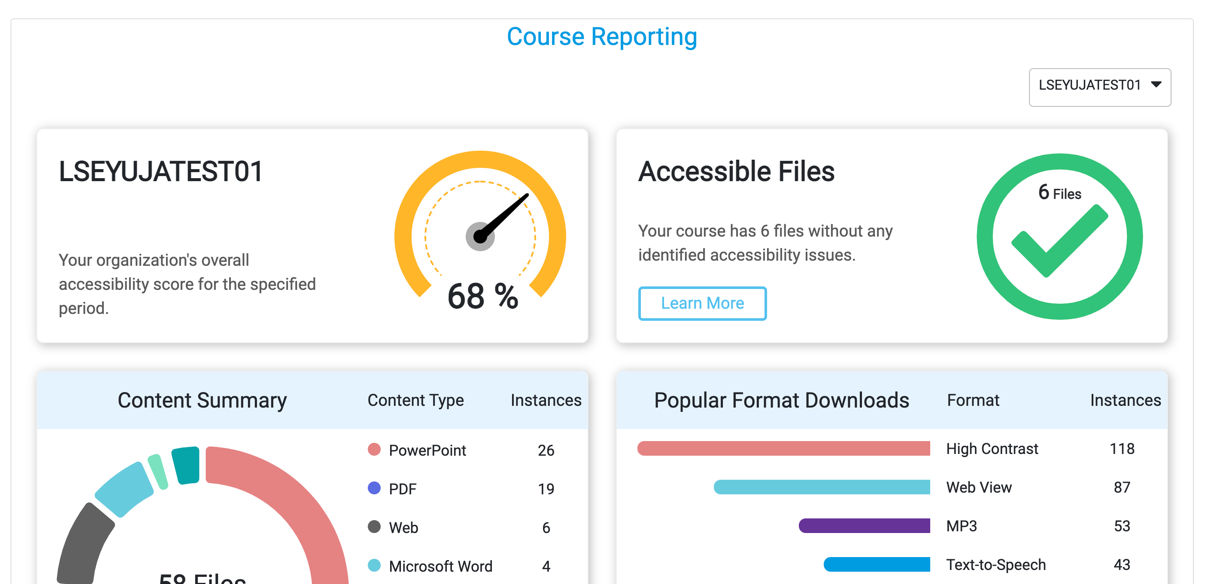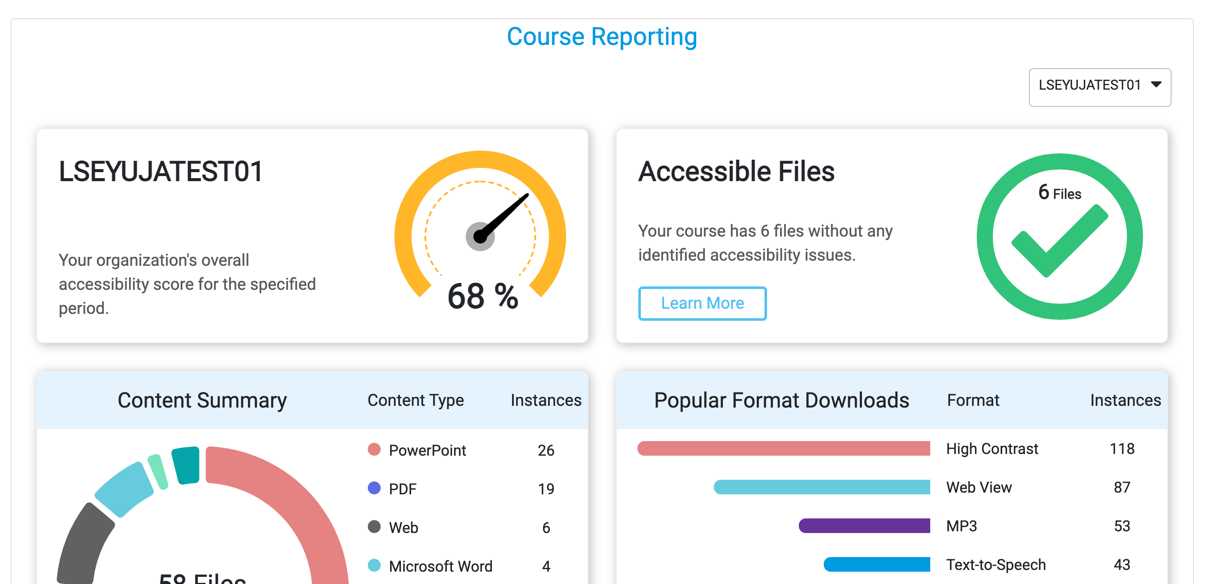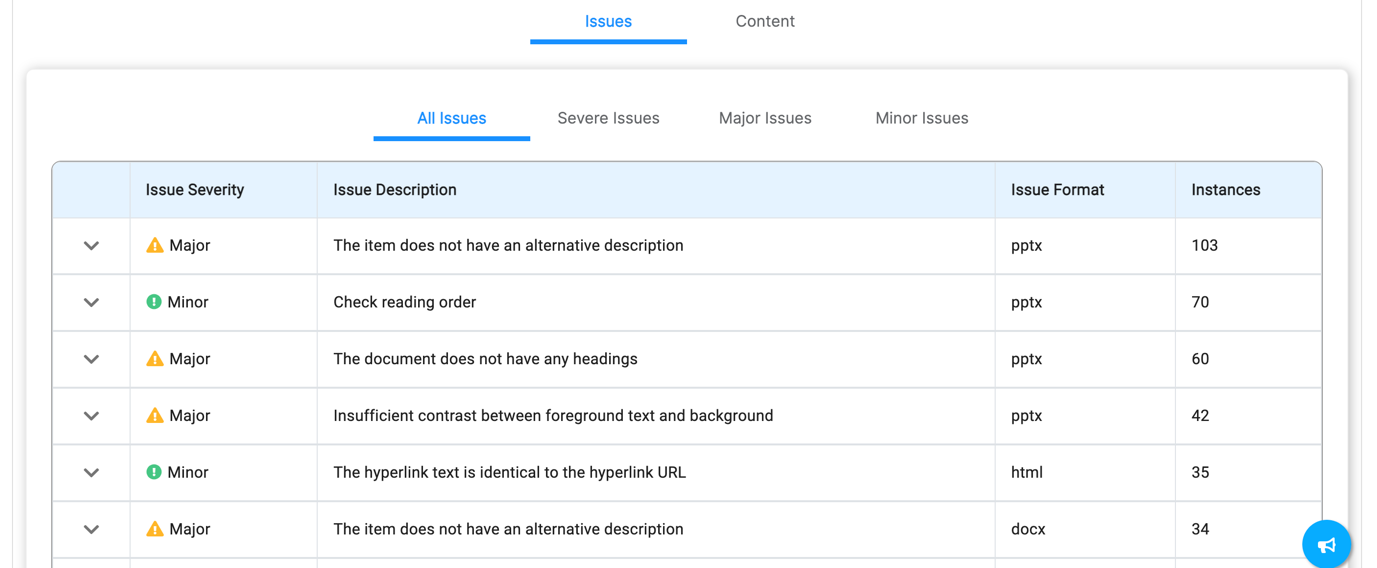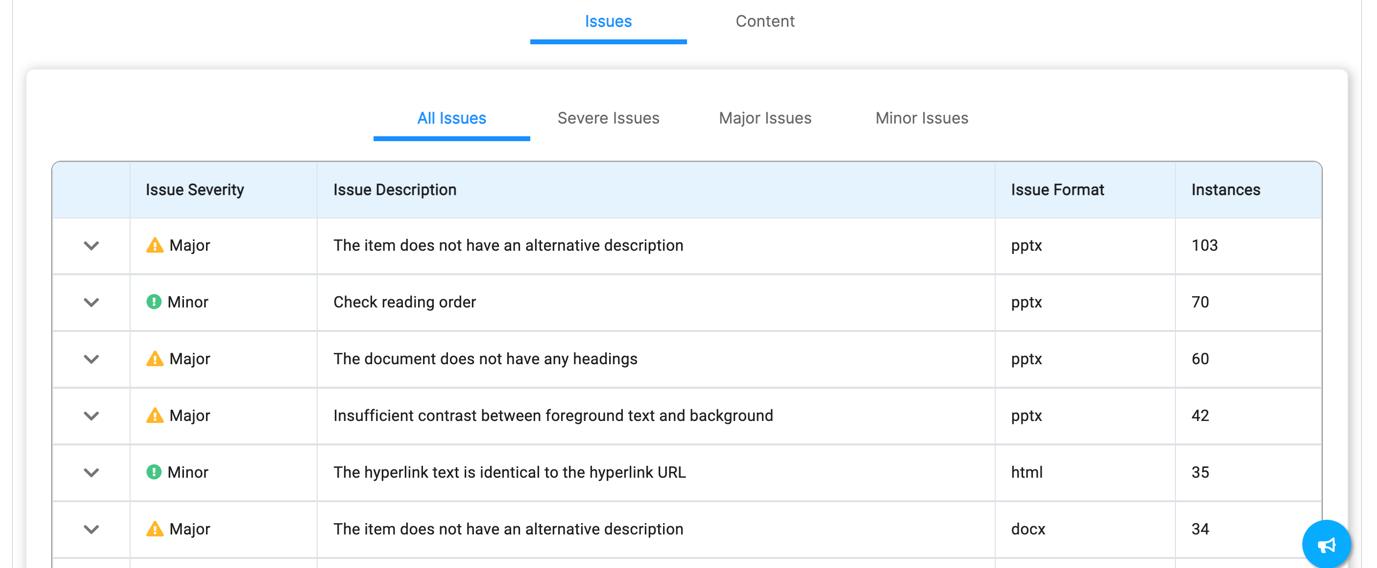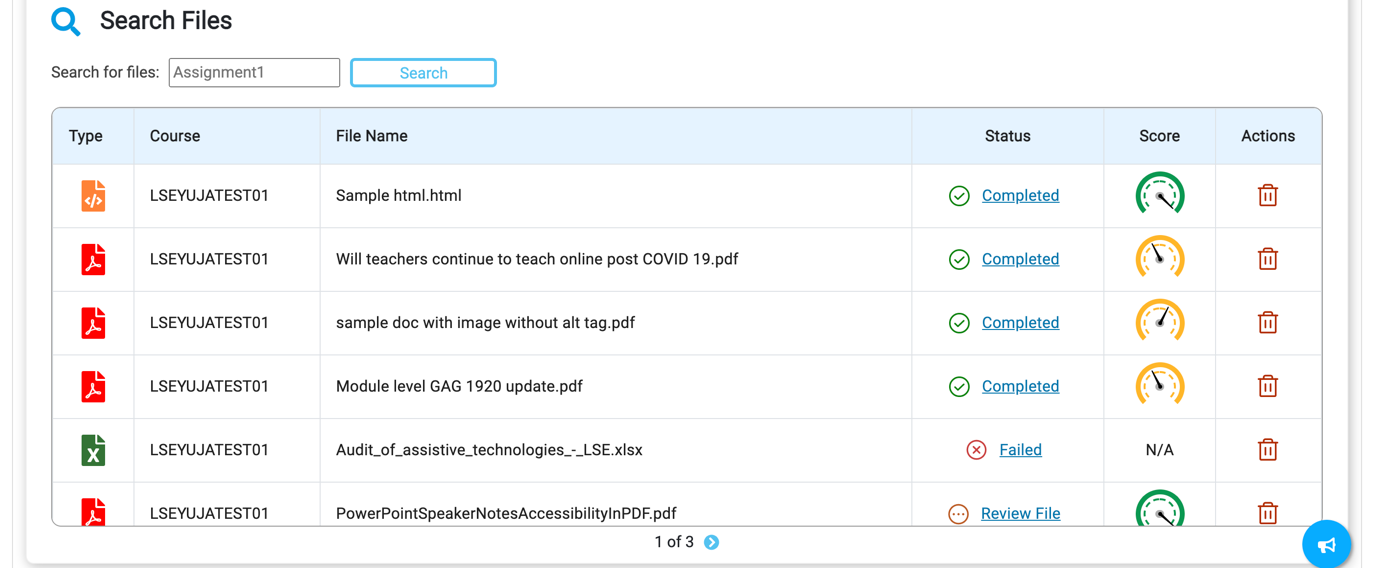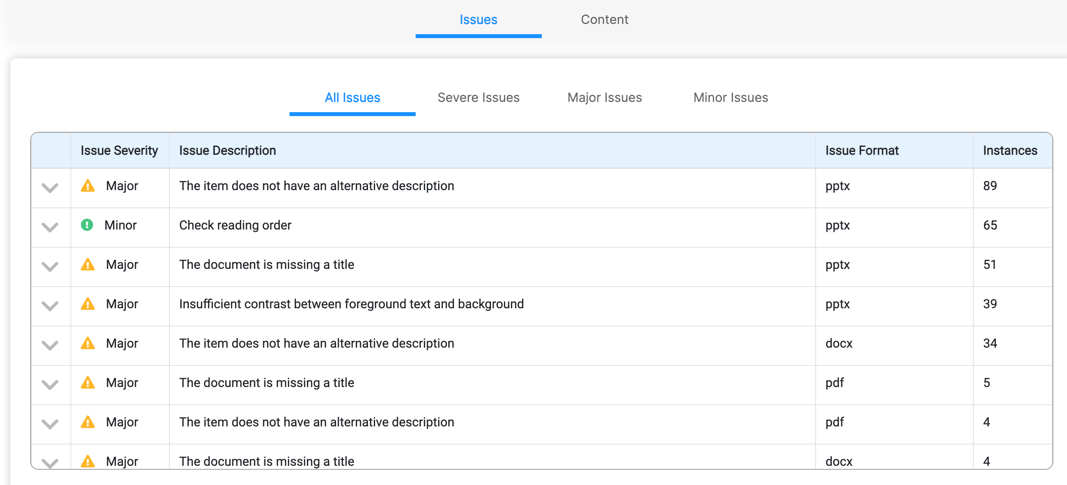...
Go to the home page for your Moodle course. Expand the “Reports” options in the administration block in the left column of the course page. Click on “Panorama”.
Click on the “Course Reporting” page. Here you will see a combined accessibility score for all of the resources within your Moodle course, the number of files which are deemed “accessible” on your course, a summary of content types and an overview of popular formats downloaded by your students.
If you scroll down the page, you will see a table describing accessibility issues which Panorama has flagged up within course content. You can view by file or by issue.
In the file view, simply click on the accessibility score to see issues within context in the preview as before.
In the issues view, issues are categorised by severity: severe issues, major issues or minor issues.
Choose an issue description and expand the issue severity to see which files fall into this category. Some people prefer to focus on severe and major issues and worry about minor issues later on.
...