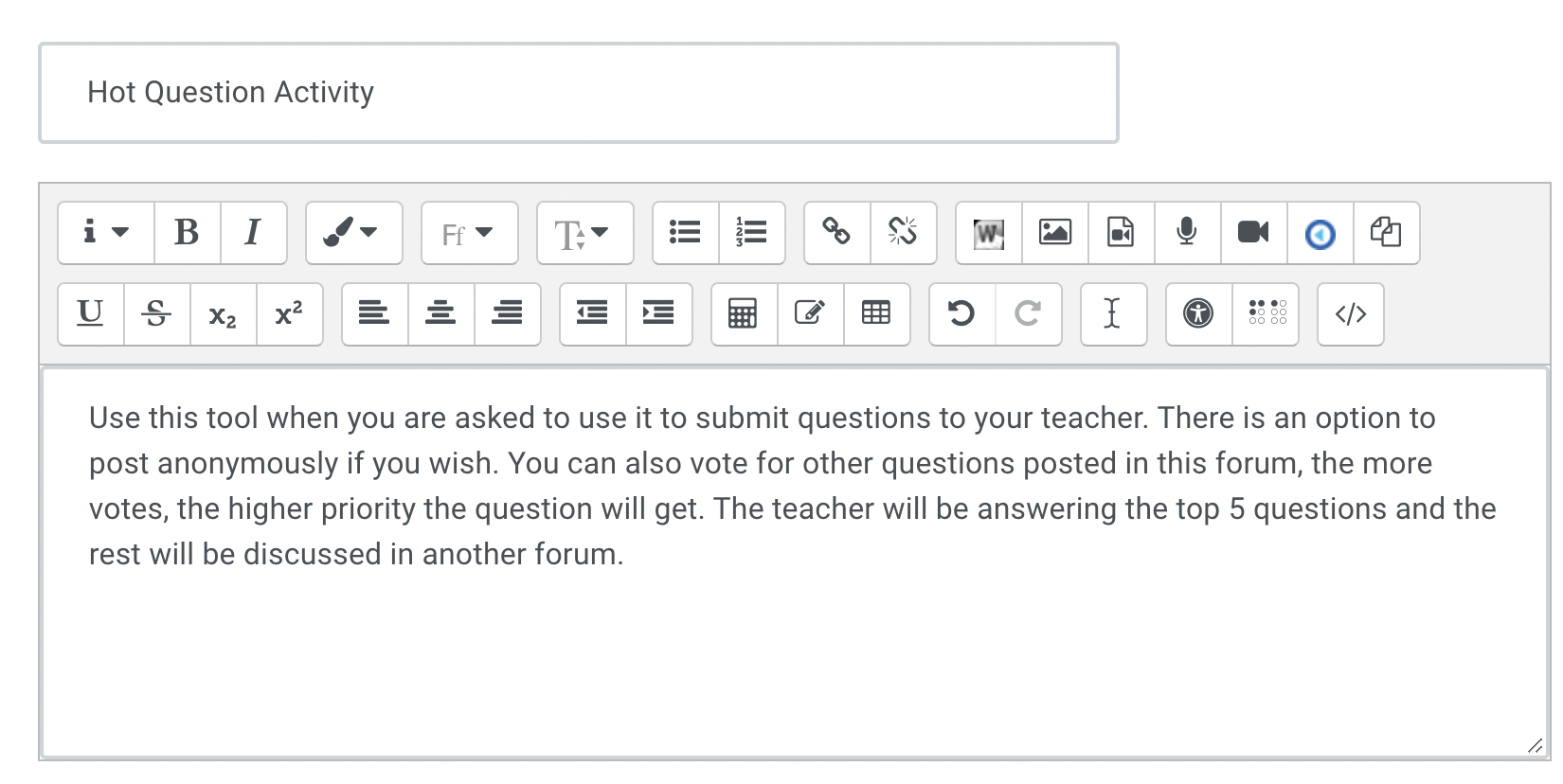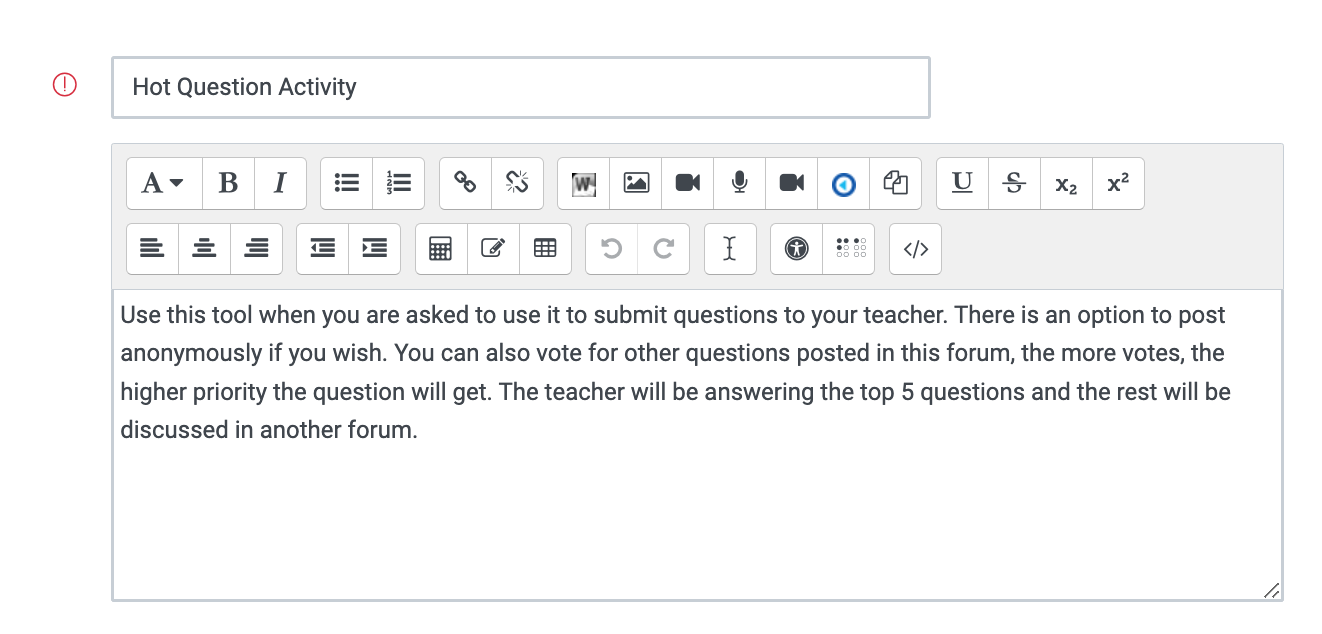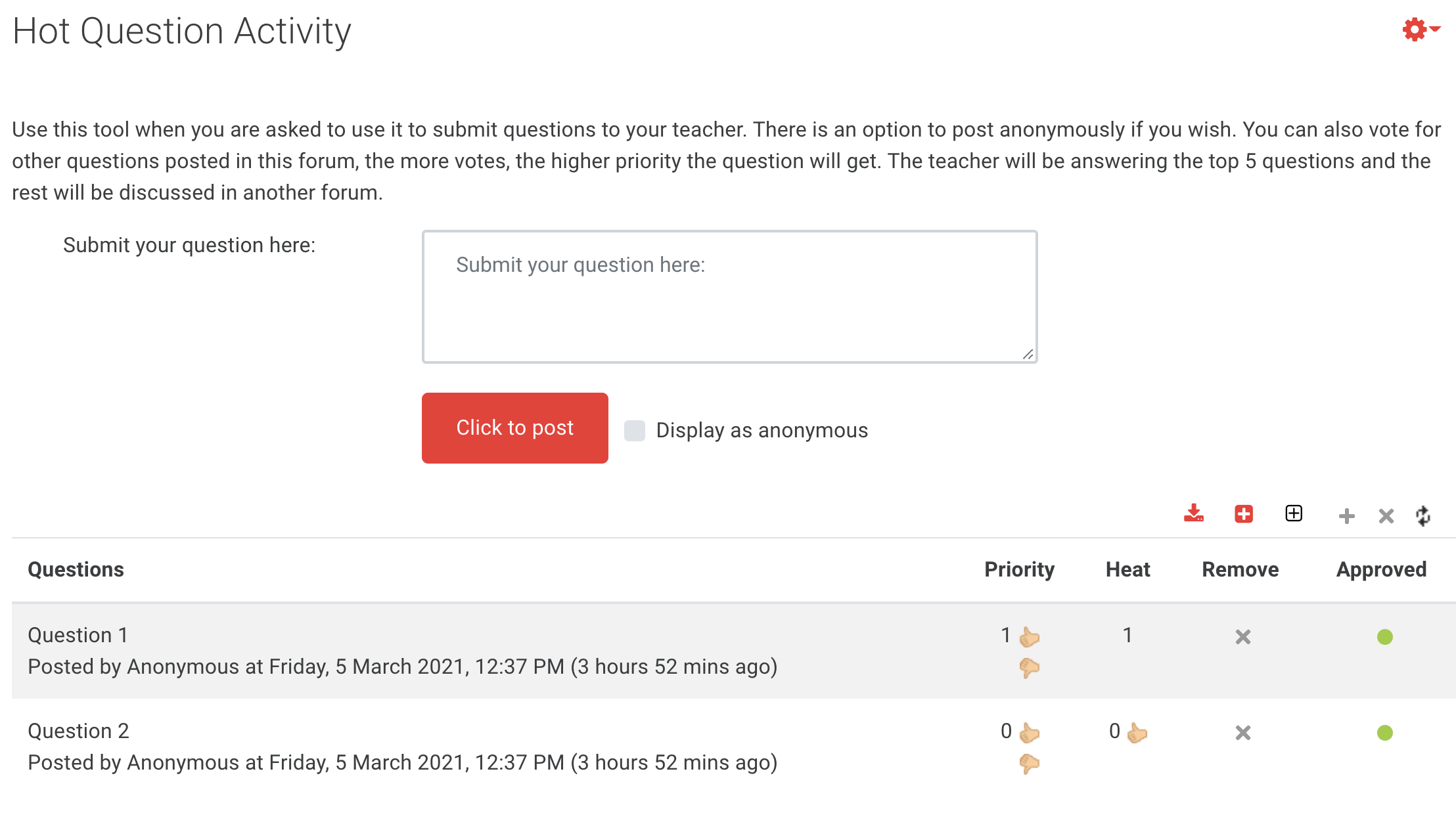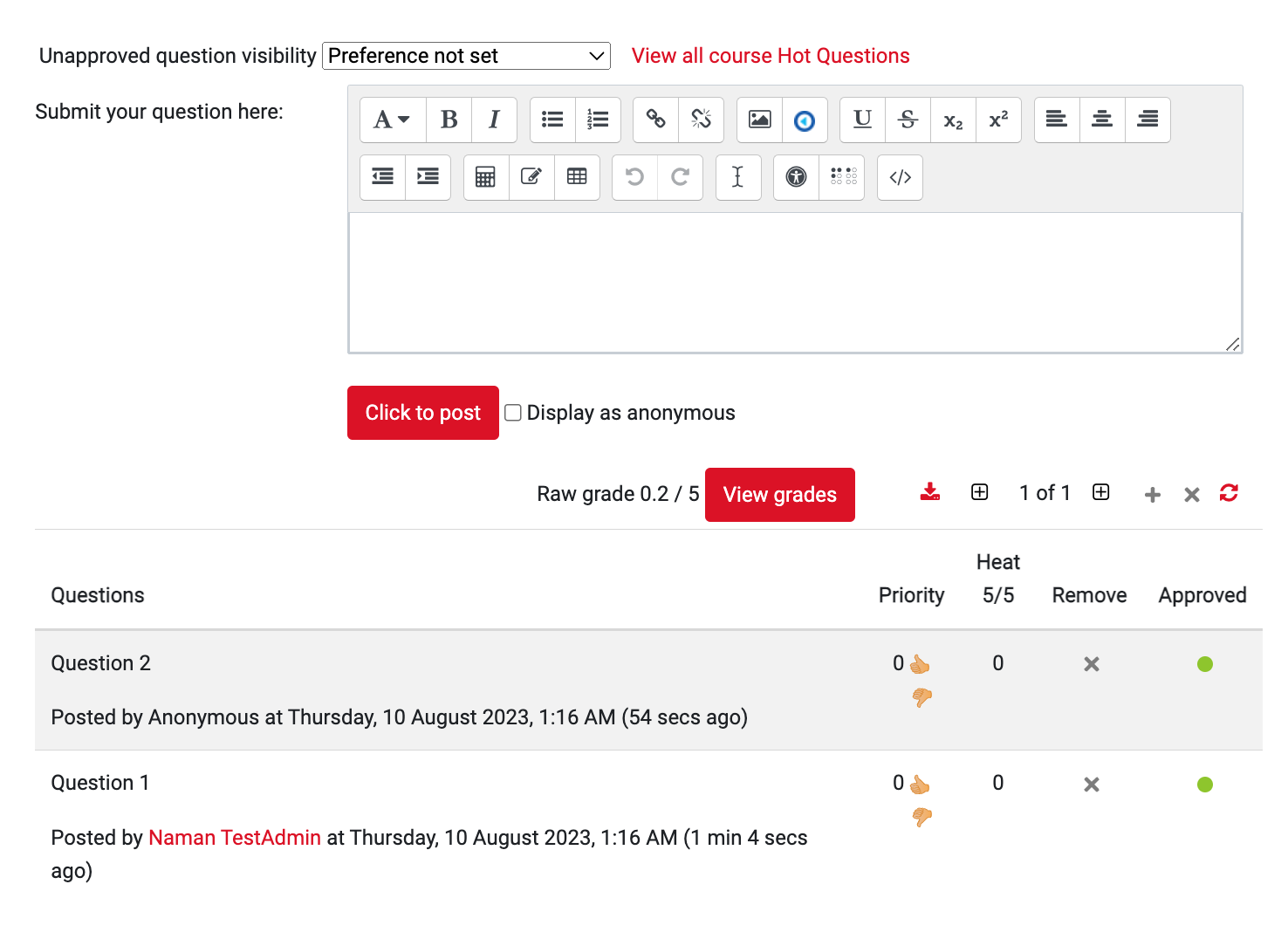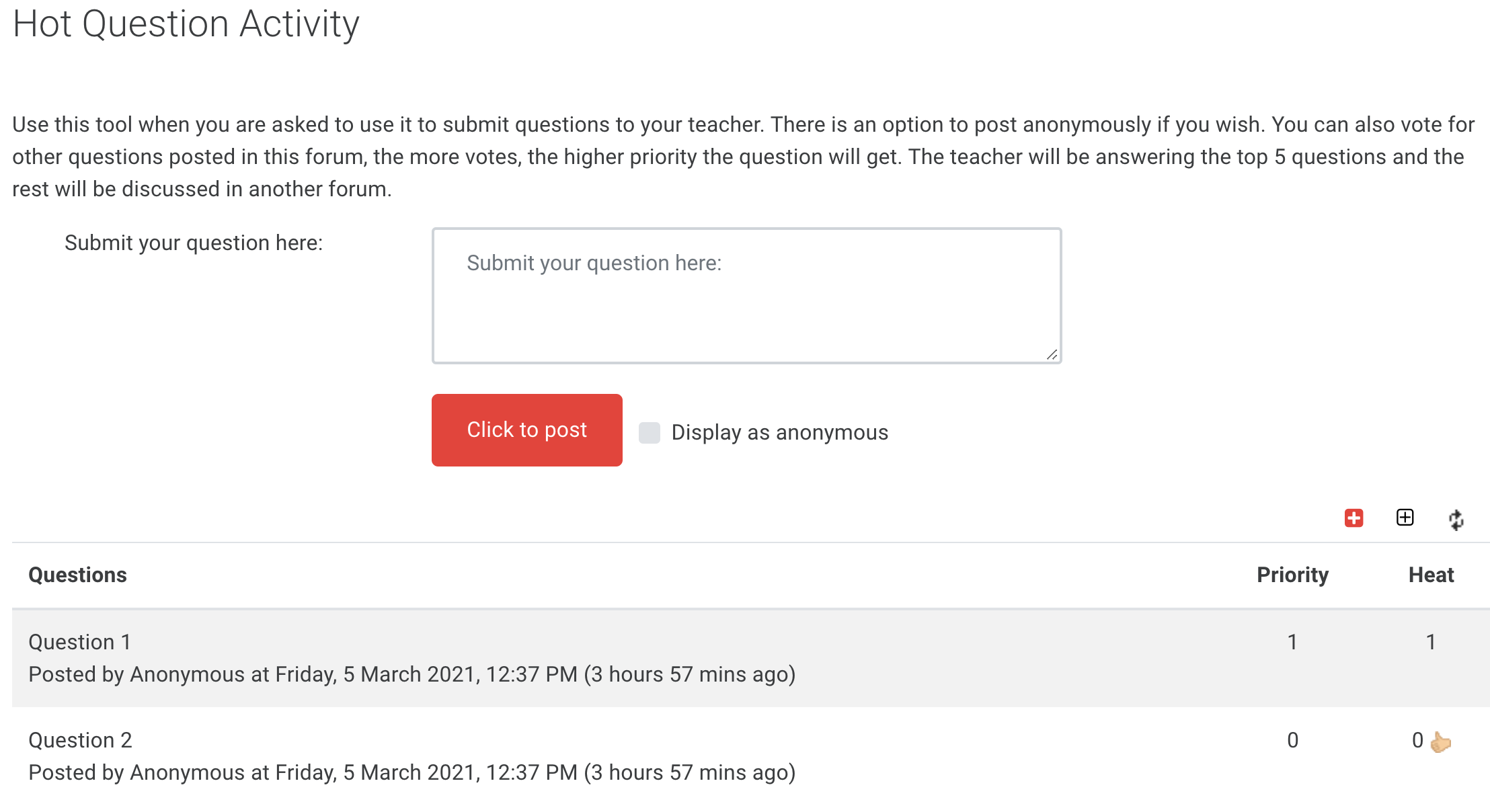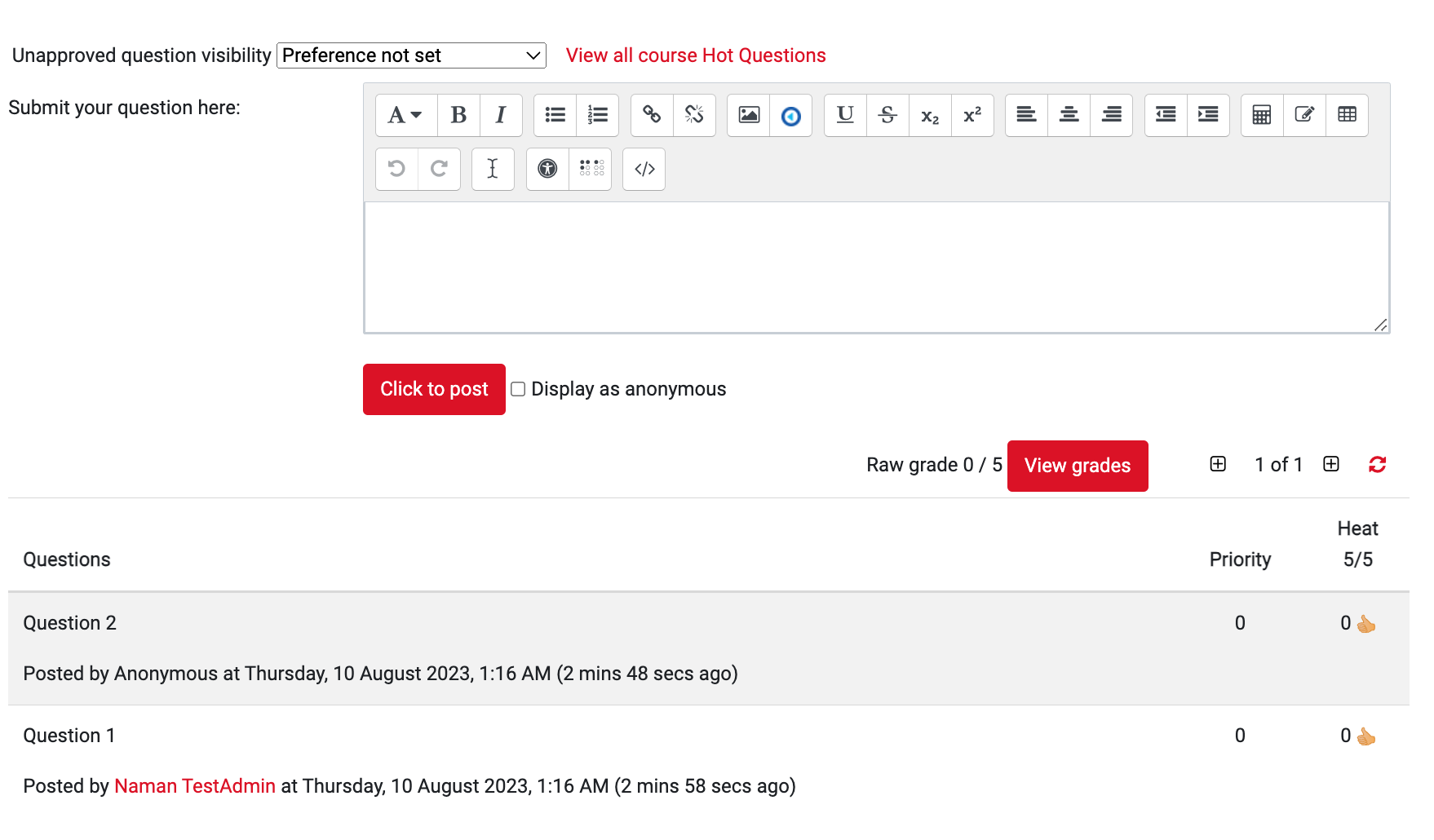...
| Expand | ||
|---|---|---|
| ||
Entries
Submit your question here - By default, this is set to display ‘submit your question here’. If you intend to use the Hot Question activity for students to submit questions, you can leave this as it is. However, if you wish to use it for students to submit responses to questions you ask in class, then you could type ‘Submit your response here:’ in the text field.
...
Export to .csv - Allows teachers to download all the questions and data from the current Hot Question activity.
Previous round - Allows teachers and students to navigate to the previous round
Next round - Allows teachers and students to navigate to the next round
Open a new round - Allows teachers to archive the current round, and start a new blank round. This is a useful feature as it saves the teacher from creating another Hot Question activity.
Remove this round - Allows teachers to delete the current round and start a new round. Please note, once the current round is deleted, its questions, its priorities, and its heat are all deleted.
Refresh - Allows teachers and students to refresh the activity to see the latest posts.
...
Priority - Allows teachers to set a numerical priority rating for each question. Thumbs up increases the rating and thumbs down decreases the rating. The rating number can be either positive or negative.
Heat - Allows teacher and students to vote for questions/responses.
Remove - Allows teachers to delete the question with its priority and its heat. This is useful if a student posts an inappropriate question/response.
Approved - If approval is not required, this icon will appear automatically next to each item. If approval required is required, each question can only be seen by the teacher, until the red circle icon
...
| Expand | ||
|---|---|---|
| ||
Understanding the Student Tools
...
Previous round - Allows teachers and students to navigate to the previous round
Next round - Allows teachers and students to navigate to the next round
Refresh - Allows teachers and students to refresh the activity to see the latest posts.
...
Priority - Students cannot change any Priority. This is set by the teacher.
Heat - Allows students to add heat/vote for questions/responses. Students cannot apply heat to their own post. However, if their post is anonymous, then they can vote for it.
...
| Expand | ||
|---|---|---|
| ||