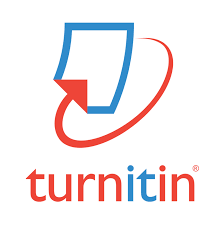Turnitin is a third-party service used at LSE to identify similarities between student submissions and other sources. For answers to common questions, see below. For help enabling Turnitin, see: Setting up Turnitin Originality Reports for Moodle Assignments. For guidance on reading reports, see: How to Interpret Turnitin Originality Reports.
FAQ
This FAQ gathers together all of our advice on setting up Turnitin for assignments at LSE, managing submissions, and working with originality reports. If you have any Turnitin queries not covered here, please contact eden.digital@lse.ac.uk.
What is Turnitin?
Turnitin is a service that matches text from student assignments against an extensive database of previously submitted student coursework, websites, and academic papers. Turnitin’s Originality Check produces an report and a similarity score (%), detecting potential plagiarism and highlighting inadequate citation. At LSE, Turnitin originality reports can be generated for work submitted to Moodle assessments. Turnitin’s GradeMark and PeerMark products offer a suite of tools for providing feedback on submitted work - these are currently being trialled at LSE for potential future adoption.
How is Turnitin used at LSE?
Turnitin is used by most academic departments at LSE to check the originality of work that is submitted by students. Teaching faculty and programme team set their own academic guidance on how to use Turnitin reports.
In some cases, Turnitin is also used as a marking tool by teachers to provide feedback on work submitted by their students via Moodle. (See 'Can I set up an assignment that will enable me to grade work using Turnitin GradeMark?' )
Some courses enable students to view the originality scores of their work and use this as a development tool to improve their academic writing. For information on how to do this please see‘Can I allow students to check their originality report before final submission?’
What is the benefit of using Turnitin originality reports?
Turnitin originality reports can be used pedagogically to improve student’s understanding of best citational practice, and can also be a helpful tool for supporting academic integrity. It is up to individual departments and instructors how they use the reports. For a clearer account of what these reports do and do not show, please see: How to Interpret Turnitin Originality Reports.
How do I enable/disable Originality Check for Moodle assignments?
Turnitin reports for student work can be toggled on or off by a teacher or manager within the settings of any Moodle assignment. You can enable them when initially setting up the assignment, or add them at any time before the due date. For a step-by-step guide to enabling originality reports and choosing your settings please see: Setting up Turnitin Originality Reports for Moodle Assignments.
How can I evaluate students’ similarity reports results?
Full details on how Turnitin detects and displays similarities between submitted work and other sources can be found here: How to Interpret Turnitin Originality Reports.
What if my student's originality report shows extensive plagiarism?
Firstly, check through the report using the interpretation guidance: How to Interpret Turnitin Originality Reports. This will help you to understand exactly which parts of a high similarity score might indicate intended plagiarism.
If you feel a piece of work submitted to you needs to be a considered a plagiarism case then you should consult the LSE Regulations on Assessment Offences: Plagiarism [PDF] for details on how to proceed.
How do I remove sources with very small amounts of similarity?/ What is 'Exclude Small Matches'?
Turnitin can be set to ignore any sources where the amount of matching material falls beneath a certain word-count or percentage of the student’s total word count. You may set these limits yourself. For example, setting ‘Exclude Small Matches’ to 2% will cause Turnitin to ignore sources that match less than 2% of the content of a student’s submission.
You can also filter out small matches when you are viewing a student’s report even if you have not done it when setting up an assignment. See: How to Interpret Turnitin Originality Reports.
How can I exclude matches from quotes and bibliographies?
When setting up an assignment, you can choose to exclude quotations and/or references from the similarity index and originality report generated by Turnitin. This can be done via the assignment settings when you set up your Moodle assignment (as below).
You can also filter out quoted material and/or a bibliography when you are viewing a student’s originality report, even if you have not so when setting up an assignment. See: How to Interpret Turnitin Originality Reports.
I have noticed that in some cases the overall report score (%) changes over time. What has happened?
Reports can be generated immediately upon submission; however, they are regenerated again on due date. The addition of new files to Turnitin in the interim - including submissions by other students completing the same assignment - may affect the report.
We recommend that you check the reports after the due date, when the report score (%) will be finalised. The amount of time it takes to regenerate the reports will depend on various factors, e.g. the amount of papers submitted onto the assignment, the size of the papers submitted onto the assignment, and traffic on Turnitin’s own servers.
Similarities to a paper submitted to another university have been flagged in a student’s work. How can I gain access to that paper?
Papers submitted by students are hidden to protect intellectual property; however, you can request to see a copy of the paper by clicking on the name of the institution to which it was submitted within the originality report. Clicking the button to request a copy will email the instructor of the course to which the work was submitted (or their department office). If they decide to grant your request, Turnitin will notify you by email.
I have received a request through Turnitin to share a student paper. What should I do?
Occasionally, you may receive and email from a colleague in another department or institution asking for permission to view a paper. Please see: LSE Turnitin Guidance for Dealing with Requests to View Student Papers .
When will I/my students see their originality reports?
Students can only see originality reports if ‘Display Similarity Reports to Students’ is set to ‘Yes’. When originality reports are generated will depend on how you set up Turnitin for your assignment. This is managed by the setting called ‘Report Generation Speed’. (If you are having trouble locating this setting please see: Setting up Turnitin Originality Reports for Moodle Assignments.)
There are three available options:
Generate reports immediately (students cannot resubmit): An originality report will only be generated for the first file a student submits for an assignment.
Generate reports immediately (students can resubmit until due date): Originality reports will be generated for every draft a student submits, overwriting each time. After the third submission there will be a delay of 24 hours between generation of reports.
Generate reports on due date (students can resubmit until due date): An originality report will only be generated for the final file a student submits for an assignment.
Note - after Moodle sends the submission to Turnitin it can take from several minutes to an hour for the report to appear depending on traffic at Turnitin. Students will see a notification that their work is in a queue. The report will appear on the submission portal and in the gradebook as soon as it is ready.
Are originality reports visible to students?
Whether students can see their originality reports depends on the settings chosen for each individual assignment by course teachers or programme staff. There are three possible options:
Students can see their originality report prior to the final submission of their work, meaning they have the option to re-submit their work based on improvements. The Eden Centre recommends this, particularly for formative assignments.
[Set ‘Display Similarity Reports to Students' to ‘Yes’, and ‘Report Generation Speed' to 'Generate reports immediately (students can resubmit until due date)’]Students can see their originality report only after they have submitted their work.
[Set ‘Display Similarity Reports to Students' to ‘Yes’, and ‘Report Generation Speed' to 'Generate reports on due date’]Students can’t see the report at all.
[Set ‘Display Similarity Reports to Students' to ‘No’]
For a more thorough explanation of these settings, please see: Setting up Turnitin Originality Reports for Moodle Assignments. If you wish to retrospectively generate an originality report for a submission after the due date has passed you will need to contact eden.digital@lse.ac.uk for support.
Can I allow students to check their originality report before final submission?
Yes, Turnitin can be set up to allow students to see their originality report for drafts submitted before the due date. This is pedagogically useful in helping students to understand correct citational practice.
To do this you will need to set ‘Display Similarity Reports to Students’ to ‘Yes’ and 'Report Generation Speed' to 'Generate reports immediately (students can resubmit until due date)'. See: Setting up Turnitin Originality Reports for Moodle Assignments. Please note that after the third submission students will be limited to one originality report per assignment per day.
How can I help my students to interpret Turnitin originality reports?
The Eden Centre has created a video explaining Turnitin to which you can direct your students.
If students need further guidance on how Turnitin originality scores relate to their feedback, or any other aspect of their academic work, then support is available from the LSE LIFE team in the LSE Library.
Can my students submit multiple files? Will Turnitin check them all?
If your assignment requires that students submit multiple files as part of their assessment, Turnitin will generate a report for all files uploaded. Where a student replaces a draft with a new document, Turnitin will generate an originality report according the ‘Report Generation Speed’ settings for the assignment. (See ‘When will I/my students see their originality reports?’)
Why has an originality report not been generated for a submission?
There are several reasons why an originality report might fail to appear. First you should check your assignment settings to see whether reports are set to generate on due date or on submission. (See: When will I/my students see their originality reports?) If only a limited number of students are having this problem, the issue may be that they have submitted the wrong file type. (See: What file formats does Turnitin accept?.) Finally, the problem may be due to a delay on Turnitin’s side. (See: What happens if Turnitin is down?) If the problem persists, please contact eden.digital@lse.ac.uk for support.
What file formats does Turnitin accept?
Files submitted to Turnitin must be under 100MB in size or under 2MB if they only contain text. They must contain at least 20 words and be under 800 pages long. The following file types are supported:
Microsoft Word® (.doc/.docx)
OpenOffice Text (.odt)
WordPerfect® (.wpd)
PostScript (.ps/.eps)
HTML (.html / .htm)
Hangul Word Processor file (.hwp)
Rich text format (.rtf)
Plain text (.txt)
Google Docs via Google Drive™
Adobe® PDF
PowerPoint® (.pptx, .ppt, .ppsx, and .pps)
Microsoft Excel® (.xls and .xlsx)
What happens if a student submits an unsupported file type?
If a student uploads a file type that is accepted by Moodle but that is not on the list of approved file types for Turnitin, the document will still be accepted for the assignment but no originality report will be generated. You can read more about Turnitin’s file requirements on their site. We advise limiting uploads to file types allowed by Turnitin to avoid this issue. See: Setting up Turnitin Originality Reports for Moodle Assignments.
If this is caught before the due date, the student should re-submit the file in a supported format. For support in instances where the deadline has already passed, please contact eden.digital@lse.ac.uk.
Why can I do if a student submitted the wrong file or submitted their file to the wrong assignment portal?
Even if a student has already received an originality report, they can still replace their assignment with a new submission if the assignment has been set up to allow it. (See: Can I allow students to check their originality report before final submission?) The same is true if you delete the student’s assignment and allow them to resubmit.
Important: Where a student submits a file to in the wrong assignment portal a paper deletion request must be submitted to prevent flagging for self-plagiarism when the file is later submitted in the correct place. This must be done by contacting eden.digital@lse.ac.uk, citing the TurnItIn Paper ID and the assignment to which the file was incorrectly submitted.
What happens if Turnitin is down when my students try to submit their work?
Turnitin outages will not affect Moodle assignments and files submitted by students will still be securely saved and available for grading and management in Moodle.
Originality reports may be slightly delayed if Turnitin goes down; however, Moodle will keep automatically resubmitting the paper until service is restored, at which point the originality report will be generated and sent over to Moodle. No further action will be required in Moodle to make this happen.
Are student papers kept by Turnitin? / What is the ‘standard repository’?
Work submitted to the standard repository is added to Turnitin’s database and becomes part of the collection against which new submissions are checked. This prevents submissions from being re-used by students in other universities or year groups.
When enabling Turnitin for an assignment, instructors may choose between the ‘standard repository’ and ‘no repositary’ options. (See: Setting up Turnitin Originality Reports for Moodle Assignments.) If ‘No repository’ is selected, submissions will be checked for originality and receive a report, but will not themselves be added to the database. Resubmission of the same work in future will not be flagged.
We recommend the ‘standard repository’ option for summative work, and the ‘no repository’ option for formative work that will later be developed and resubmitted in a final form.
How long are submitted papers saved by Turnitin?
Files submitted to the ‘standard repository’ will stay there as long as Turnitin are operating their service and are never removed.
How are LSE students informed of the use of Turnitin in the School?
Section 21 of LSE’s conditions of registration states “all assessed coursework
(essays, projects, field reports, literature reviews, dissertations etc.) […] may be analysed by plagiarism detection software”.
Departments frequently provide more specific details of how Turnitin will be used for the students who are taking that course; and how it will affect their Moodle use during the submission of assignments.
Do I need to inform my students if I plan to use originality check in Moodle?
We recommend that you inform your students if you are using the Moodle/Turnitin originality check. On first submission of work which uses the Moodle assignment integration students will need to accept the Turnitin Terms and Conditions. You can also direct students to the Eden Centre’s video explaining Turnitin for students.
I already have access to my own/a departmental Turnitin account. Can that be integrated with Moodle?
To prevent confusion or duplication of costs, the Moodle/Turnitin integration is connected to a single central account.
If you log-in to the Turnitin website you will see a list of all of the Turnitin accounts to which you have access. All courses and assignments created through the Moodle/Turnitin originality check integration will appear in the account ‘LSE Moodle’.
Please contact your department for any support with department-specific accounts.
Can I use Turnitin to produce an originality report on my PhD thesis?
No – if you want to use an originality report to cross check and develop the referencing and citation in your thesis then you need to use the iThenticate service. LSE PhD students can gain access to this by emailing the LSE PhD academy team at phdacademy@lse.ac.uk (please note: only research students will be granted access to the iThenticate service; it is not available to taught students).
What is the difference between Turnitin and iThenticate?
Both services are run by the same company, but Turnitin is designed to support and check the work of taught students, and to enable teachers to grade these submission in class groups. iThenticate is designed to support professional academic writers and checks against a different database of resources when feeding back areas from improvement in a document.
Can I set up an assignment that will enable me to grade work using Turnitin GradeMark?
If you wish to use Turnitin GradeMark please email eden.digital@lse.ac.uk and we will arrange a meeting to discuss your requirements. The use of Turnitin GradeMark is still in the pilot stage at LSE.
Further Reading
/wiki/spaces/AG/pages/318538456
How to interpret Turnitin originality reports
Setting up Turnitin Originality Reports for Moodle AssignmentsLSE Turnitin Guidance for dealing with requests to view student papers Setting up Turnitin Originality Reports for Moodle Assignments
How to Interpret the Turnitin Originality Report - Guidance for Students (YouTube)