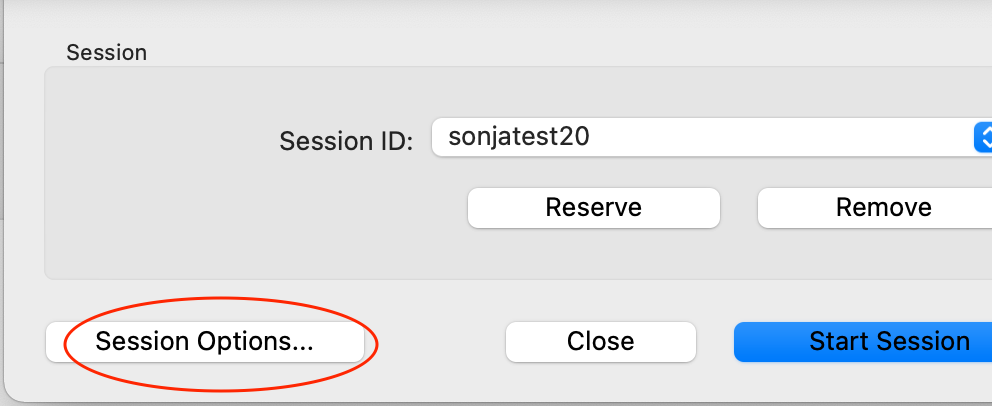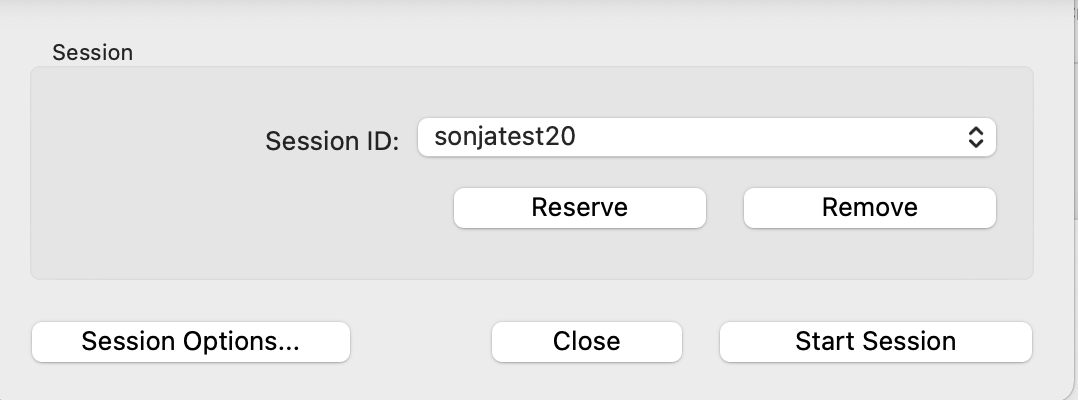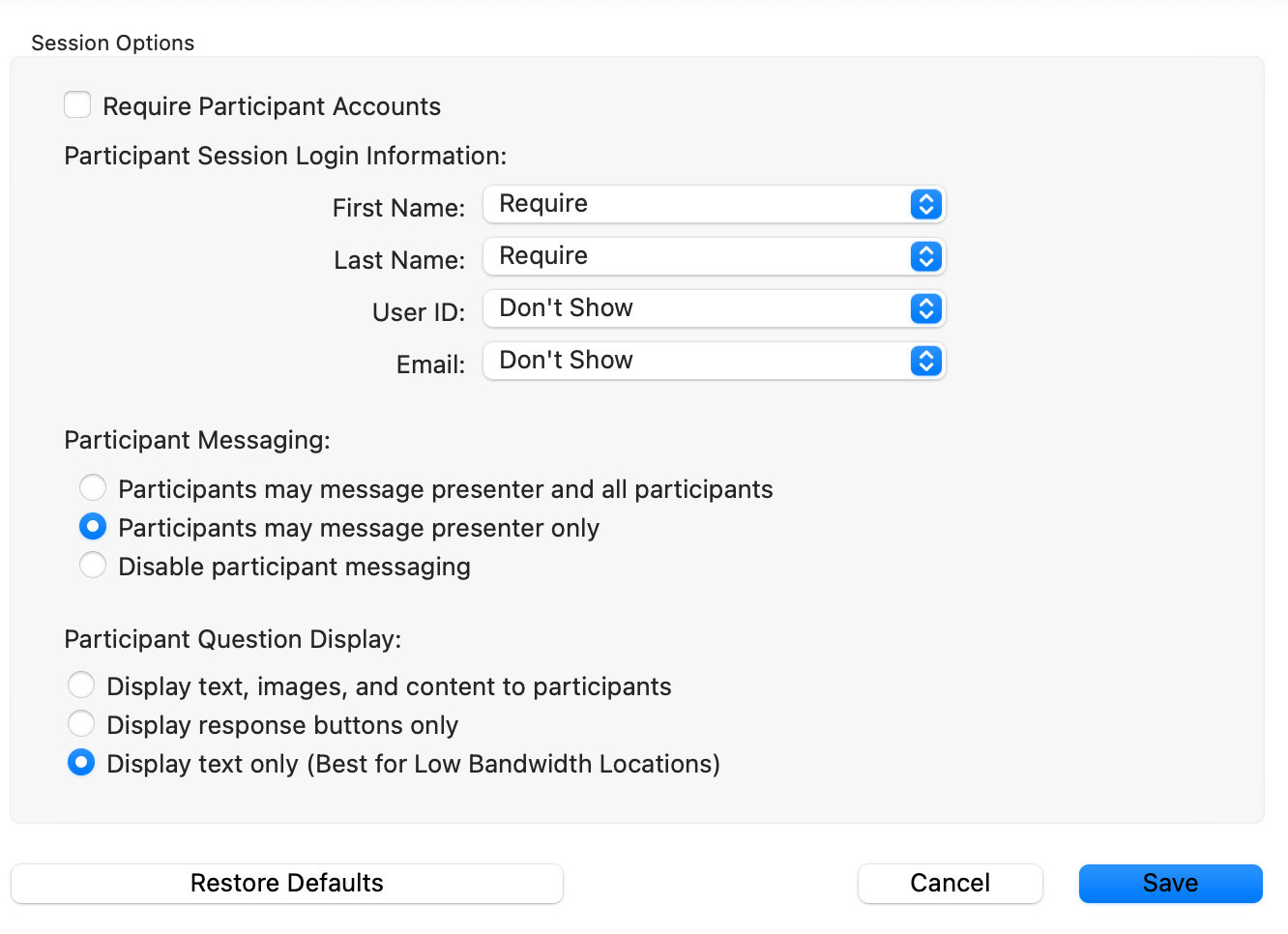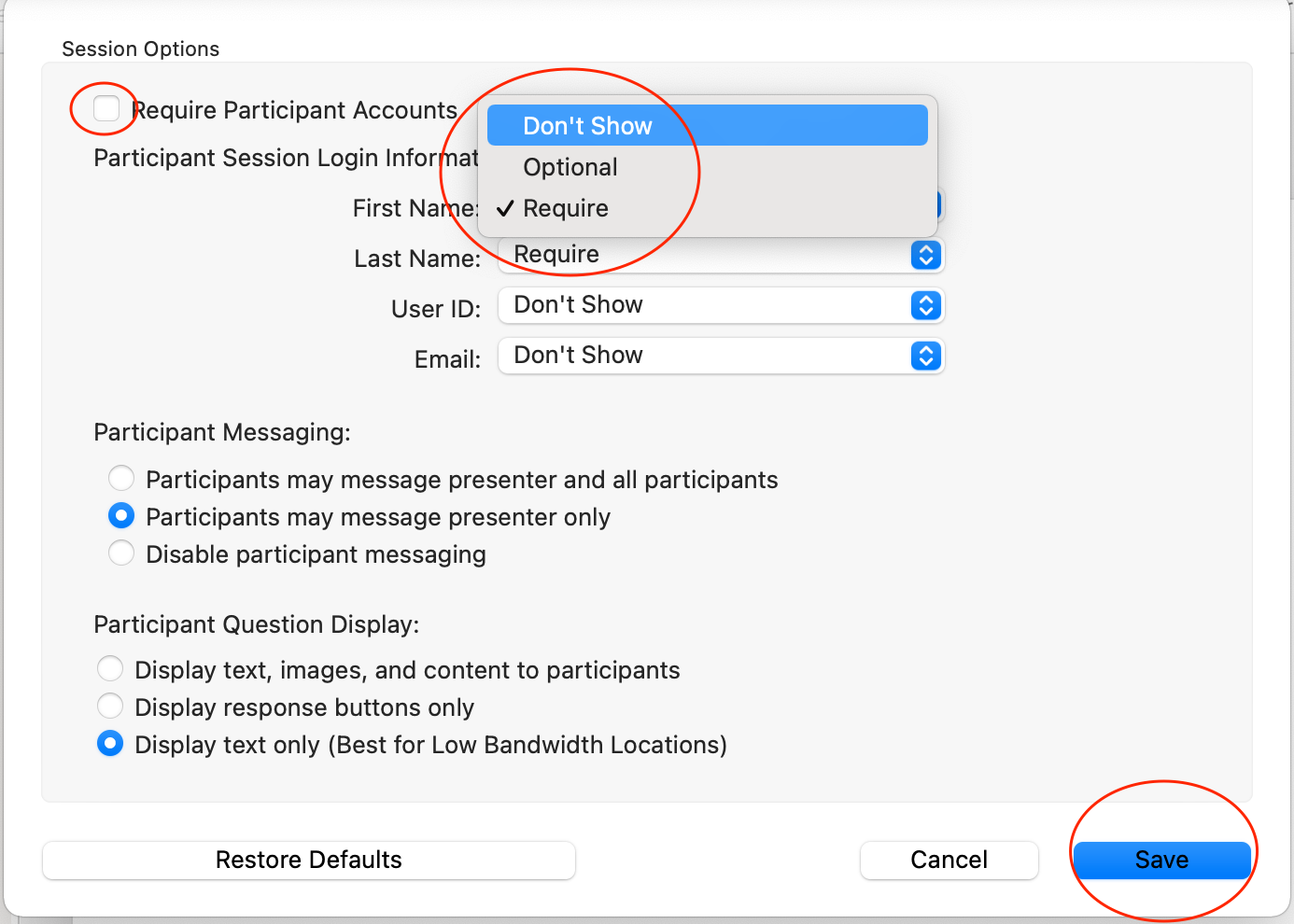| Table of Contents |
|---|
...
Once you have the TurningPoint software on your machine open the programme.
The dashboard will give you the option to poll, to create content in Powerpoint or directly in TurningPoint.
...
Once you have finished creating your slides click on the refresh button, to make them appear properly.
Step 3: Running your presentation
Open TurningPoint:
you will be asked to login with your instructor account details (lse email and whichever password you chose when you created it). From the dashboard, click on the PowerPoint Polling tab on the left. Go to File and find your PowerPoint.
Before you start:
If you are trying it out just after editing, refresh the slides
...
If you are re-using slides that have polled before, reset all slides.
...
When all the charts are “flat”, i.e. no bars are showing you are ready to go live. (We recommend to refresh and reset just before, to be safe).
Enable mobile responses:
...
(Click on Mobile responses - if it is green, your session is live).
Also choose your session options.
Here you make choices about how students join. Students only need a session id. This can be reserved beforehand (we recommend using your course code, eg DV123, but you can also choose something more personal like Kattiespolls2020, which you can use for any session). Click on reserve, enter it, save. It will appear in the session ID dropdown. If you don’t do this, TP will choose a random number for every session you start. Also choose your session options.
| Expand | ||
|---|---|---|
| ||
Session options Session options: Untick require participant accounts. Ideally don’t require names, though this is up to you. Messaging is a useful thing, as it acts like a chat during the session. Note: Make sure you don’t tick “require participant accounts” and if you want to make it neater for students choose “don’t show” for session login information. All of this can be set from the ‘Session options’ button which can be found after clicking polling (as mentioned above). |
...