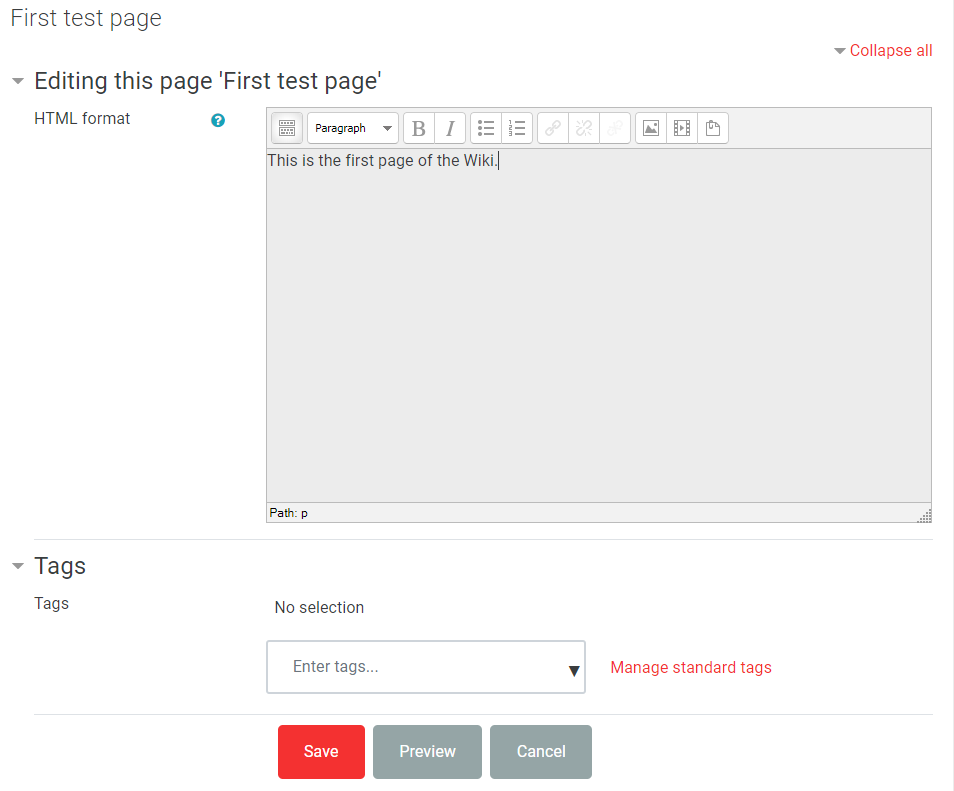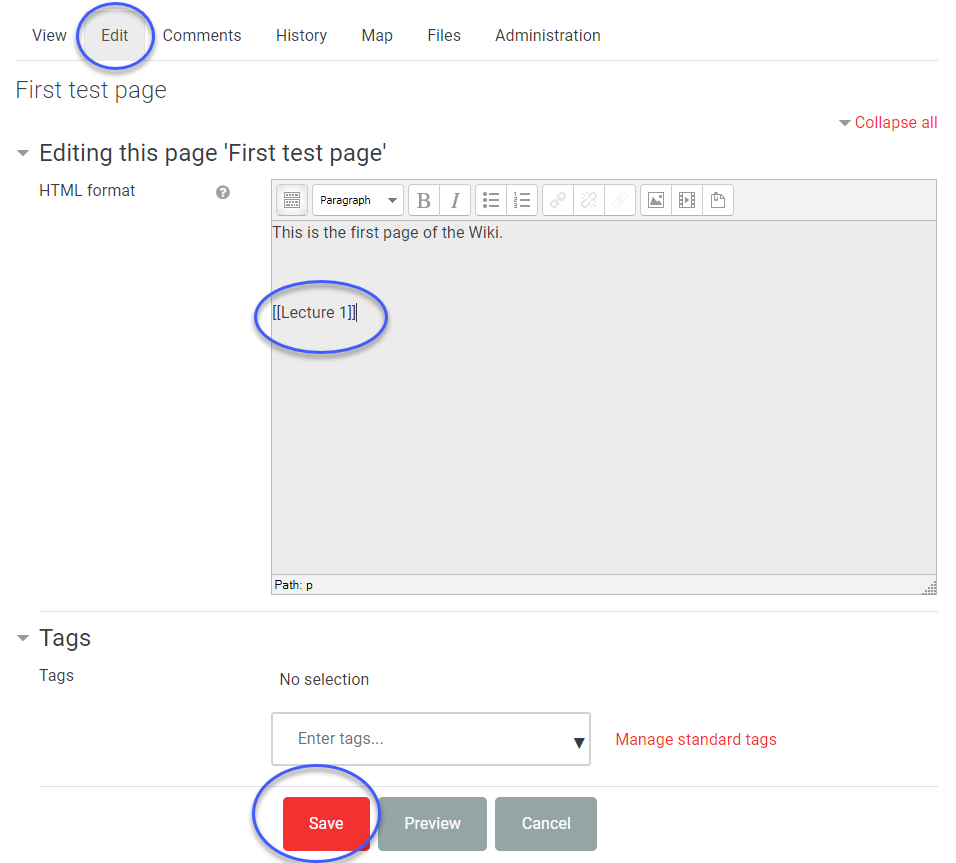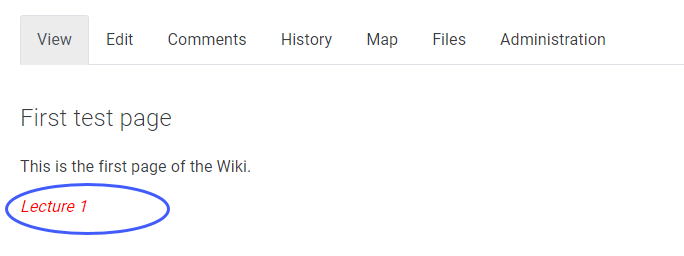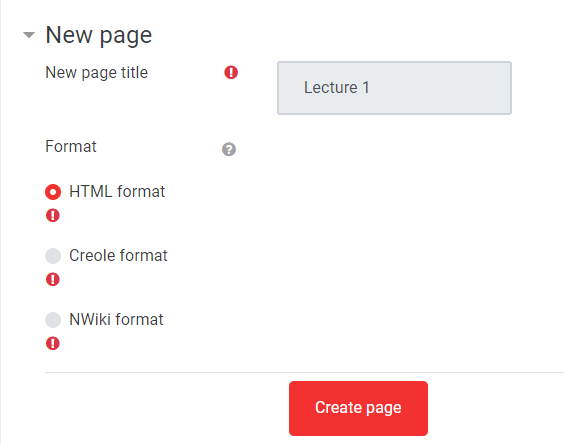...
Provide a meaningful Wiki name. Add a Description and select the Wiki mode:
Collaborativefor all (or groups of students) to work on.
Individualfor private wikis.
Provide a First page name, leave the other settings to default for a whole class wiki and Save and display.
...
Note: If you are setting up group wikis,
...
you will need to have Groups in your course and Group mode enabled in the activity Common module settings.
Step 3: Use a Wiki
New page
When you open the wiki for the first time, you are prompted to create the first page with the name you gave it during set up. At this stage you can change the default format of HTMLwhich is recommended for most purposes.
...
| Expand | ||
|---|---|---|
| ||
Tabs
Having added a page in Edit modeOne you have added the initial page to the wiki, you are returned to View mode (see tabs at top of page).The other tabs on a wiki have the following purposethe main wiki page.
At the top of the wiki page you will see the following tabs:
Comments – users can view and add comments.
History – records all changes and is the page from which previous versions can be compared (and restored).
Map – shows the structure of the wiki.
Files– lists any files that have been attached to wiki pages. By default, only teachers can add files.
Administration – provides a means of tidying up wikis e.g. removing pages that are not linked (orphaned).
...
| Expand | ||
|---|---|---|
| ||
Once the page with the new page link is saved, the page title appears as a link. Click the link and you will be taken through the Create page processnew page link to continue to create the page.
| Expand | ||
|---|---|---|
| ||
...
Once the wiki is in use and changes are made, you can use Historyto compare versions of a page. Open the relevant page of the wiki and click the Historytab.
This shows the different versions and who has created them. Click Compare selected to see the details.
The versions are presented as below. To revert to an earlier version click Restore (to the right of the version number).
...