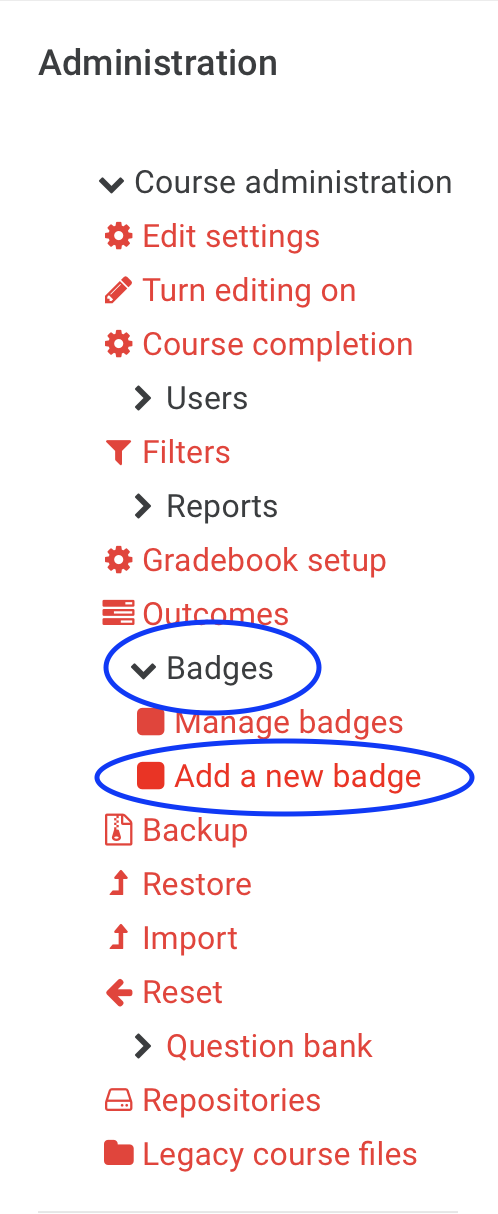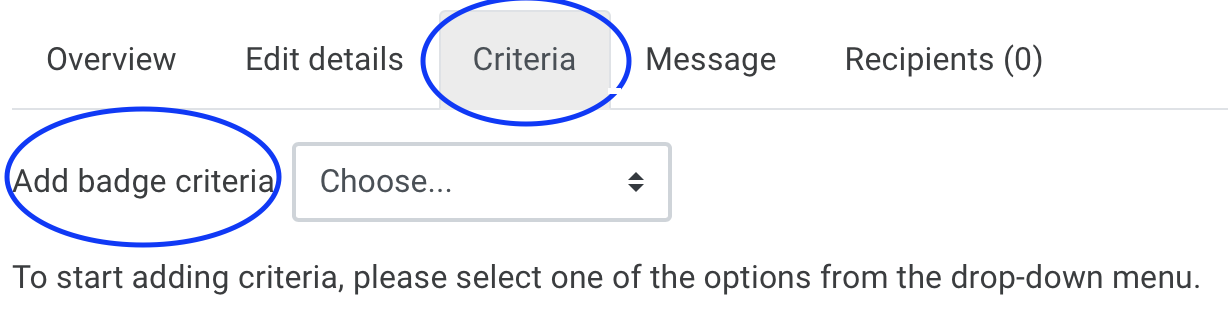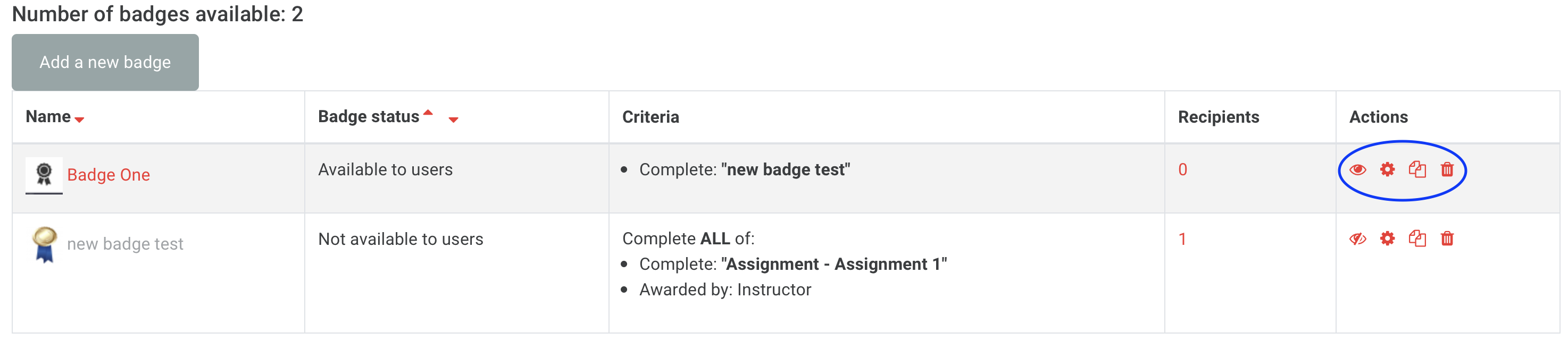...
Award students’ achievements with a badge. Badges can be given based on a variety of choose chosen criteria.
Awarded badges display in the user’s profile , as private or public.
Step 1: Add a Badge
From the Administration block, click Badges, click Add a new badge.
| Expand | ||
|---|---|---|
| ||
...
Type the Name of the issuing person or authority (ex. Name of teacher, LSE).
Contact
Optionally leave a contact from the issue person authoritydetails of the issuer.
Badge expiry
Expiry date
Set an expiration date for your badge or set it to Never for it to be permanently displayed.
After Note: after saving your settings, you will be redirected to the Manage Badges pages from where you can set the criteria to award the badge.
...
If you wish to use this option, make sure that Completion tracking is enabled. This will allow you to award badges for the participant’s activity completion.based on completion of the selected activities.
| Note |
|---|
Once criteria have been set, you are returned to the Manage badges screen where you must Enable access for the badge to be available. The badge criteria will be locked once the badge has been enabled. |
| Expand | ||
|---|---|---|
| ||
...
From the Administration block, click Badges, click Manage badges. Here you can see all created badges. You will be able to Enableenable, Editedit, Copy copy or Remove remove existing ones.
| Expand | ||
|---|---|---|
| ||
...