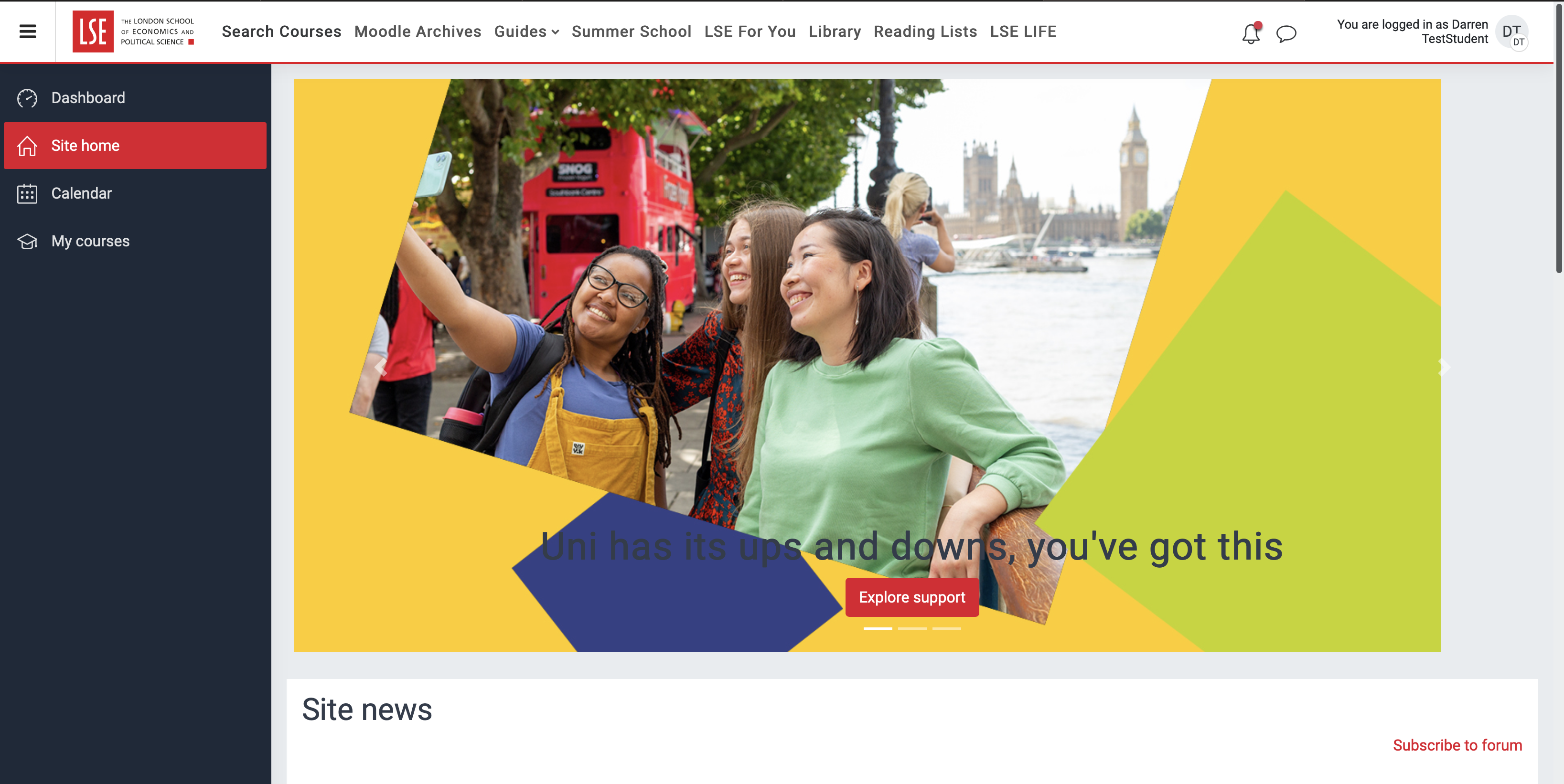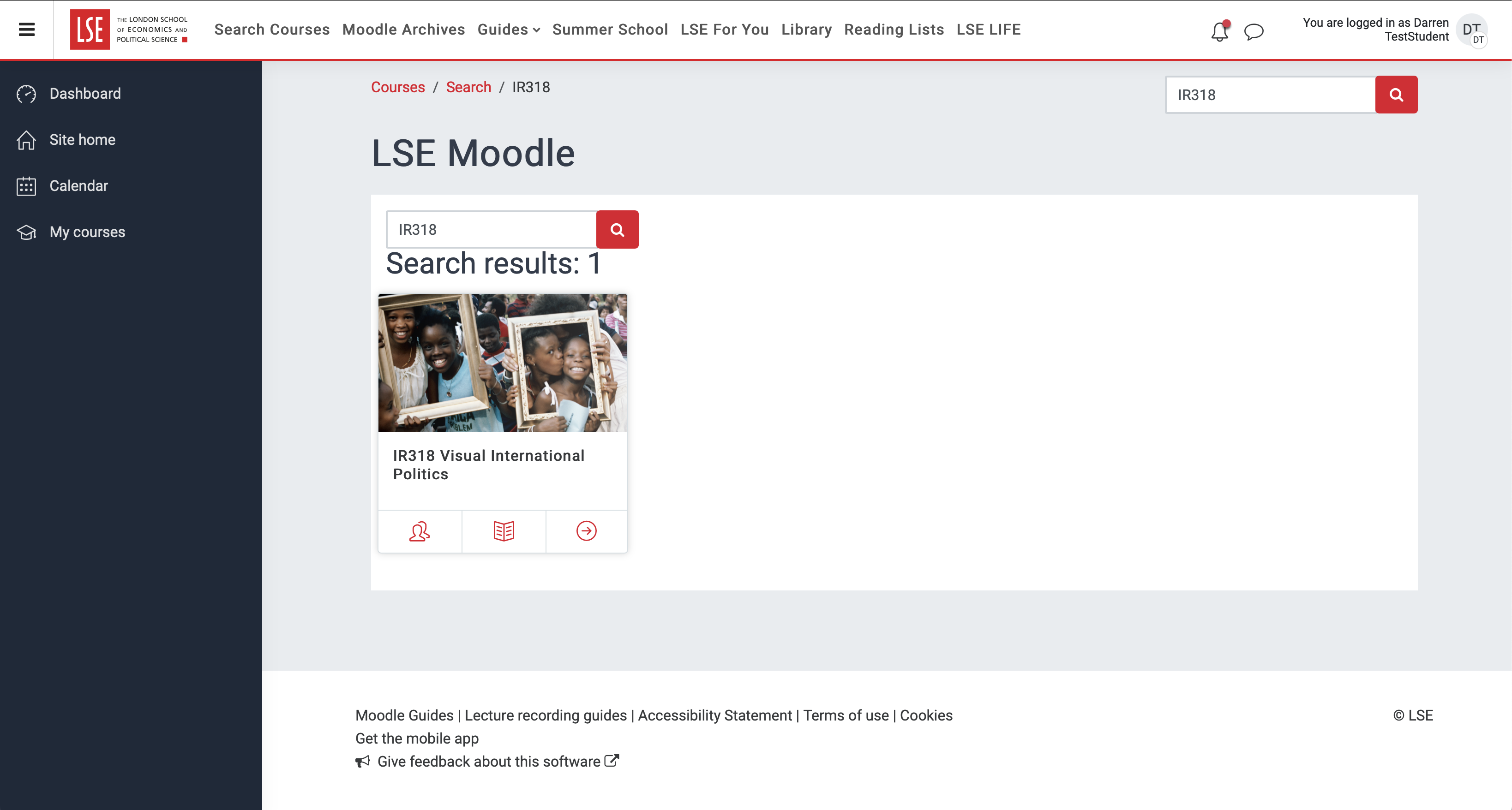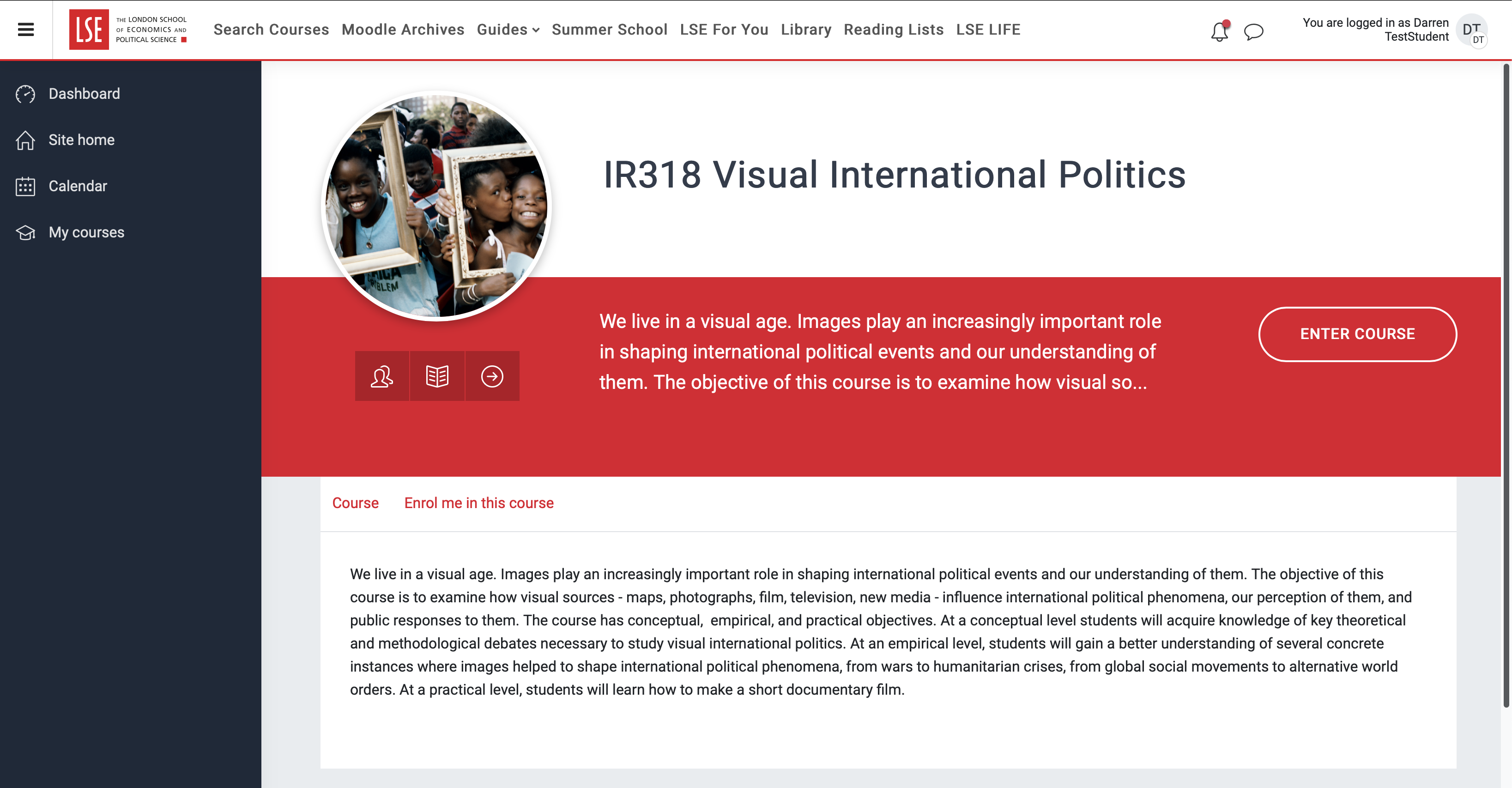...
Q7: How do I enrol on a Moodle course?
Log into Moodle
...
and click on Search Courses from the top navigation bar.
| Expand | ||
|---|---|---|
| ||
From the dropdown menu, select the department that you are interested in. Search for a course by entering either the course code or course title into the search box.
| Info |
|---|
N.B. You can also search for courses by keyword. Just enter text related to the subject area you are interested in and Moodle will search course contents and return relevant courses in search results. |
From the search results screen, select the course by clicking on either the thumbnail image or course title
| Expand | ||
|---|---|---|
| ||
This will take you through to a screen that displays further information about the course and from where you will be able to select to Enrol me on this course
| Expand | ||
|---|---|---|
| ||
Courses protected with an enrolment key (password) are usually only available to students officially enrolled on the course so your lecturer or teacher will provide this if you are taking the course.
Note: you can also search for courses through the Search Courses tool, (magnifying glass icon) in the top menu, using the course code and then enrol this way. If you cannot find the course you are looking for it may not be available to students and you should check with the department.
...
Log into Moodle, go to the Navigation block sidebar and click My courses.
Click on the course name of the course you want to un-enrol from.
Click Once inside the course click on More from the course menu bar and select Un-enrol me from… in the Administration block.
Confirm that you want to un-enrol from the course by clicking Continue.
Note: you cannot un-enrol onto courses that you have been automatically enrolled on.
...
You should get an automated email once your feedback is available to view on Moodle. You can view your feedback by going into your profile in the top right hand corner and selecting Grades.
...
This will bring you to ‘My Feedback’ ‘Course I Am Taking’ page which collates all your overall course marks and feedback from any Moodle assignments.
...
.
...
From here you can click on any course to see a breakdown of marks and feedback at the assignment level.
To view your feedback comments in full click on the ‘Feedback Comments’ tab.
...
Click on your username in the top right hand corner and select Preferences, then .
...
From here, click on Forum preferences. You
...
You can then select how you are subscribed to forums and how you receive the forum posts on email.
...
Q15. For how long after I leave LSE can I continue to access my Moodle courses?
...
Q16. How do I view recorded LSE lectures?
LSE is using the Echo 360 Active Learning Platform to record many most lectures. This system will enable you to hear and see the lecture, including PowerPoint presentations or other visuals displayed on the projector during the lecture. Some recordings also include video of the lecturer.
...
You can view the recommended browsers on the echo360 website: https://help.echo360.com/hc/en-us/articles/360035408871-Recommended-Browsers
Viewing Echo 360 recorded lectures
The easiest way to access these recordings is by following a link from your Moodle course. Doing this will create an account for you on Active Learning Platformthe echovideo platform. After you have followed the link for the first time, you can ask Active Learning Platform Echo to send you a password so that you can log in directly.
...