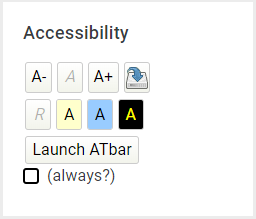| Table of Contents |
|---|
...
What is it?
The Accessibility Block allows was a Moodle add-on that allowed users to customise Moodle pages to meet their accessibility requirements.
Note: The accessibility block is available by default in all courses for all users.
Using the accessibility tools
The block allows users to decrease and increase font size, and apply three different colour schemes to Moodle pages.
The settings can be reset or applied as required.
| Expand | ||
|---|---|---|
| ||
Alter text size
Decrease Text Size
Reset Text Size
Increase Text Size
Change contrast
Lowered Contrast 1
Lowered Contrast 2
High Contrast
Default Colour Scheme
ATbar Functions
The ATbar can be accessed by clicking on the Launch ATbar button that is located within the block. Ticking the checkbox will cause ATbar to be automatically loaded each time you visit a page containing the Accessibility block.
ATbar has several advanced Accessibility functions on top of the ability to change page styles, including Text-To-Speech and Dictionary lookup.
Note: If you change styles with ATbar, they will not persist between pages as they do with the native functions, nor are you currently able to save them.
Font settings
Spellchecker
Dictionary
Text to speech
Word prediction
Change styles and colour overlay
...
| title | Click here to see screenshots... |
|---|
...
It has now been replaced by the Yuja Panorama website accessibility tool.
| Filter by label (Content by label) | ||
|---|---|---|
|