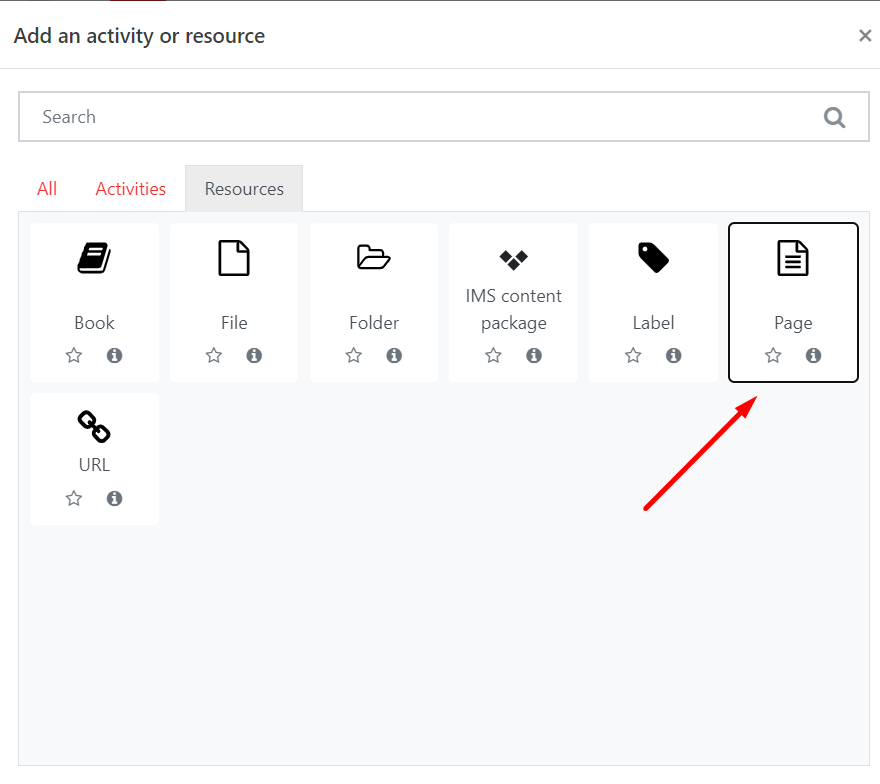...
Go to the course page and Turn editing on. Scroll to the section where you want your Page to be displayed, click Add an activity or resource and pick Page from the Resources tab.
| Expand | ||
|---|---|---|
| ||
Step 2: Settings
| Info |
|---|
Tip: Click on the question mark icon |
...
Use the text editor to add text or media as your Page content.
On completion click Save and return to course.Filter by label (Content by label)