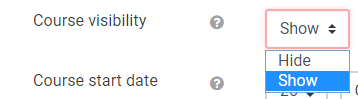Why use it?
Students cannot see or access courses that are hidden, even if they are enrolled onto them. This can be useful to allow course editors to update the content before teaching starts.
...
Note: If you are an editor and your course code and title appear in grey, then the course is hidden from students. Additionally, any activities/resources that are greyed out will also be hidden from student view.
| Info |
|---|
Tip: My Courses in the Navigation block on your Dashboard lists all of your courses (including hidden ones). |
Step 1: Go to your course
Go to your course and find Administration block on the left-hand side. Click Edit settings.
Change the Course visibility setting to Show.
Click Save and Display at the bottom of the page.
| Expand |
|---|
| title | Click here to see screenshots... |
|---|
|
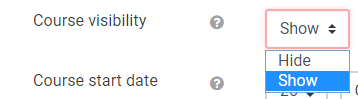 Image Modified Image Modified |
| Filter by label (Content by label) |
|---|
| cql | label in ( "hide" , "visible" , "visibility" , "hidden" , "edit" , "course" ) |
|---|
|