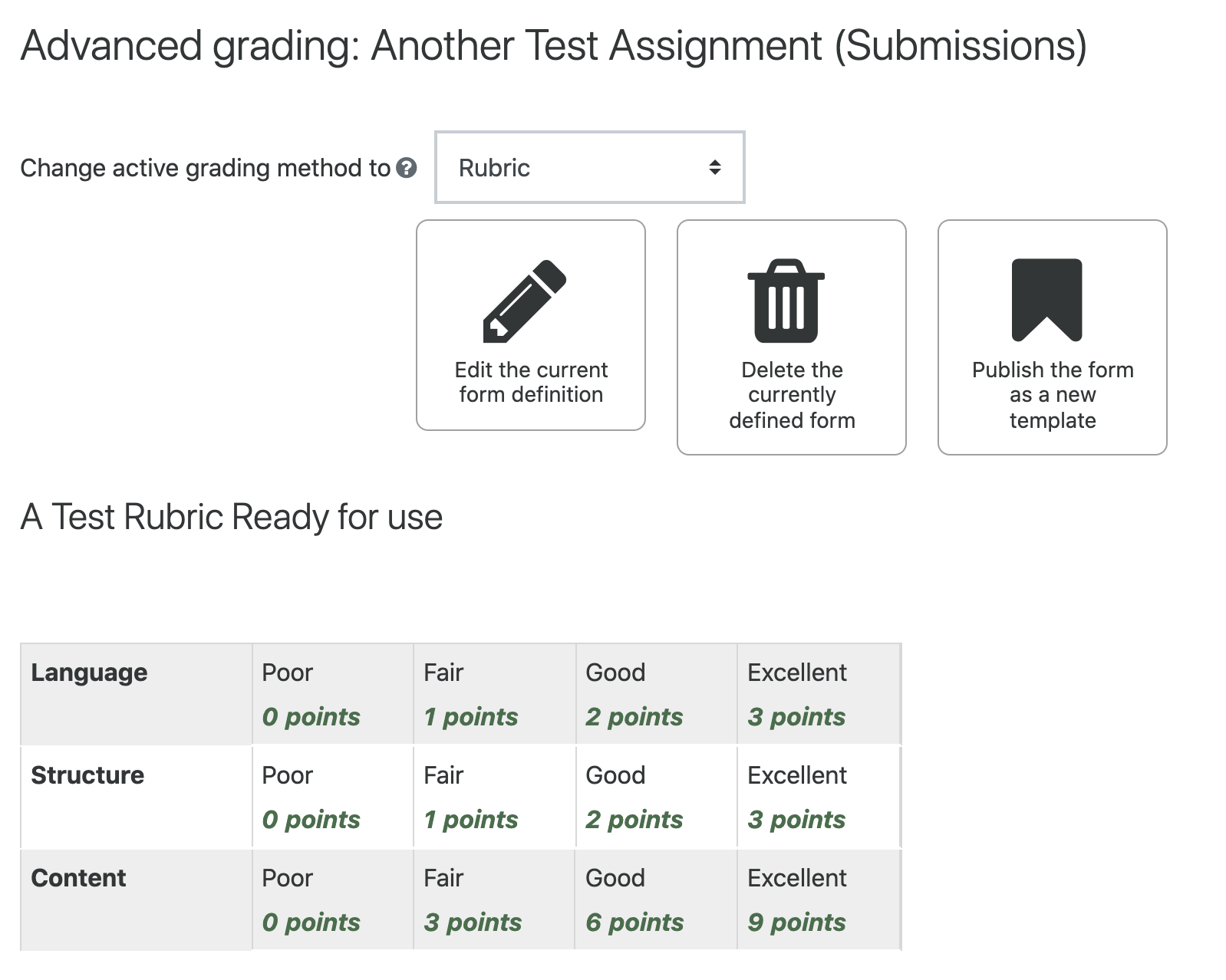...
Step 2: Create a new rubric
| Info |
|---|
Tip: Click on the question mark icon |
In the edit settings of the assignment under the Grade section on the Grading method selectRubric. Then Save and display.
| Expand | ||
|---|---|---|
| ||
Then select Advanced grading from the Assignment administration menu on the left.
OR
Open an assignment that has been set up to use a rubric and select Advanced grading from the Assignment administration menu on the left.
| Expand | ||
|---|---|---|
| ||
Step 3: Set up your rubric
From the advanced grading settings you will be asked to select rubric from the drop down list
On the next screen you get the option to work from a template or create a new rubric. Unless you are aware of an existing template that might be suitable, select Define new grading from scratch.
...
| Expand | ||
|---|---|---|
| ||
Rubric options
...
Step 4: Grade a submission using a rubric
...