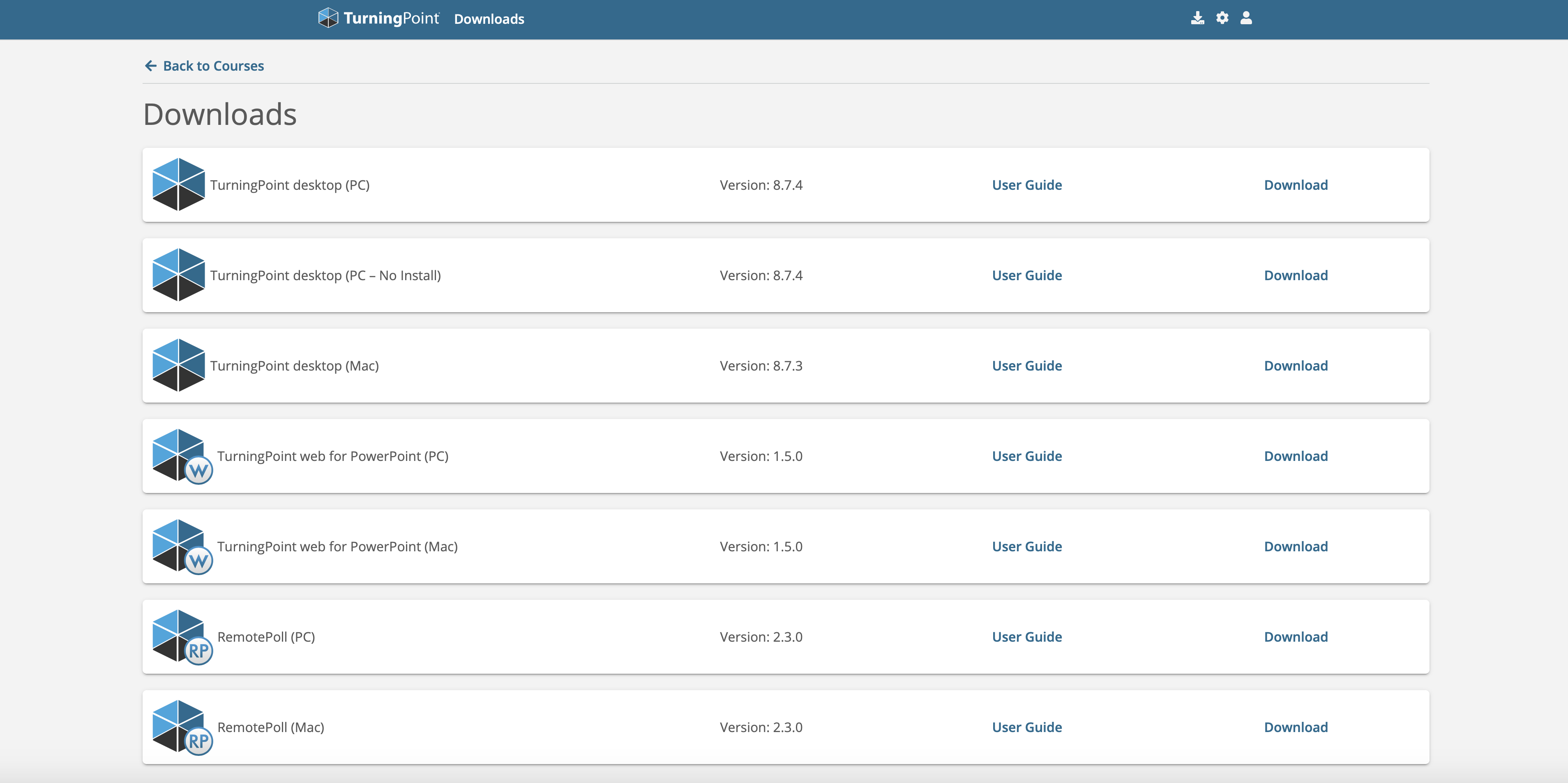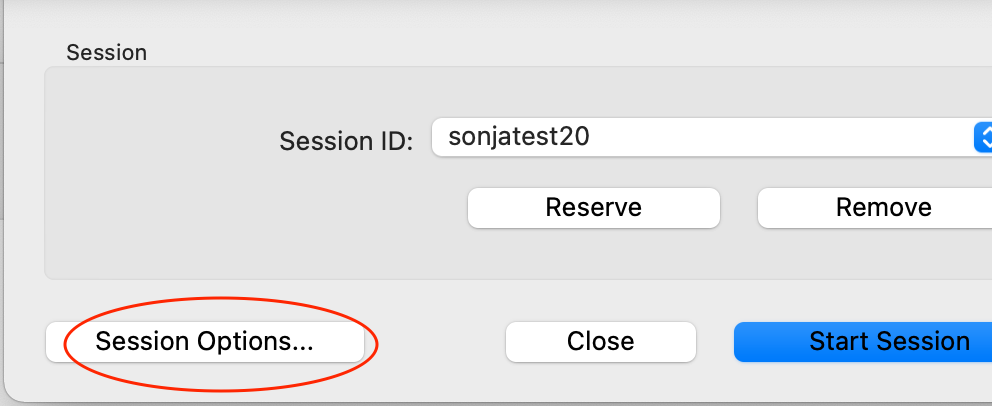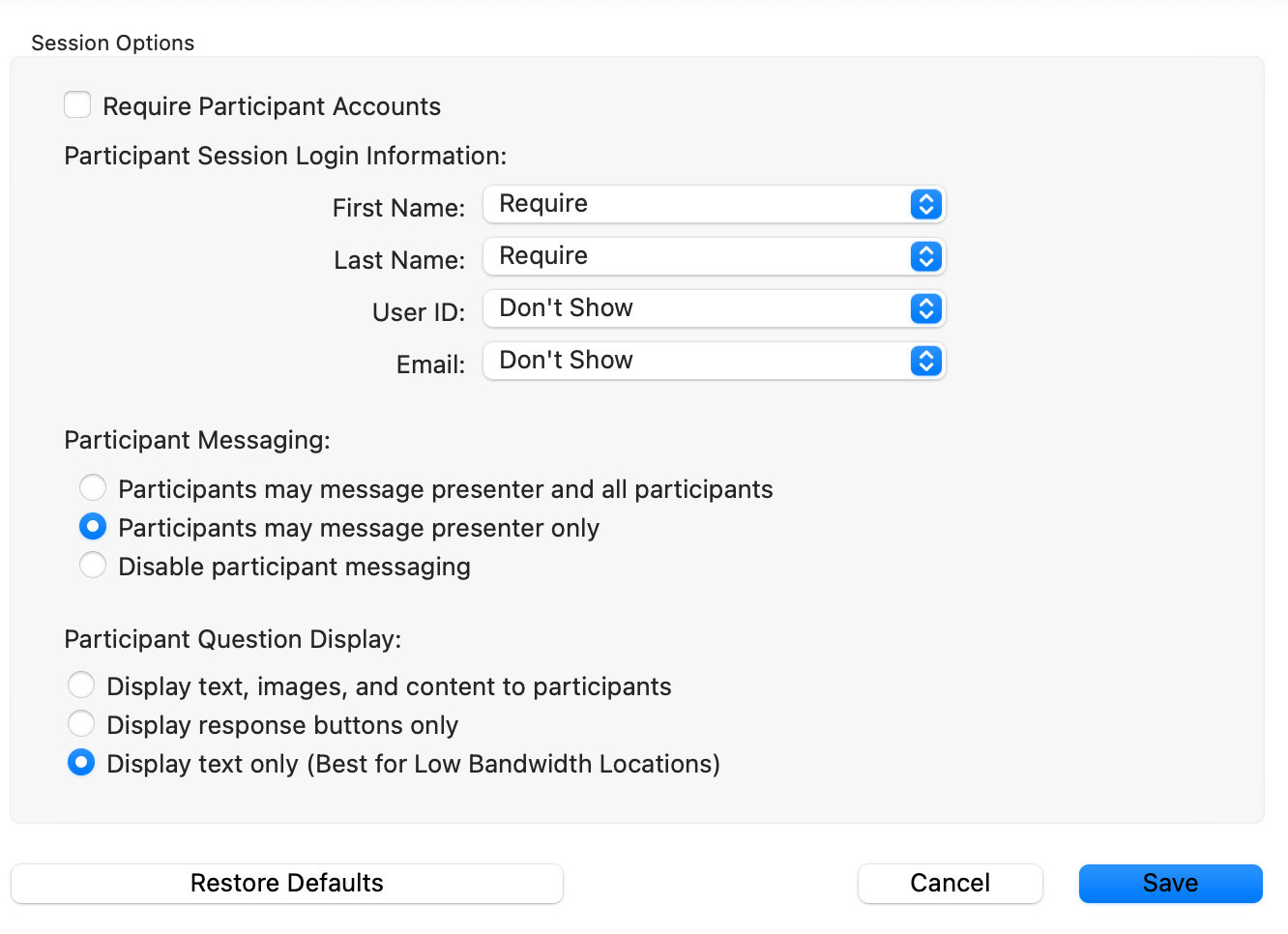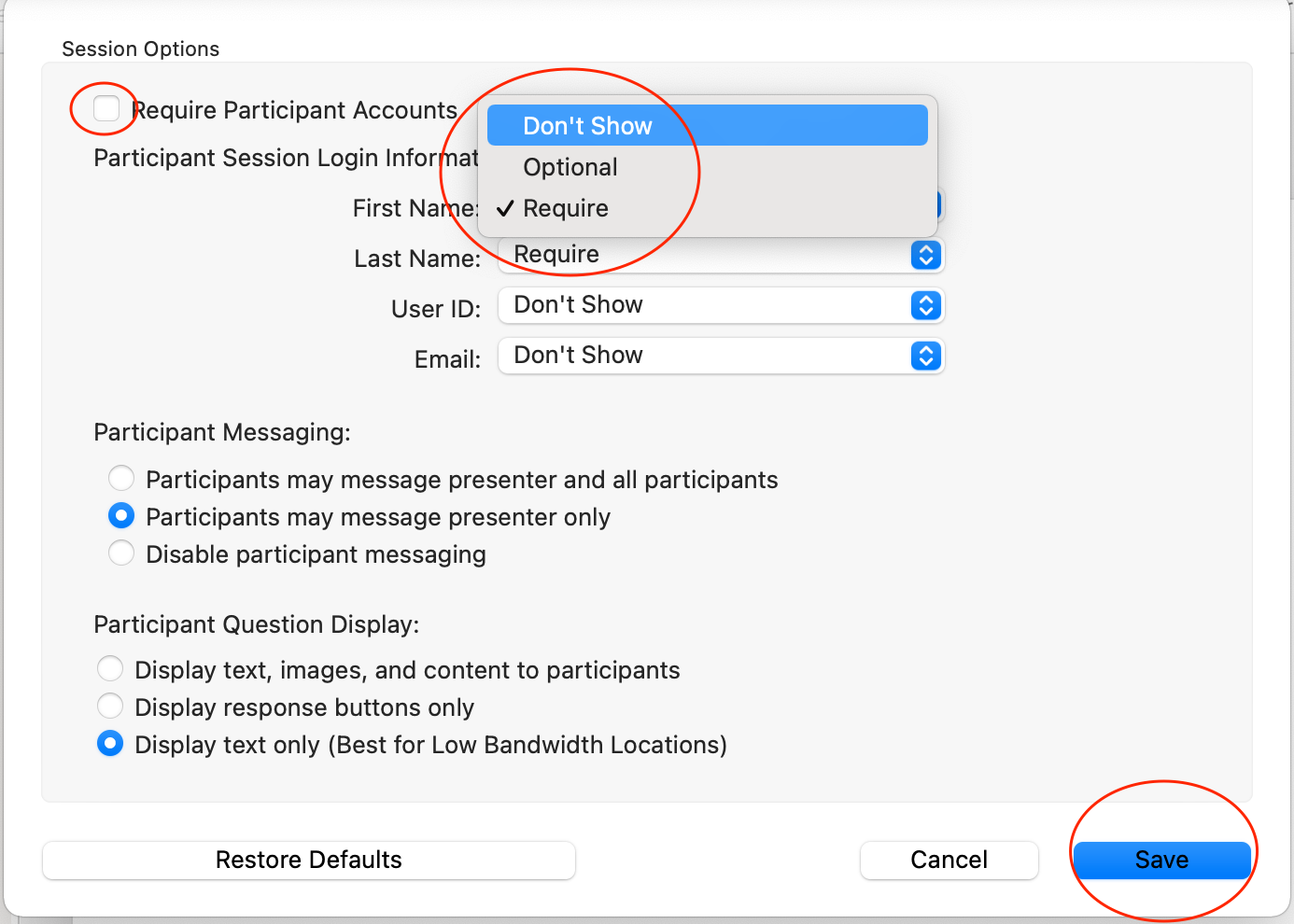| Table of Contents |
|---|
What is
...
‘instant voting’?
Instant voting systems come into their own in large classrooms where class-wide discussions or Q&A style sessions are often impossible. Used creatively, they can be used to promote and enable creative and engaging teaching. In small classroom contexts, they can effectively be used to gamify lessons, or survey opinions on the fly.
...
| Info |
|---|
“Instant Voting” has a multinomial history, even at the LSE. E.g. including different abbreviations:
|
How does it work?
Teachers create interactive polling question slides in PowerPoint using the TurningPoint plugin. Students answer using their own devices that allow them to go online (smartphone, tablets, laptops). The results are automatically entered into the same slide after students have answered. Teachers and students can then review and discuss the results.
Step 1: Setting up Basics
To get an instructor account, please contact eden.digital@lse.ac.uk with your LSE email. We will send you an invitation (check your junk mail, just in case, because it comes from turningtechnologies).
...
| Expand | ||
|---|---|---|
| ||
Step 2: Creating questions
Open the downloaded app.
The dashboard will give you the option to poll, to create content in Powerpoint or directly in TurningPoint.
...
Once you have finished creating your slides click on the refresh button, to make them appear properly.
Step 3: Running your presentation
Open TurningPoint. Login with your instructor account details (LSE email and whichever password you chose when you created it). Once open, choose PowerPoint Polling. Go to File and find your PowerPoint.
While on your own computer(s) you can choose the option to always open TurningPoint when you open PowerPoint, it is important for you to remember to open TurningPoint BEFORE PowerPoint on teaching computers, or it will not be there when you open your slides!
Before live polling
Refresh the slides
...
Reset all slides.
...
When all the charts are “flat”, i.e. no bars are showing you are ready to go live.
Enable mobile responses:
...
(Click on Mobile responses - if it is green, your session is live).
Session ID
Students need a session ID (like a room number) to join your polls. This can be reserved beforehand (we recommend using your course code, eg DV123, but you can also choose something more personal like KittenPollsLSE, which you can use for any session).
...
| Expand | ||
|---|---|---|
| ||
We recommend you do NOT require participants accounts, to maintain anonymity, although you can (the software is GDPR compliant). If you do, please tell your students. Untick require participant accounts. Ideally don’t require names, though this is up to you. Messaging is a useful thing, as it acts like a chat during the session. Note: If you want to assure students that their data is not collected, choose “don’t show” for session login information, meaning they won’t even be offered to enter a name - voters will be allocated random IDs per session which tracks answers in that one session, which you can read for feedback. All of this can be set from the ‘Session options’ button which can be found after clicking polling. TurningPoint will remember these settings once you save them, so you only have to do it once. |
Save.
Go Live
Click on start session. Make sure you tell your students the Session ID so that they can join your poll.
...
| Expand | ||
|---|---|---|
| ||
How do students participate?
Students can use any web browser (= smartphone, tablet, laptop) to participate by going to ttpoll.eu which should take them to https://student.turningtechnologies.eu where they can enter the Session ID to join your poll.
...
Make sure you run through your TurninPoint presentation ahead of your teaching so you are familar with the process. If you have any queries contact eden.digital@lse.ac.uk
Some reading
Derek Bruff’s blog. This blog accompanies a book called “teaching with classroom response systems”, a comprehensive guide about using instant voting systems in education.
...