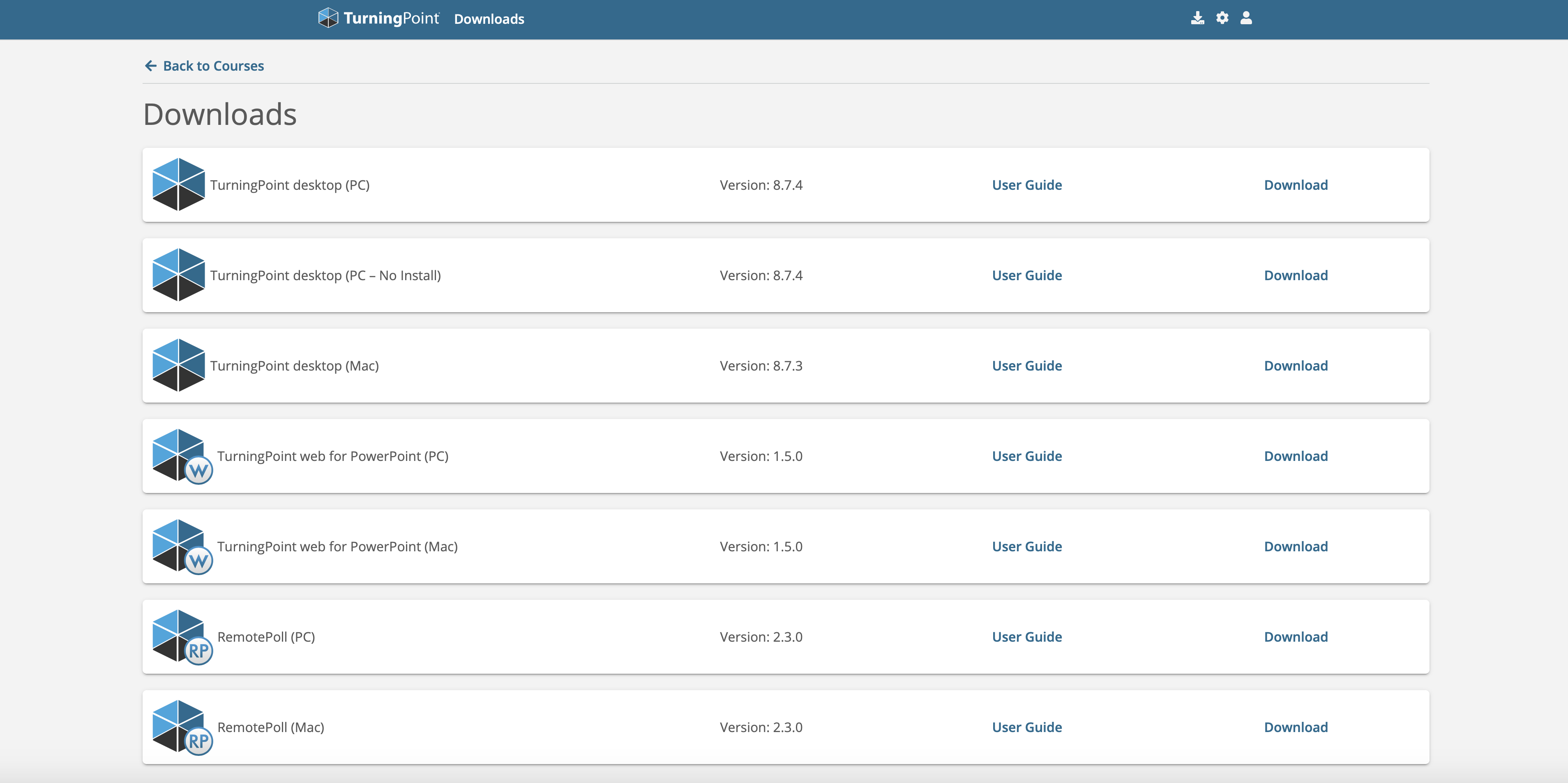| Table of Contents |
|---|
Why use ResponseWare?
What is it?
| Info |
|---|
“Instant Voting” has a multinomial history, even at the LSE. E.g. At the LSE, we introduced a system by turningtechnologies in 2009, called TurningPoint, which ‘helpfully’ changed its name 3 years later to ResponseWare, then back to to TurningPoint and now to ttpoll. It still works in pretty much the same way. The company is now called turning (or is it?). |
Variety of names: Instant voting systems come into their own both online and in large classrooms where class-wide discussions or Q&A style sessions are often impossible. Used creatively, they can be used to promote and enable creative and engaging teaching in large and small classroom contexts.
| Expand | ||
|---|---|---|
| ||
|
How does it work?
Teachers create interactive polling question slides in PowerPoint using the TurningPoint plugin. Students answer using their own devices that allow them to go online (smartphone, tablets, laptops). The results are automatically entered into the same slide after students have answered. Teachers and students can then review and discuss the results.
Step 1: Setting up Basics
To get an instructor account, please contact eden.digital@lse.ac.uk with your LSE email. We will send you an invitation (check your junk mail, just in case, because it comes from turningtechnologies)
...
| Expand | ||
|---|---|---|
| ||
Step 2: Creating questions
Once you have the TurningPoint software on your machine open the programme.
The dashboard will give you the option to poll, to create content in Powerpoint or directly in TurningPoint.
...
Once you have finished creating your slides click on the refresh button, to make them appear properly.
Step 3: Running your presentation
Open TurningPoint:
you will be asked to login with your instructor account details (lse email and whichever password you chose when you created it). From the dashboard, click on the PowerPoint Polling tab on the left. Go to File and find your PowerPoint.
Before you start:
If you are trying it out just after editing, refresh the slides
...
When all the charts are “flat”, i.e. no bars are showing you are ready to go live. (We recommend to refresh and reset just before, to be safe).
Enable mobile responses:
...
(Click on Mobile responses - if it is green, your session is live).
Also choose your session options.
Here you make choices about how students join. Students only need a session id. This can be reserved beforehand (we recommend using your course code, eg DV123, but you can also choose something more personal like Kattiespolls2020, which you can use for any session). Click on reserve, enter it, save. It will appear in the session ID dropdown. If you don’t do this, TP will choose a random number for every session you start.
...
| Expand | ||
|---|---|---|
| ||
How do students participate?
Students can use any web browser to participate by going to ttpoll.eu which should take them to https://student.turningtechnologies.eu where they can enter the Session ID to join your poll.
...
Make sure you run through your TurninPoint presentation ahead of your teaching so you are familar with the process. If you have any queries contact eden.digital@lse.ac.uk
Alternative voting technologies
We do not support these officially, but we can give general advice on a variety of these. Contact s.grussendorf@lse.ac.uk if you would like to discuss your needs and ideas using TurningPoint or alternatives or a combination of both.
PollEverywhere – is free to use for up to 40 people per poll
...
Plickers – A “low” tech alternative which does not require students to own or use devices; instead they hold up cards and the lecturer scans the room with an app on their phone.
Further resources
Derek Bruff’s blog. This blog accompanies a book called “teaching with classroom response systems”, a comprehensive guide about using instant voting systems in education.
...